Output Columns Tab Terminology
Refer this Link to know steps to reach General Tab Window.
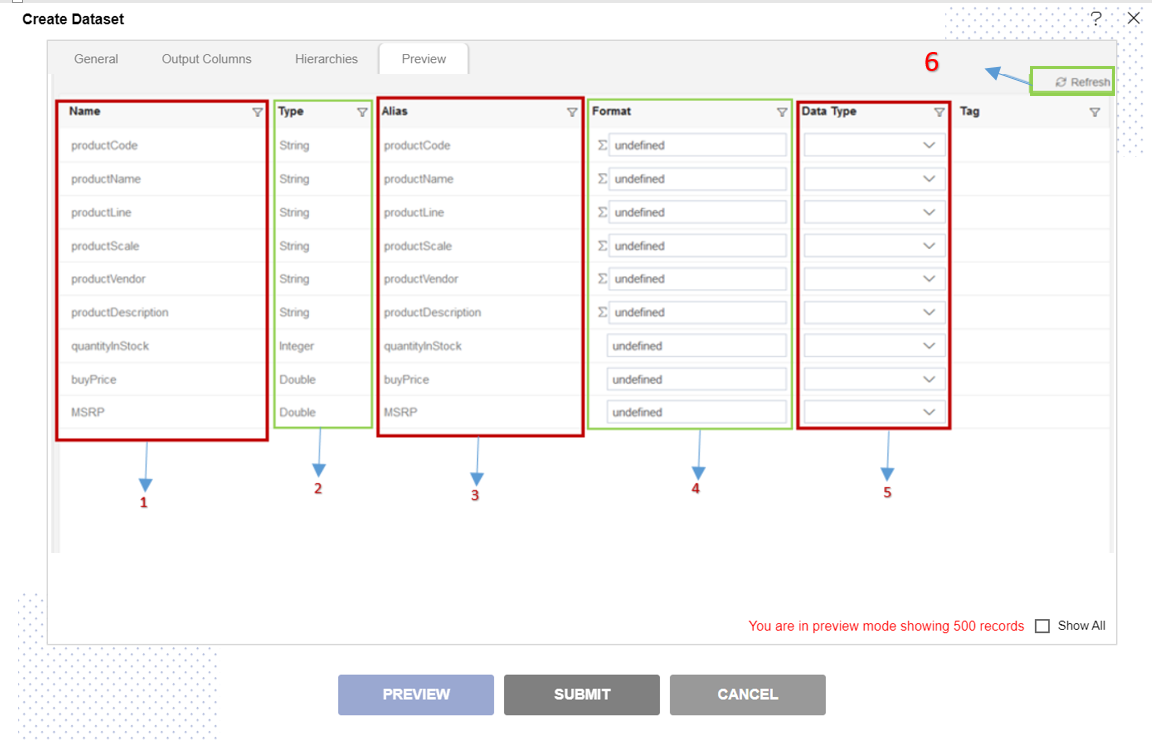
1. Name
- Name show the column name of the table.
2. Type
- Contains the character Type of the column. Like; String, Double, Integer etc....
3. Alias
A programmer can use an alias to temporarily assign another name to a table or column.
For Example; User modified Alias as shown in image below: (Double clicks on any name from Alias you want to modify)
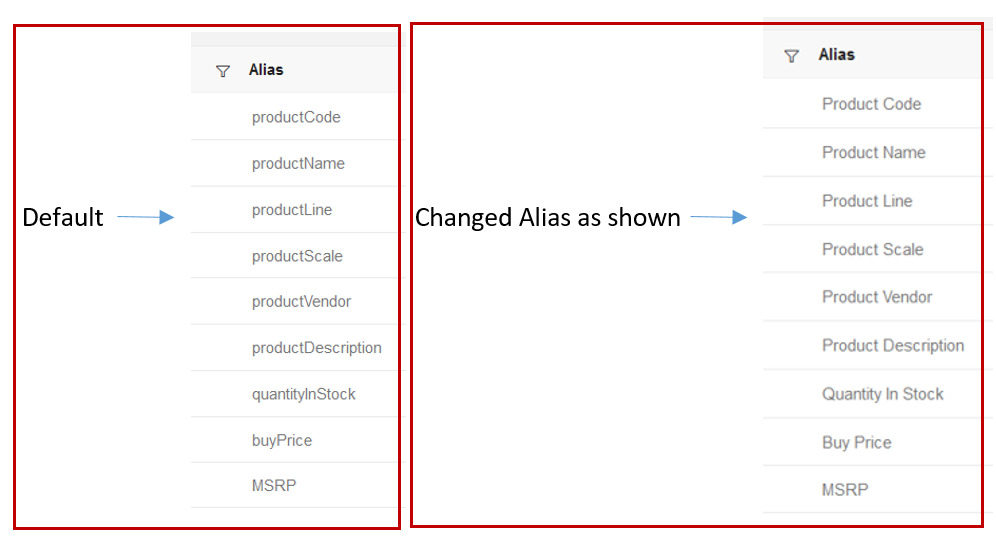
Click on preview button & user can able to see the changes done in Alias as below:
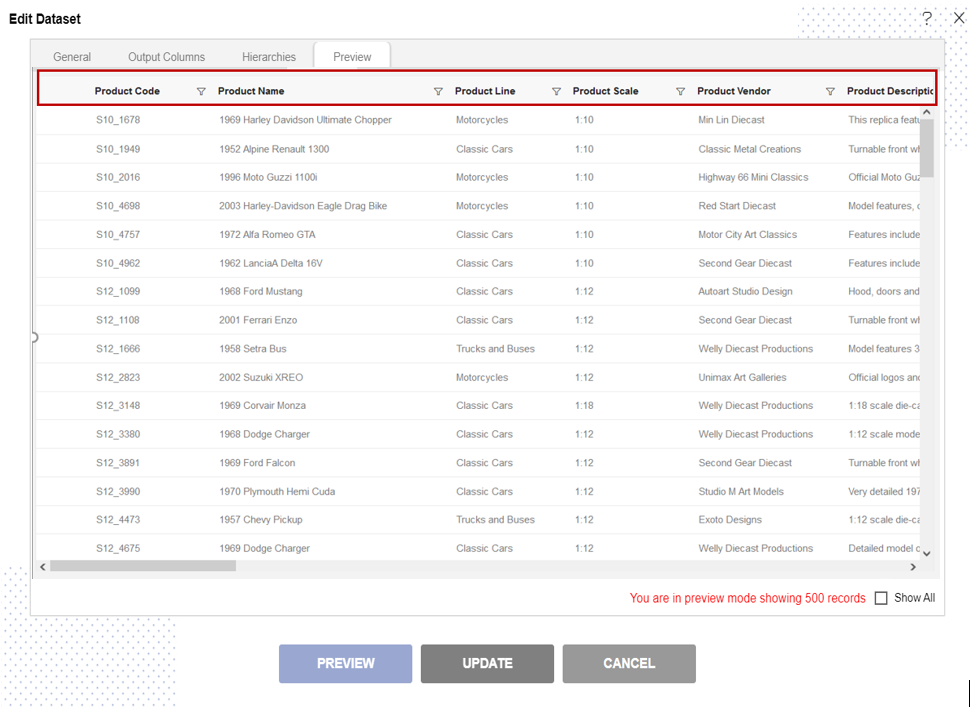
Note:
To know more in detail about Alias Click here
4. Format
User can change the expression of format by using this option. (This will work with String Type only)
Once user clicks on expression icon, they will be able to see the options like below:
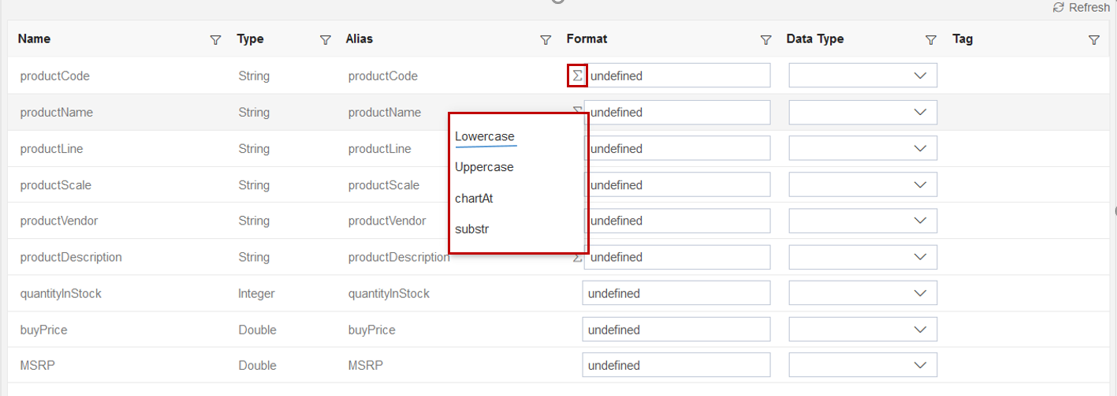
For Example if user select Lowercase option in productName Format as shown in above image.
After that click on preview button. User can see the productName will diplay in lower case.
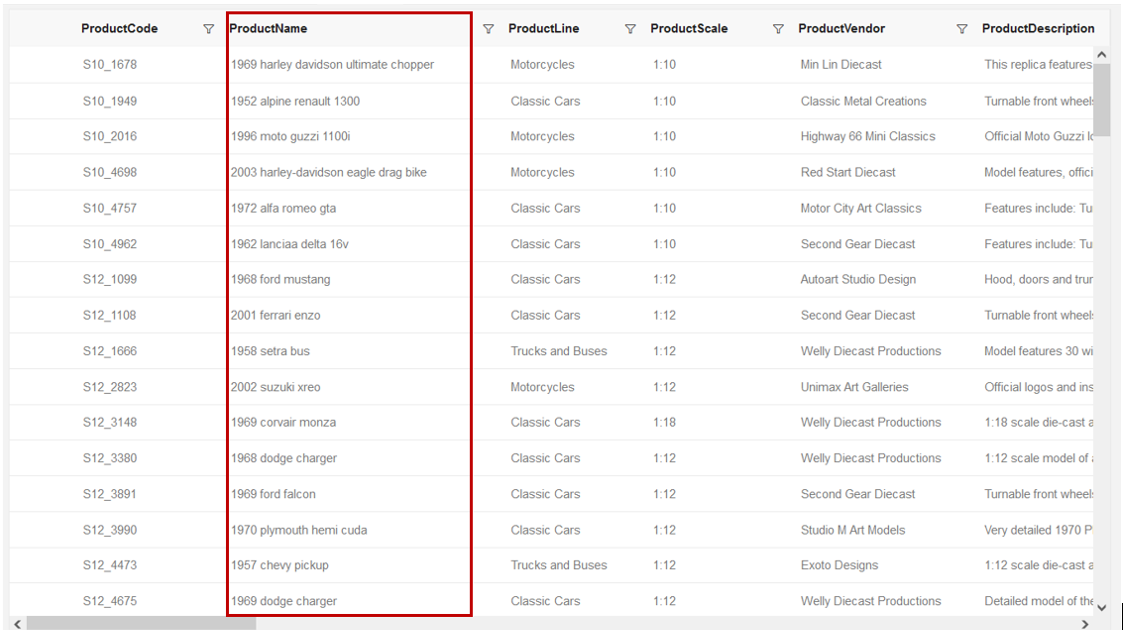
User can select Uppercase, chartAt & substr options as required & their output will seen libe below images respectively:
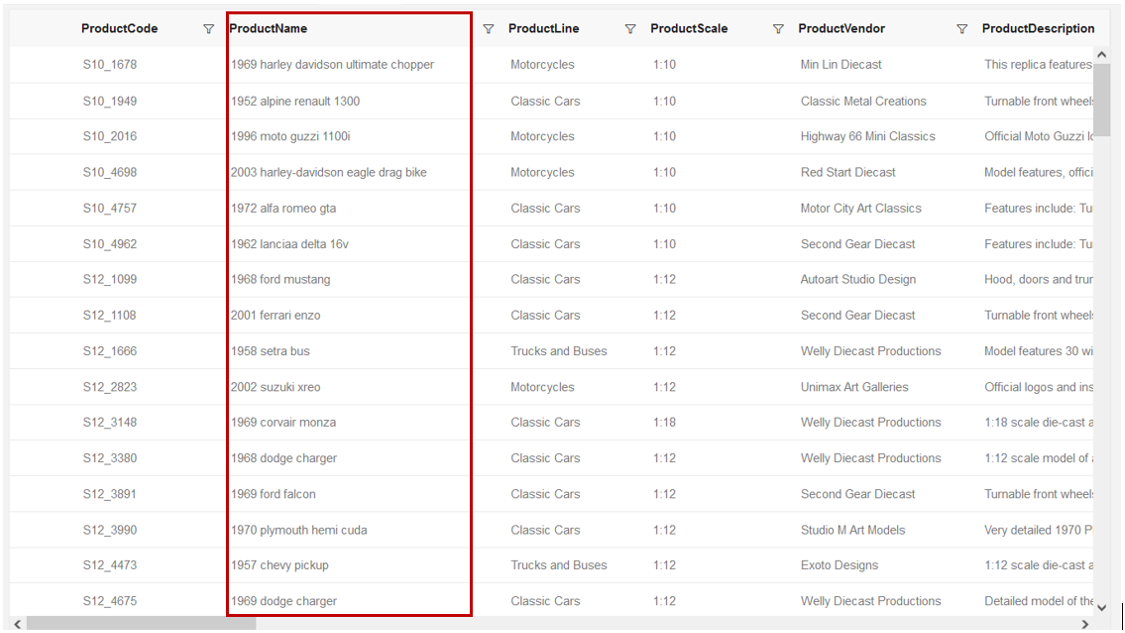
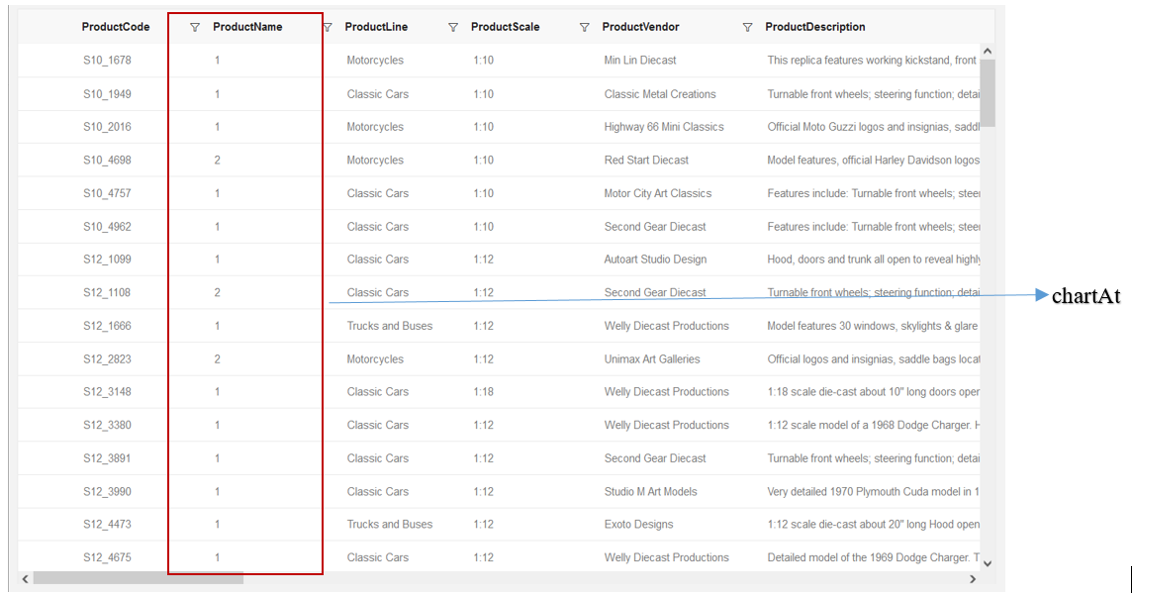
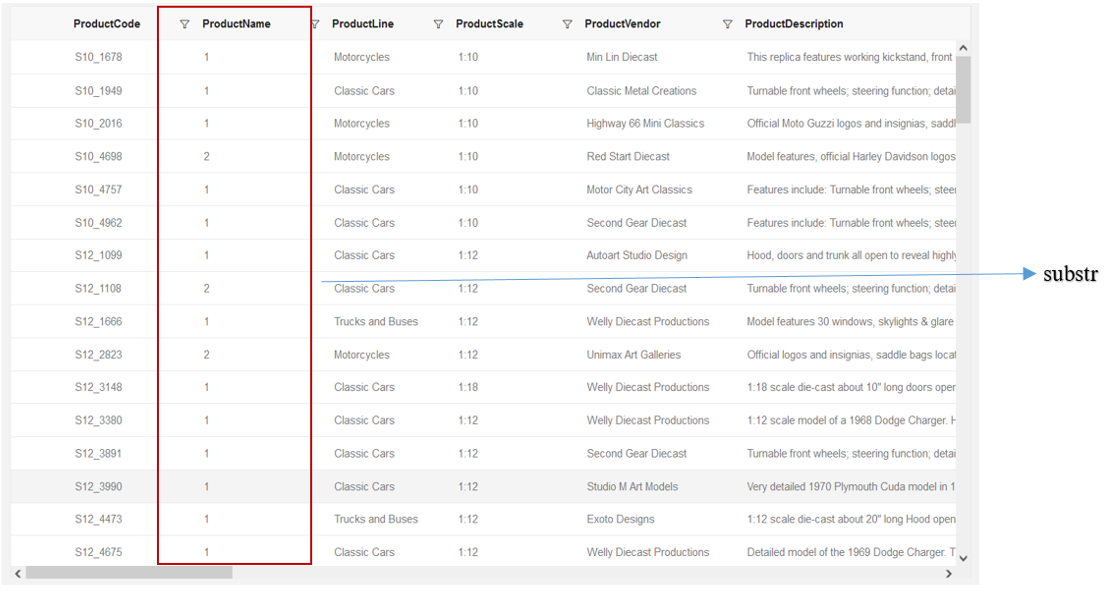
5. Data Type
- User can select Data Type as Date, Date-Time, Decimal, Integer, String, Time, Number, etc.... as required.
6. Tag
Note:
This feature is under development, it will be available in subsequent releases.
7. Refresh
- User can refresh Output Columns to see the saved changes done in the table.