Creating/Opening a New Folder in the Datasets Section:-
- By this document user will see how to create & open folder in OPNBI.
Objectives
- Create & Open new Folder
Create & Open Folder: This video contains how to Create & Open Folder in OPNBI.
Creating a Folder
- There are two ways in which a user can create a new folder in the OPNBIHUB application.
I. By clicking on the create icon next to the upload icon at the bottommost toolbar.

II. By right clicking on any existing file or folder on the dataset page as follows:-
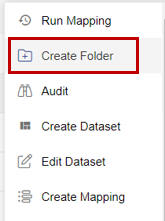
On clicking on create folder, from one of the methods mentioned above which will open the following popup.
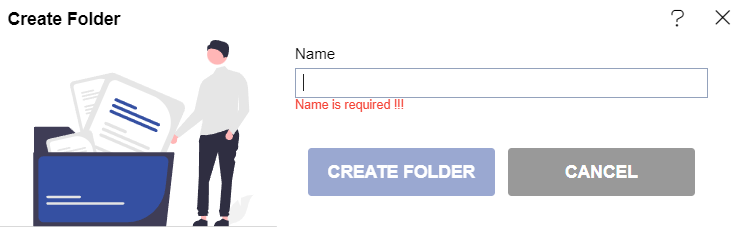
In case of any further help, the user can click on the
icon to access the OPNBIHUB help documents.
Enter the name you want to give to your folder in the text area and click on create folder.
For this example; will give name new dataset & click on Create folder button.
Created Folder new dataset will be available in List View of Dataset Section.

If the user is not satisfied and wants to cancel the create request, he can do this by clicking on the cancel button next to upload or by clicking on
button next to the
icon.
Opening a Folder
User can Open a Folder by double-clicking the folder which you desire to open.
In this manner you can create and open folder in the dataset section of OPNBIHUB application.