Copy Dataset
What is Copy?
- copy is the act of duplicating text, data, files, or disks, producing two or more of the same file or segments of data.
Objectives
- Copy a Dataset
Prerequisites
- For this example we are using customers.cds
Download dataset.zip file from link given dataset.zip
- After downloading the zip file, add it into the OPNBI. To add it into OPNBI follow this Link.
Copy: This video contains how to Copy Dataset in OPNBI.
- From the Copy dataset document you will learn to copy the dataset from one place to another place in dataset section, do follow the steps below for more understanding:
- There are two ways in which a user can copy a dataset in the OPNBI application:-
I. By clicking on the copy icon located at the bottom most toolbar.

II. By right clicking the dataset you want to copy. We will use the customers.cds dataset in this example for the purpose of understanding.
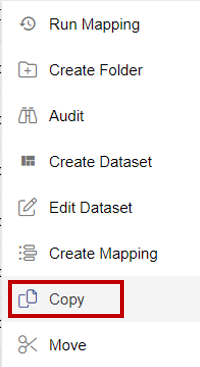
Click on Copy of customers.cds using one of the methods mentioned above which will open the following popup.
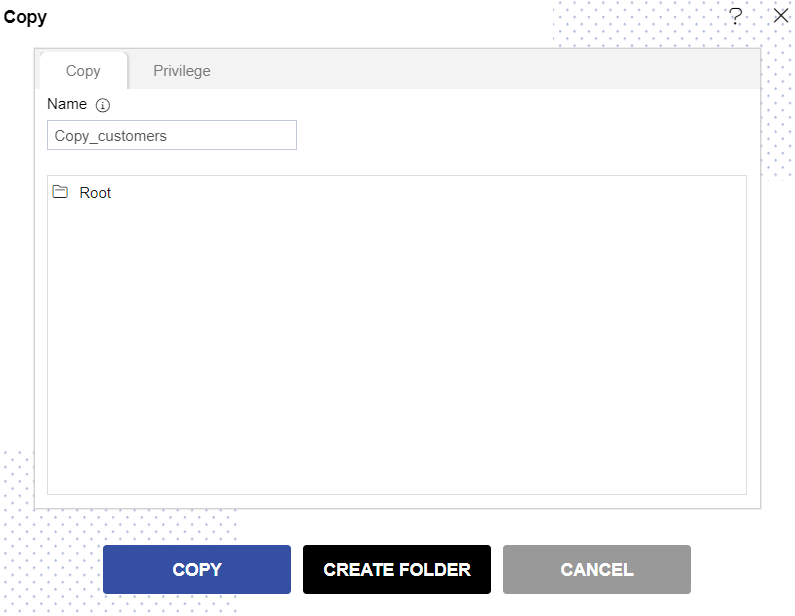
The default name will be Copy_customers. You can provide your own name while copying a dataset.
In order to provide copy destination, you can select any of the folders present in the popup or can create a new folder by selecting the folder where new folder must be created and clicking on Create Folder as follows:-
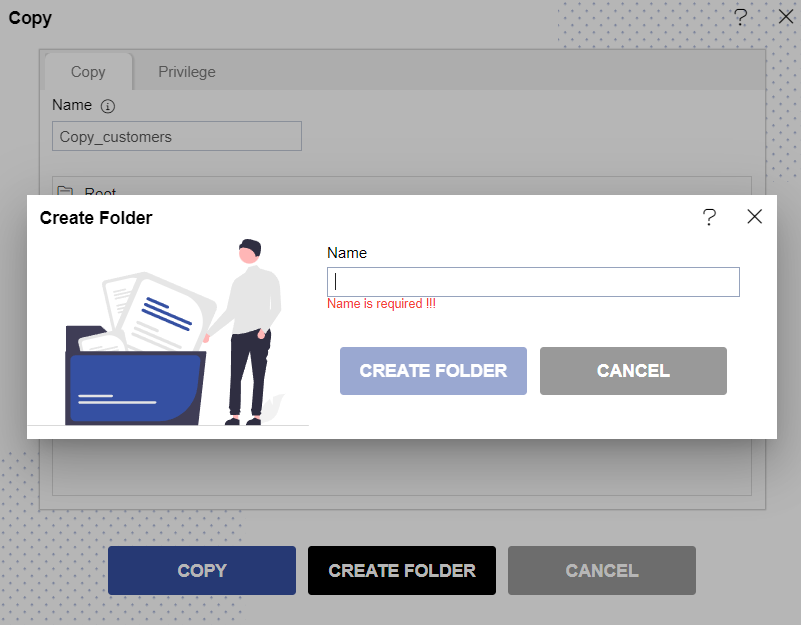
Here we have created a folder named dataset copy within root where we will copy our Employee List report. Select dataset copy from the list shown below:-
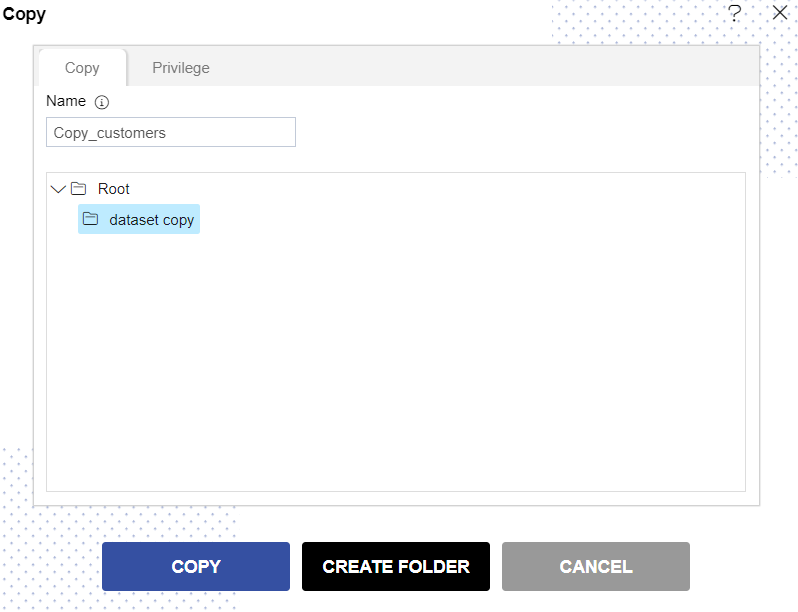
In order to assign privileges to the dataset, click on the privileges tab next to the copy tab. By default, Copy current privileges and visibility checkbox will be checked which will retain the same privileges and visibility of the original datset in the copied version.
If you want to assign privileges, uncheck Copy current privileges and visibility checkbox.
The user can select other users/roles with whom the copied dataset will shared from the list of available users/roles or search them in the search user/roles bar.
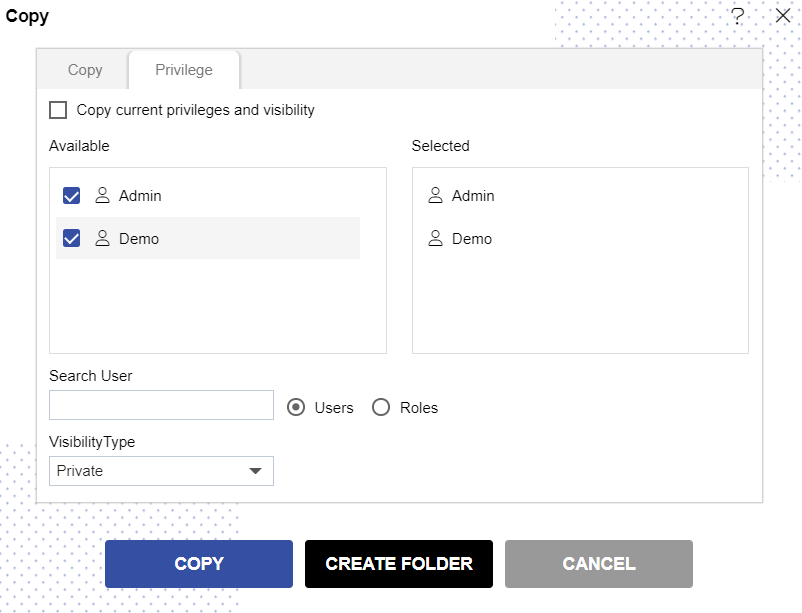
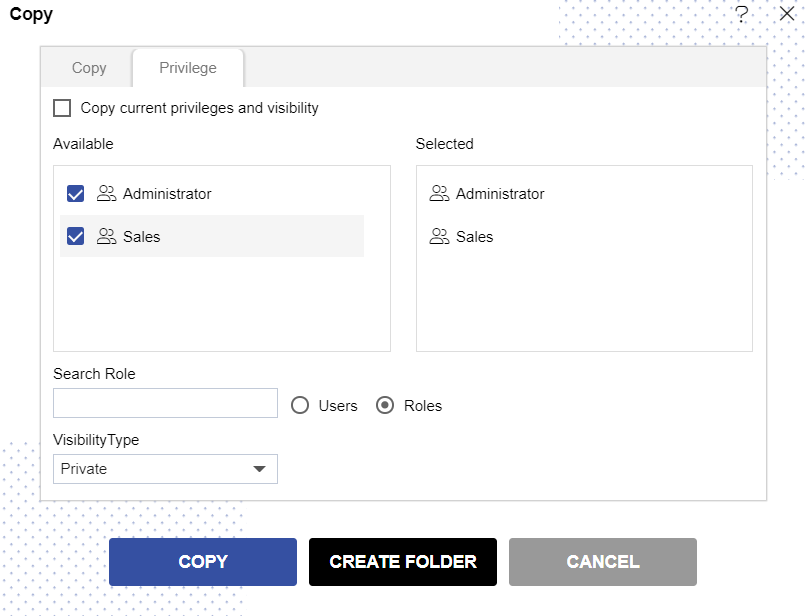
Visibility is used to mention who all can view the report and is of following three types:-
- Private: It means only the current user / actual owner can view the file.
- Internal: It means all the users within the organization can view the file.
- Public: It means anyone can view the file.
The user can select the visibility from the dropdown menu as shown above. In case of any further help, the user can click on the
icon to access the OPNBIHUB help documents.
Finally, in order to copy the dataset, click on the copy button. If the user is not satisfied and wants to cancel the copy request, he can do this by clicking on the cancel button next to create folder button or by clicking on
button next to the
icon.
You can see the Copy_customers appears in the List View of Dataset Section.
In a similar manner, you can also perform the copy operation on the folders selecting the folder you desire to copy and choosing the copy icon from the toolbar, or by right-clicking the folder and selecting the copy option from the ellipsis shown.