Datasource Hive
Hive is RDBMS (relational database management system), In OPNBI we are connecting Datasource with Hive JDBC drivers.
To add the Hive Datasource JDBC driver with OPNBI, follow the steps below:
To get the JDBC driver, Go the vendor's end and download the (Hive-connector-java.jar) Driver file.
After downloading the jar file, add it into the OPNBI.
To add Go to the library folder OPNBI\apache-tomcat-8.5.61\webapps\OPNBI\WEB-INF\lib folder and add the .jar file here.
Connecting Hive Datasource with OPNBI
Go to the Master data section and click on Data Source, as shown in the figure below:
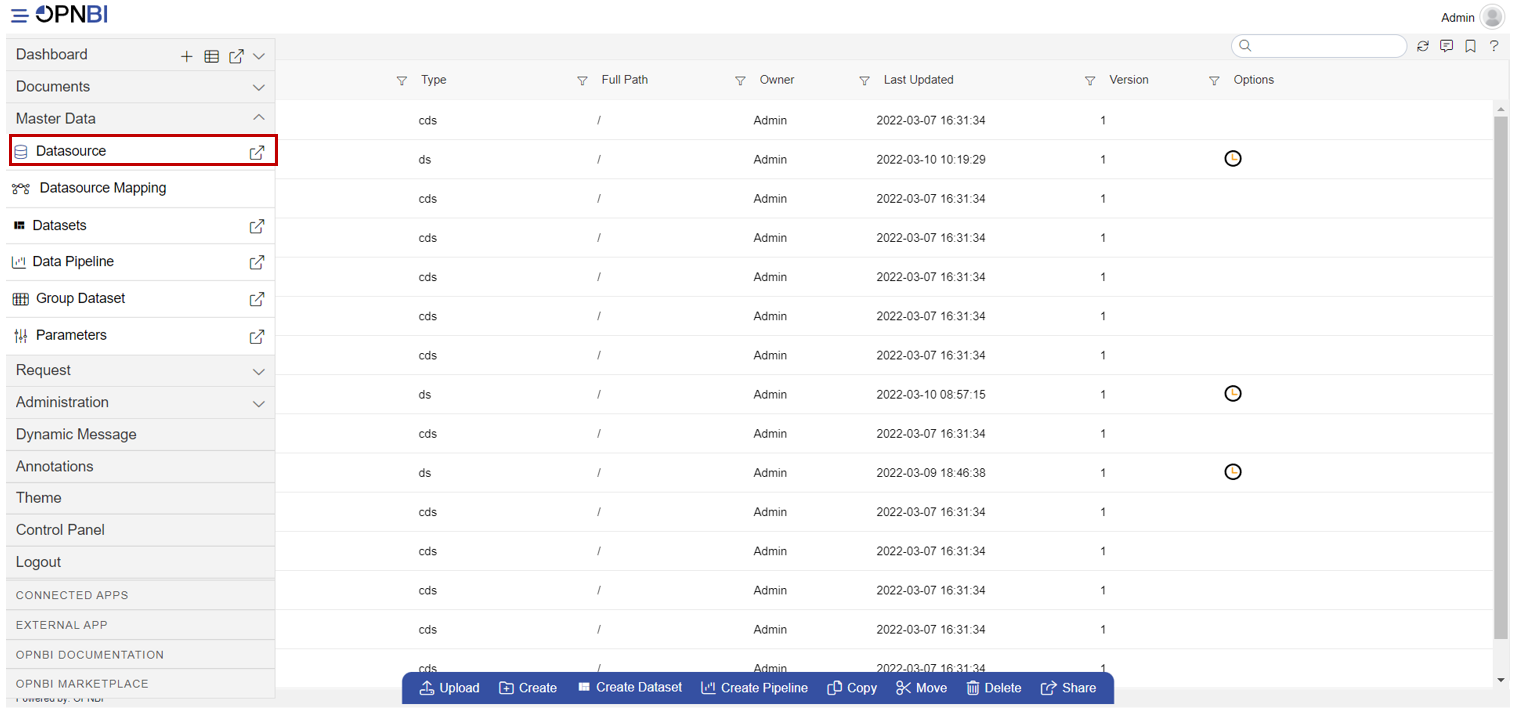
Click on Create button from the bottom horizontal menu bar from Datasource section, as shown in the figure below:

The Create Datasource window will open, as shown in the figure below:
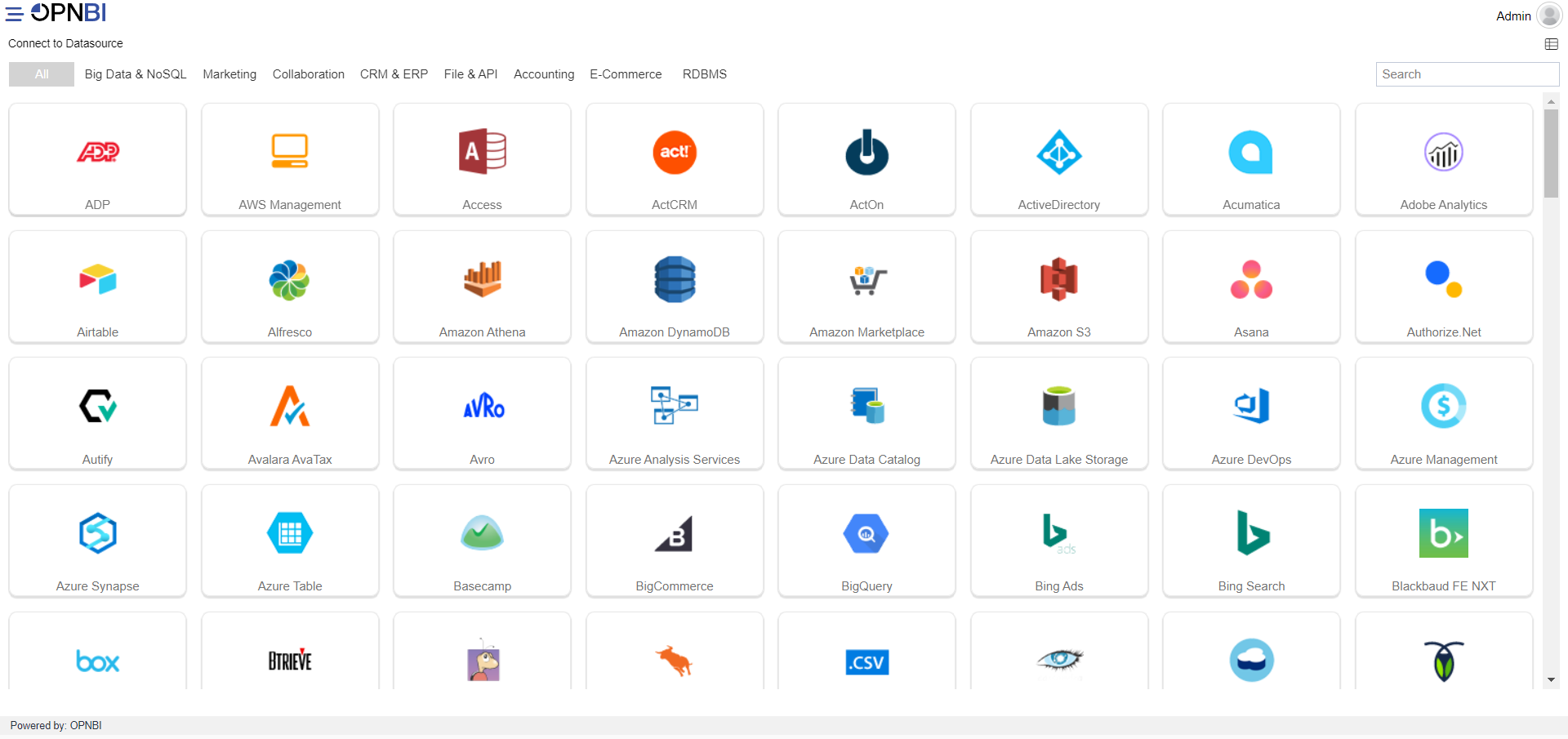
Search for Hive data source from Top-right search bar in Datasource section, as shown in the figure below:
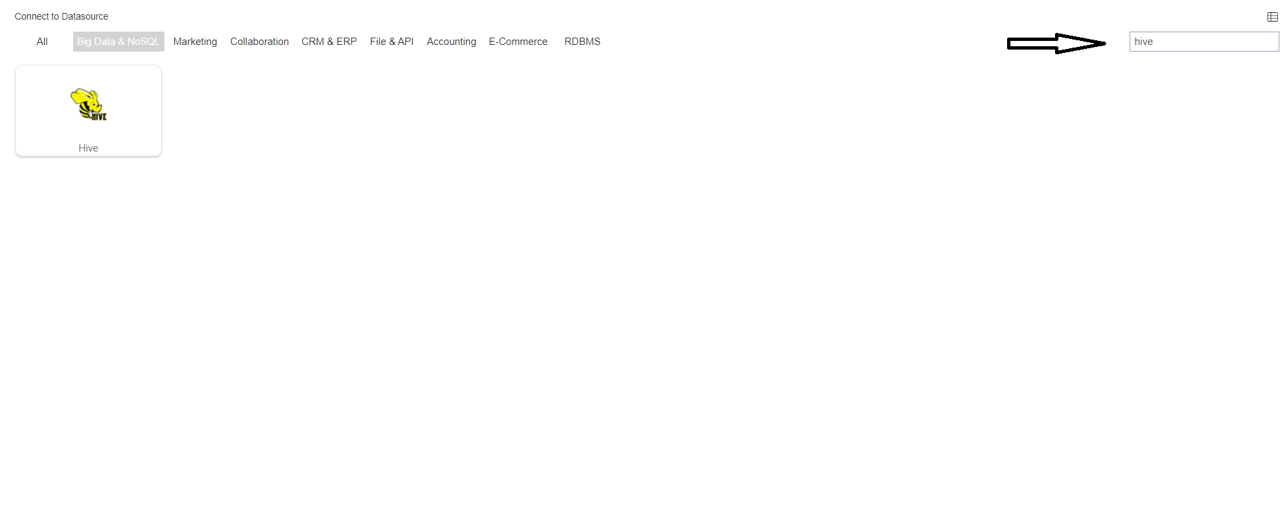
Click on Hive to create a data source using Hive.
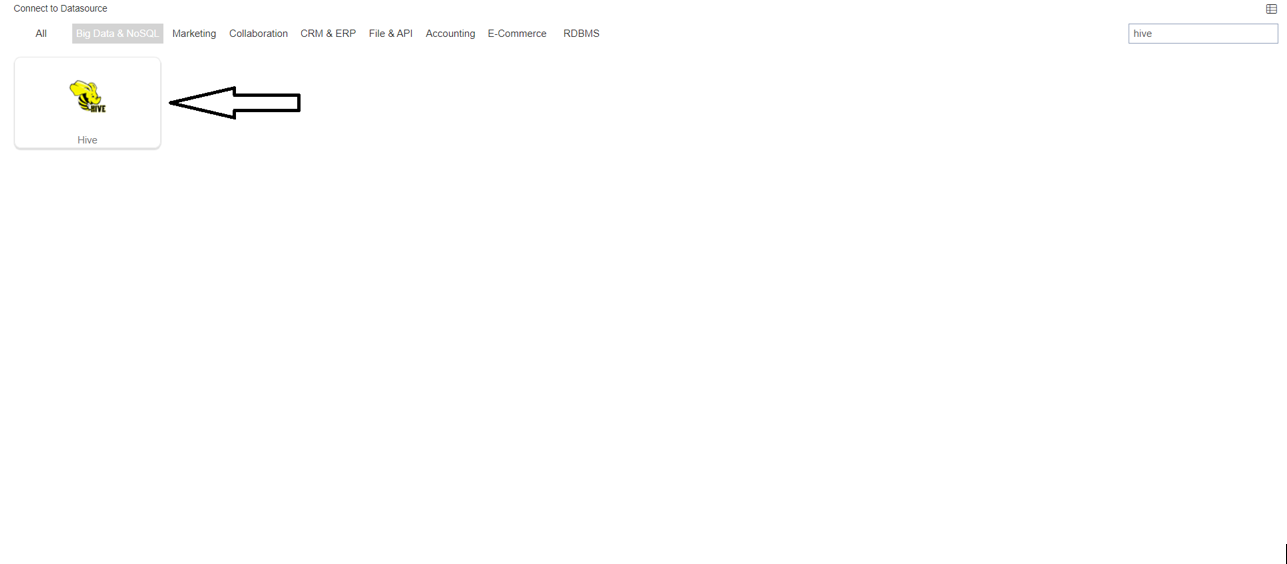
As you click on Hive, the create dialog box will pop-up on screen, as shown in the figure below:
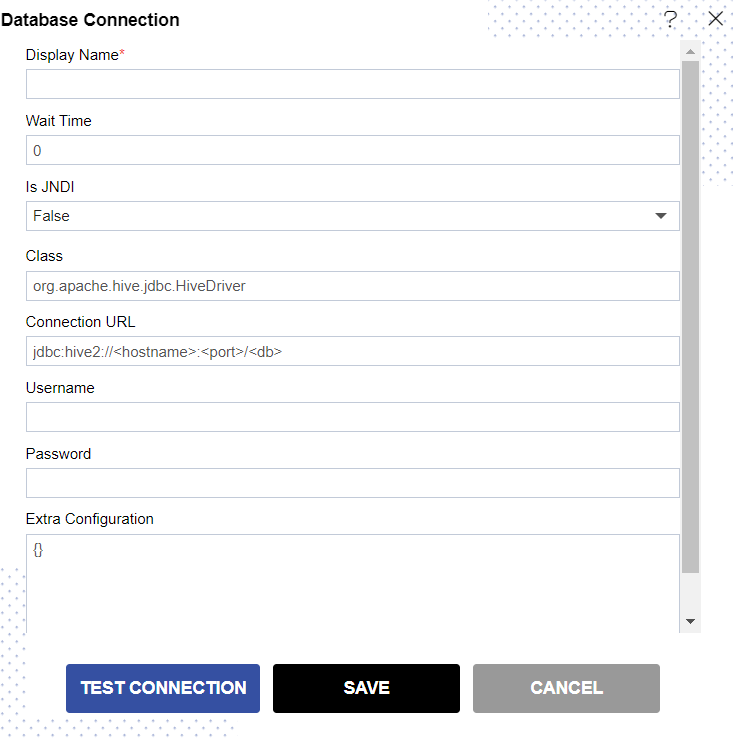
Insert the following data in the Datasource connection Dialog box:
Enter Display Name: Hive [ Add name as per your requirements]
Enter Class: org.apache.hive.jdbc.HiveDriver
Enter Connection URL: jdbc:hive2://< hostname>:< port>/< db> [Add Connection URL as per your Datasource connection]
Enter Username: [Provide the username of your Hive Datasource]
Enter Password: [Enter your respective Hive password]
Click on Test Connection Button to Check Database Connection, after Connection Successful.
Click on ok and save button to close the Dialog box.

Select the Hive DataSource and click on Create Dataset, as shown in figure below:
When you click on create Dataset the following screen will be display.
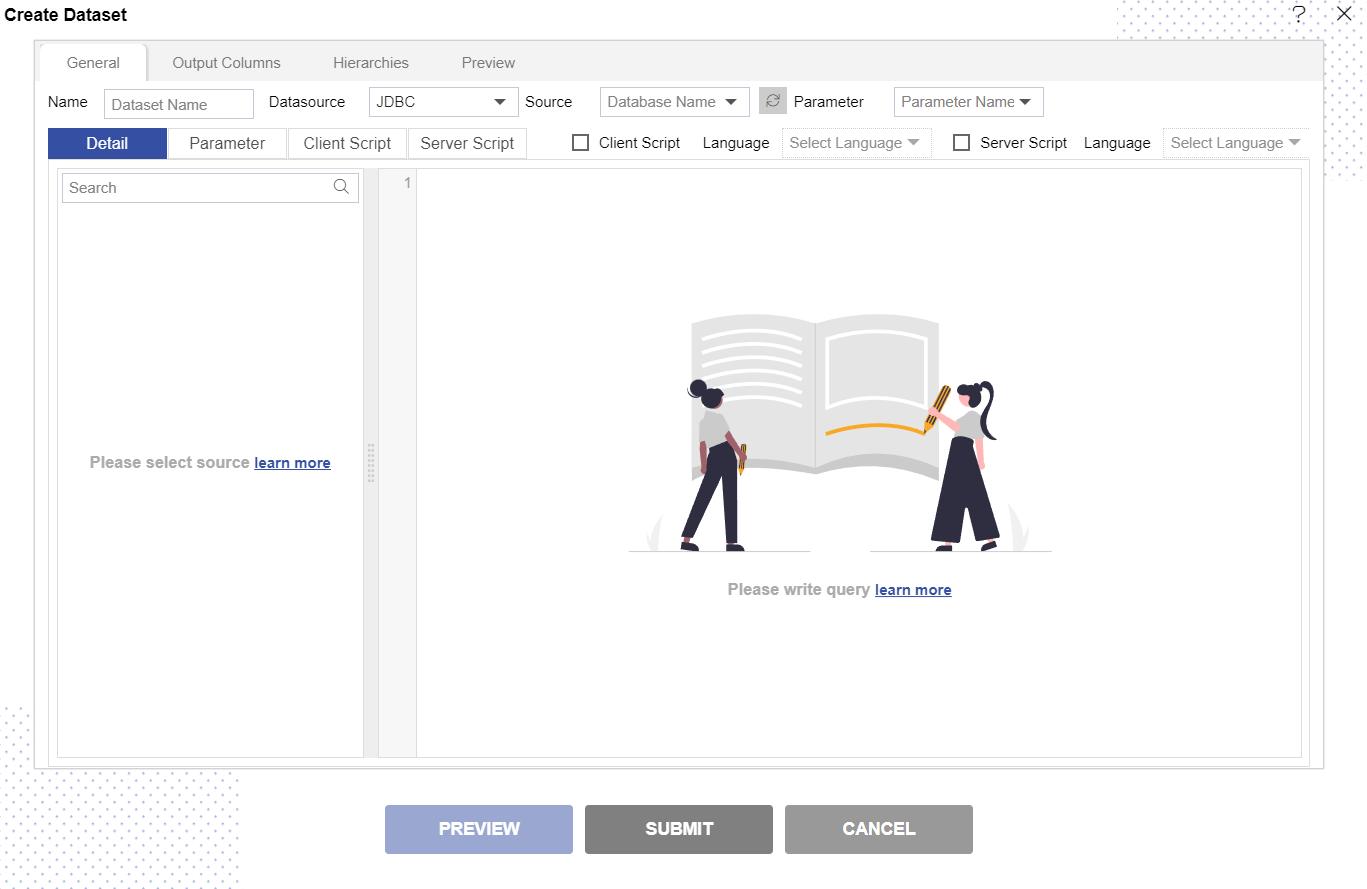
Enter the Following details in Dataset.
Name: Hive (Add name as per your requirements)
Source: Hive (select the data source which you have created)
DataSource: JDBC