Datasource Mapping
The Masterdata contains datasource mapping section as follows:-
🎥To learn about the Datasource mappingin the OPNBI, we have provided video below, where user can learn to share datasource to several users in OPNBI.
From this document you will learn to create datasource mapping, by using this you will able to share your datasource to other OPNBI users and have access to verious datasources used by other users too, do follow the bDatasource mapping plays an important role in a scenario where there are multiple users connected to different data sources and working on the same OPNBI application.
info
Only user with the Dataset privilege can access this section, contact your server Administrator if this option is not available to you.
For instance, there is a common dashboard named telecom which is being shared by different service providers such as Reliance-Jio, Idea, Vodafone to name a few.
They want to display a table depicting the list of their current users on the dashboard.
In such case, depending on the telecommunications giant a particular user is registered with, different data must be shown to the users, i.e. if a user is registered with Reliance-Jio, then he should see only the data of Jio customers and not that of Idea or Vodafone users.
Datasource tab can be accessed by clicking on Datasource or by clicking on next to the Datasource tab, which will open the Datasource in a new tab. Datasources and other sections under the MasterData tab are only visible if the appropriate privileges have been assigned to the logged in user, please contact your administrator if you facing difficulties accessing the sections under the MasterData tab.
Without Datasource mapping, one has to create multiple dashboards in order to achieve this which increases the complexity and also the time to maintain different dashboards.
Hence, in order to ease the process, this can be implemented on the OPNBI v4 application using Datasource mapping by following some simple steps as below:-
Go to the Users tab in the administration section of the OPNBI v4 application and create 3 new users by clicking on create user as follows. 
Assign different roles to the users by right clicking on user and selecting edit user role or by selecting a user and clicking on Assign role button at the footer of the page.
- Assign user1 to idea.
- Assign user2 to jio.
- Assign user3 to voda.
An example has been shown for your referrence in which user1 is assigned to role idea datasource.
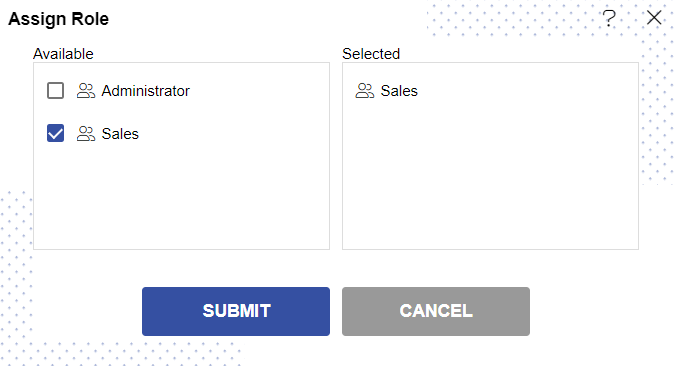
- In a similar manner, user2 is assigned to jio and user3 is assigned to voda data source.
- Next, go to the masterdata section and select on datasource mapping, a popup shown as below will be opened by clicking it.
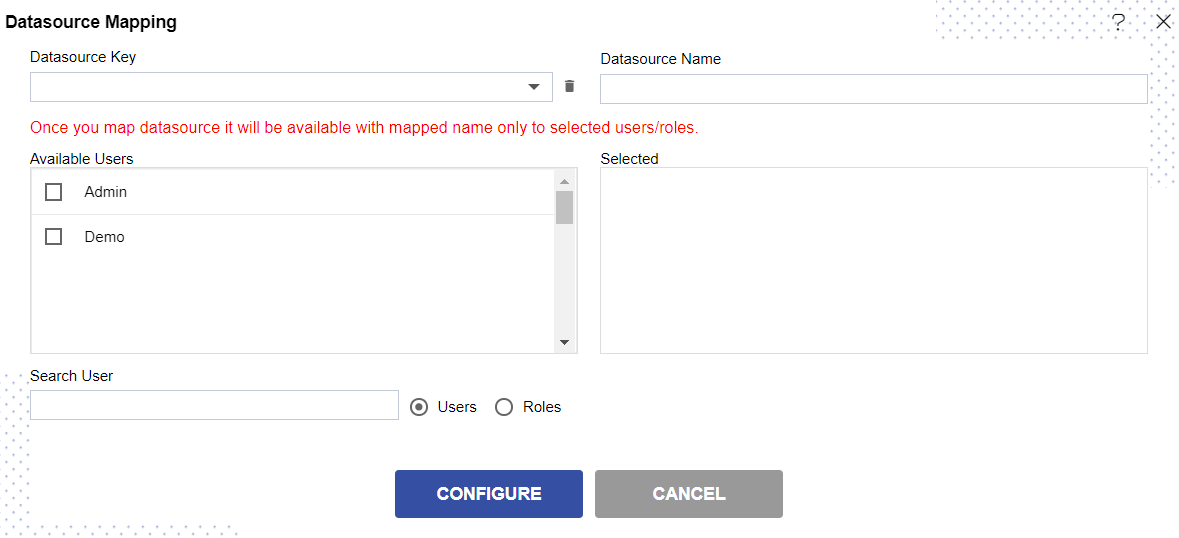
- In order to perform the mapping, for user1 select idea as the datasource key and give a name to the datasource, submit by clicking on configure which will perform the mapping as follows.
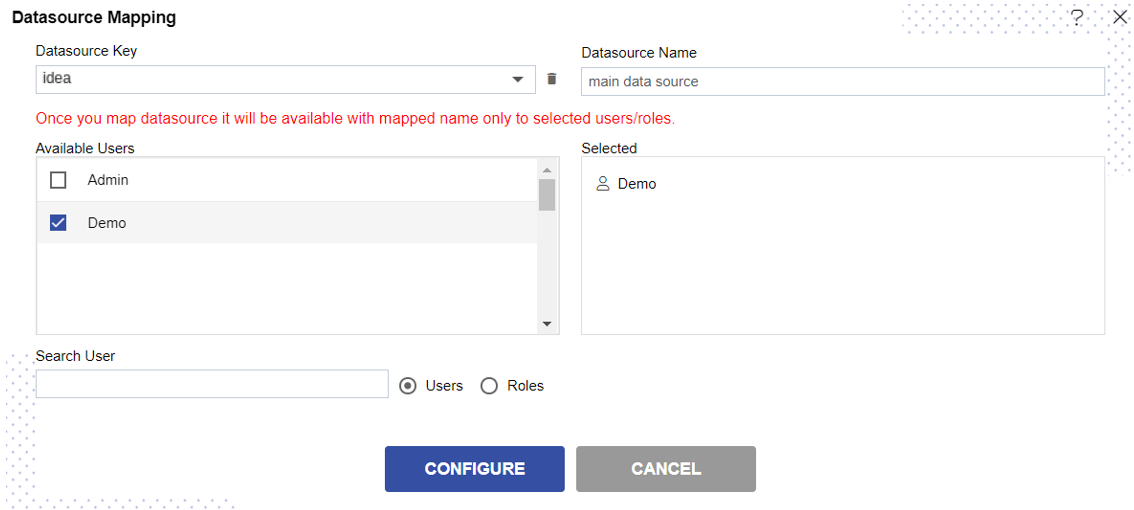
info
It is important to note that the datasource will be visible with the name mentioned in the Datasource name only to the users whose name is selected from the list. Hence, In order to view the datasource in your account, you need to select your user name which was registered with ais4. Currently, main_data_source will be visible only to Admin and user1.
- In order to view the datasource, go to the Master Data Datasets. For this particular example, my customers dataset is created and double-click on it in order to open it. You can create your own dataset by clicking on create dataset. This will open the following pop-up. As current user is Admin, you can see main data source is available in the drop-down list.
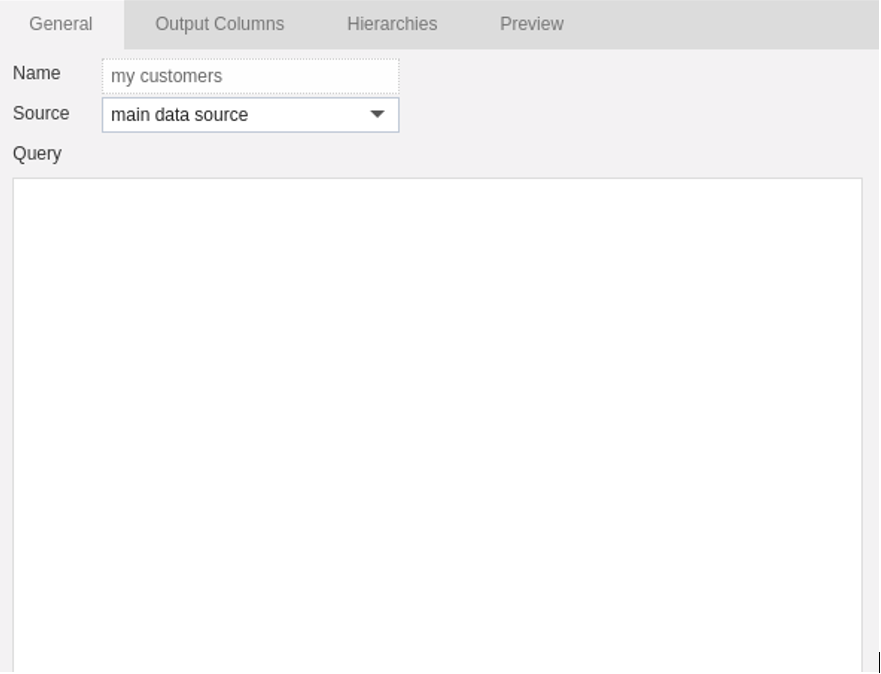
- In order to preview the results , click on preview tab which will show the list of all the idea users as current user Admin is assigned to idea as seen in the previous steps.
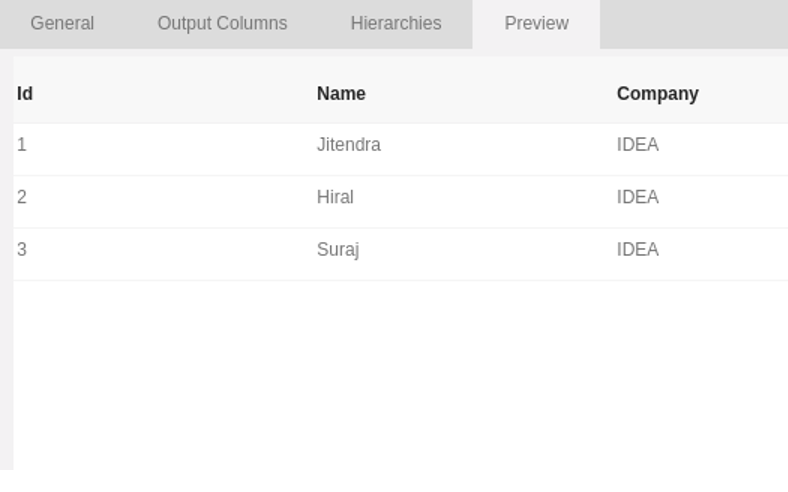
- Now, in order to view the list of customers on the dashboard telecom login with the particular user details and go to the dashboard telecom. Let us login with user1 credentials in order to understand how this can be performed.
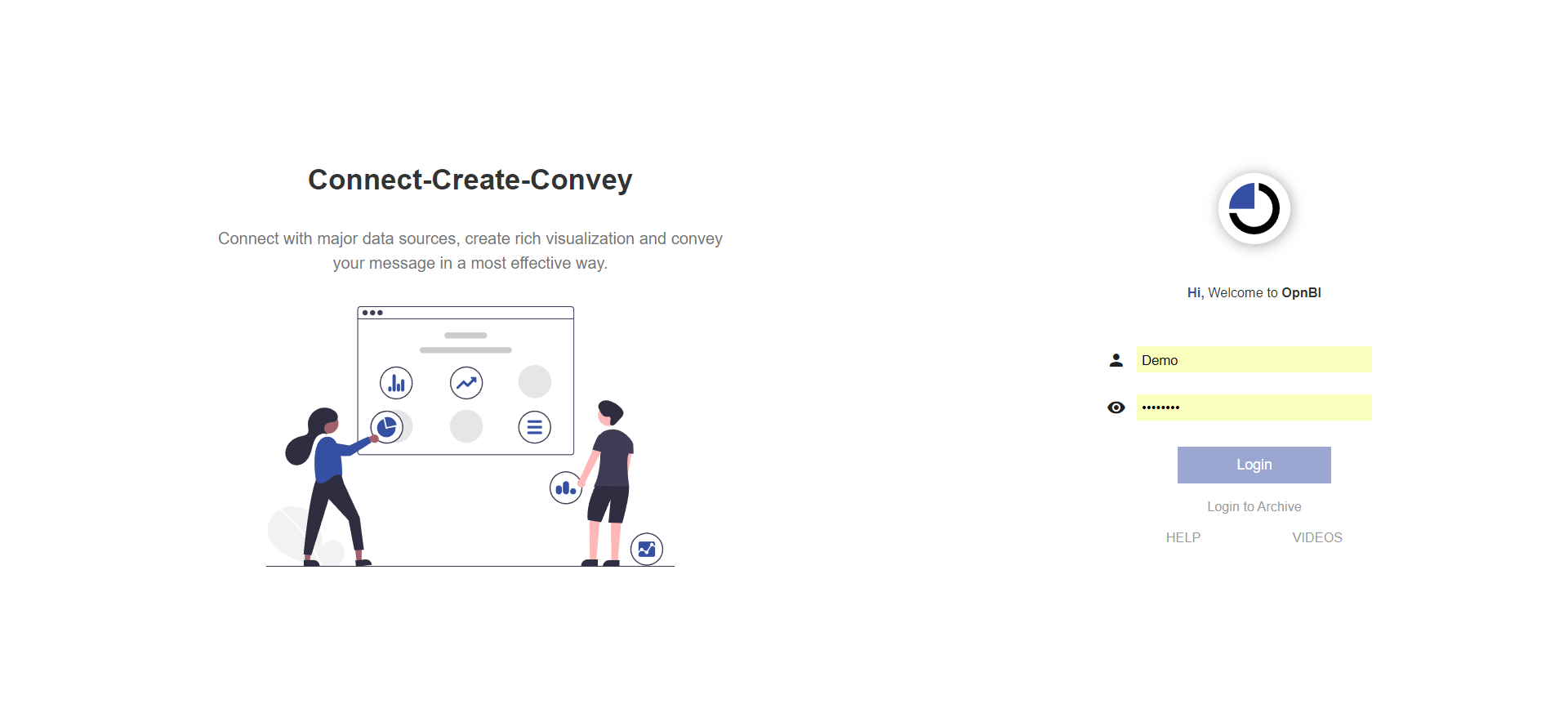
- Go to the dashboard and double-click on telecom dashboard, if it is not visible then you can enter telecom in search and press enter.
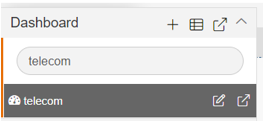
- Double-click telecom and following screen will be displayed which illustrates the list of all the idea customers as user1 was mapped to idea service provider.
- Similiarly, you can login with user2 to see a list of jio customers and user3 to see a list of vodafone customers as follows:-
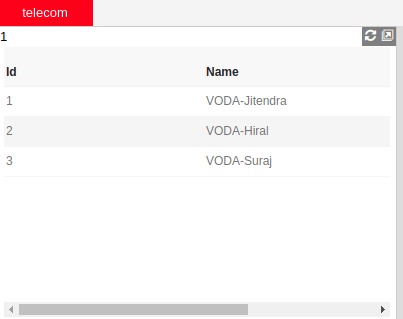
In this way, datasource mapping can be used when different data is to be displayed to different users on the same dashboard.