Cascade Parameter
What is Cascade Parameter?
Cascading parameters provide a way of managing large amounts of data in a paginated report. You can define a set of related parameters so that the list of values for one parameter depends on the value chosen in another parameter.
For example, the first parameter is independent and might present a list of product categories. When the user selects a category, the second parameter is dependent on the value of the first parameter. Its values are updated with a list of subcategories within the chosen category.
For example, suppose you have two parameters: Country & Product Line. When you choose the Country then the Product Line parameter lists only those Products which belong to the selected Country.
Objectives
- Create Cascade Parameter & Dataset from it.
Prerequisites
- Two dataset named Sales.ds.
Download dependency files from link given join.zip
Skill Level Required
Basic knowledge of Cascade Parameter & SQL.
After downloading the zip file, add Sales.ds from zip into the Dataset section of OPNBI.
To add it into OPNBI follow this Link
Steps to Create Cascade Parameter
Login to the OPNBI using your credentials.
Go to the Hamburger menu
> Master Data > Parameters.
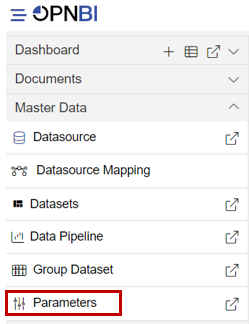
Click on Create from the bottom menu.
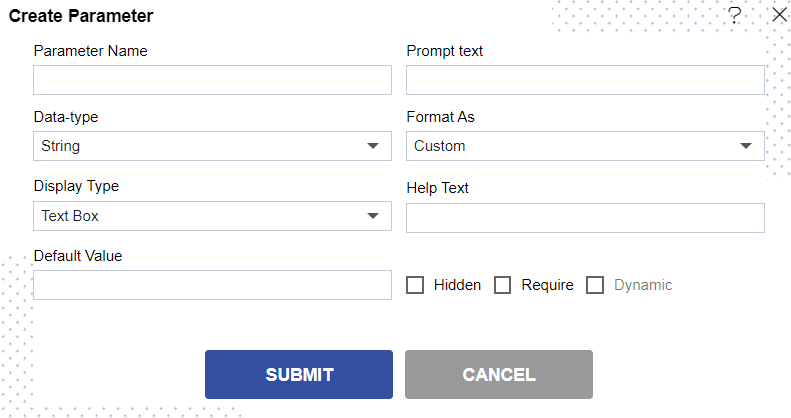
Fill the details in Create Parameter window as given below:
- Parameter Name: ProductLine
- Prompt Text: Select Productline
- Display Type: Select List Box from the drop down
- Check Dynamic checkbox
- Dataset: Sales.ds
- Display Text: productLine
- Value: productLine
- Linked Parameter: country (Here we are linking existing parameter)
info
- Don't have country parameter ? Click Here to know how to Create it
- Filter Column: country
info
productLine will be depended on country column of Sales.ds dataset for this example.
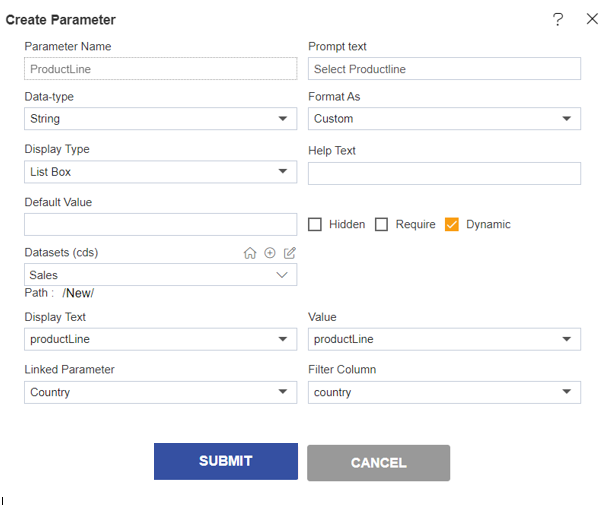
Click on Submit button & your Parameter Dataset will be created.
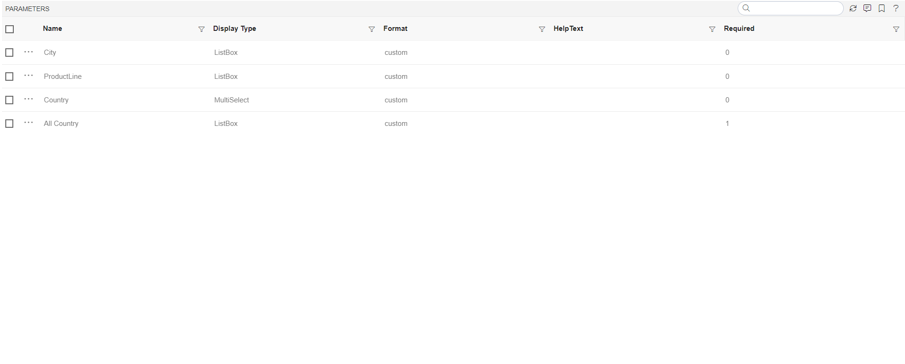
Go to Dataset from the hamburger menu.
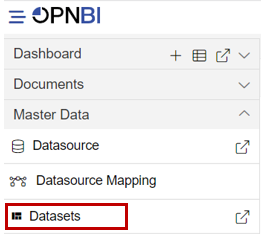
Click on create dataset from the bottom menu.
info
- Click here to know more about Dataset terminology.
- Fill the details as given below:-
- Name: Cascade Dataset
- Dasource: ClassicModels

Write Query in Query Window as shown in image below:-
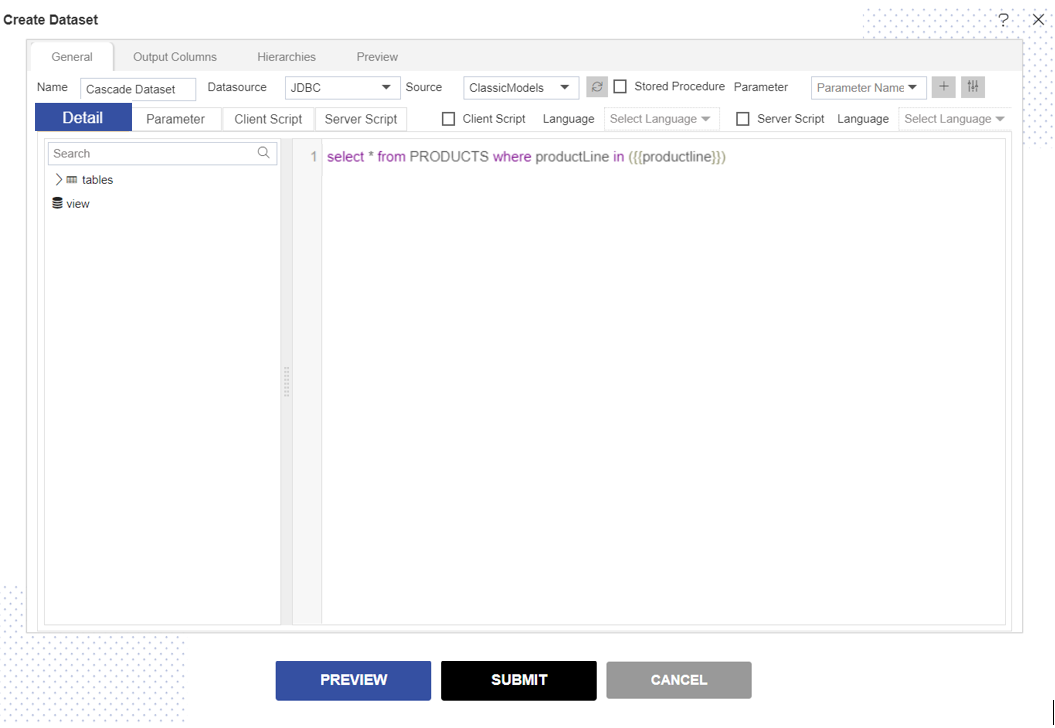
For this example we used below Query.
select * from PRODUCTS where productLine in ({{productline}})
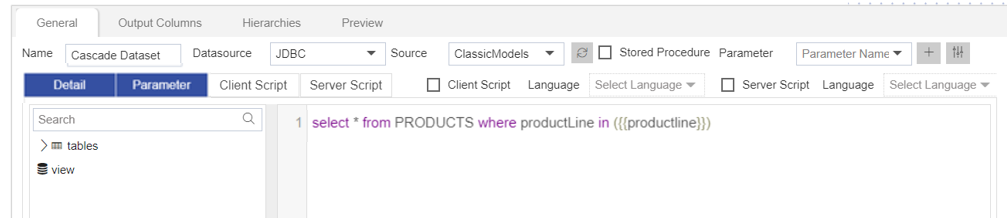
Go to Parameter section as shown in image below:
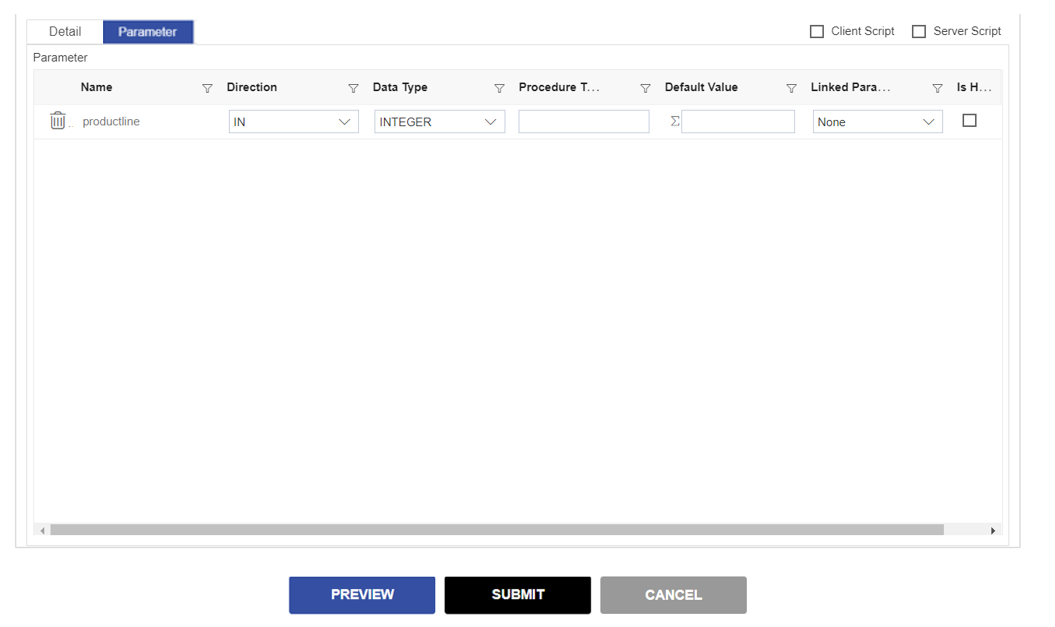
Select Product Line from the drop-down of Linked Parameter.
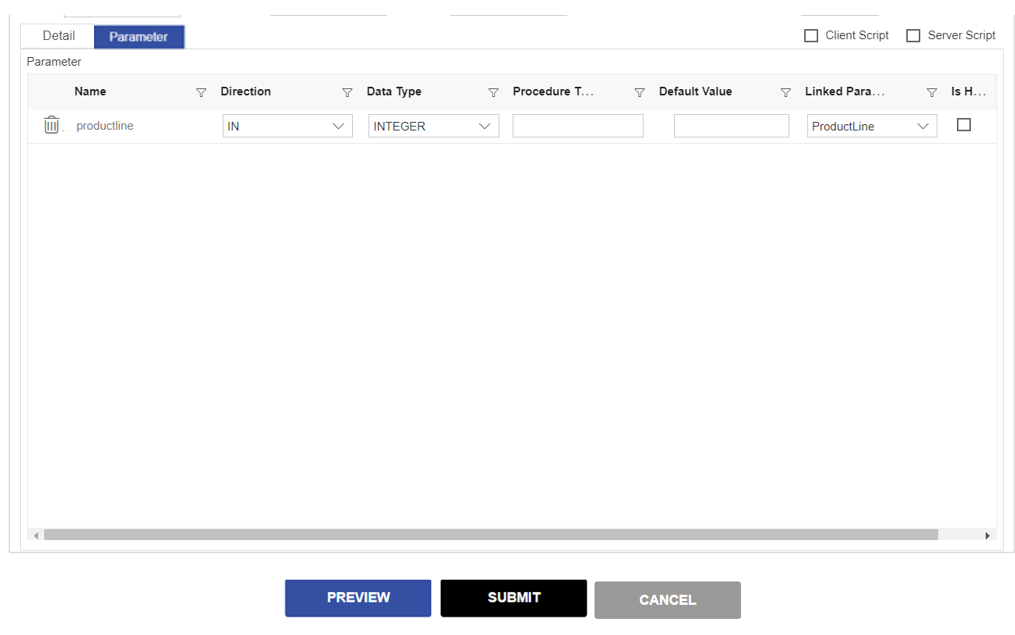
info
- Click here to know more in detail about Parameter Section Terminology.
- Click on Preview button & user will see window as shown below:
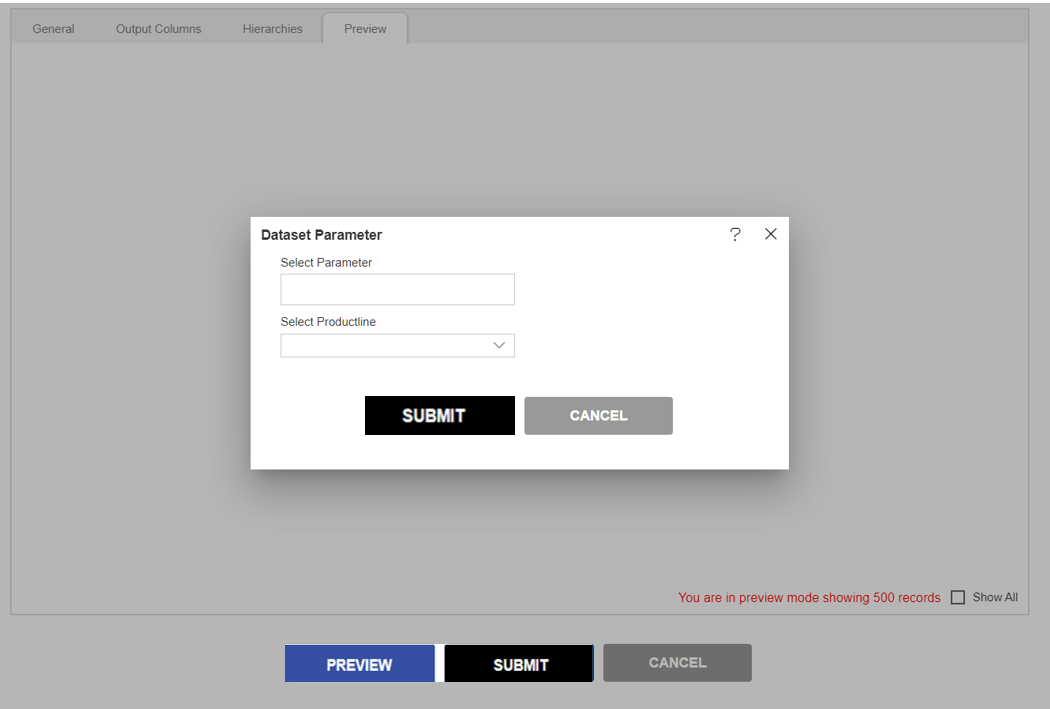
Two parameter check box are shown because we linked Product Line with Country Column.
Fill the both fileds as given below:
- Select Parameter: Switzerland
- Select Productlins: Classic Cars
info
- User will see only Classic Cars in in drop-down as we selected Switzerland in Parameter & Switzerland has only Classic Cars Product Line.
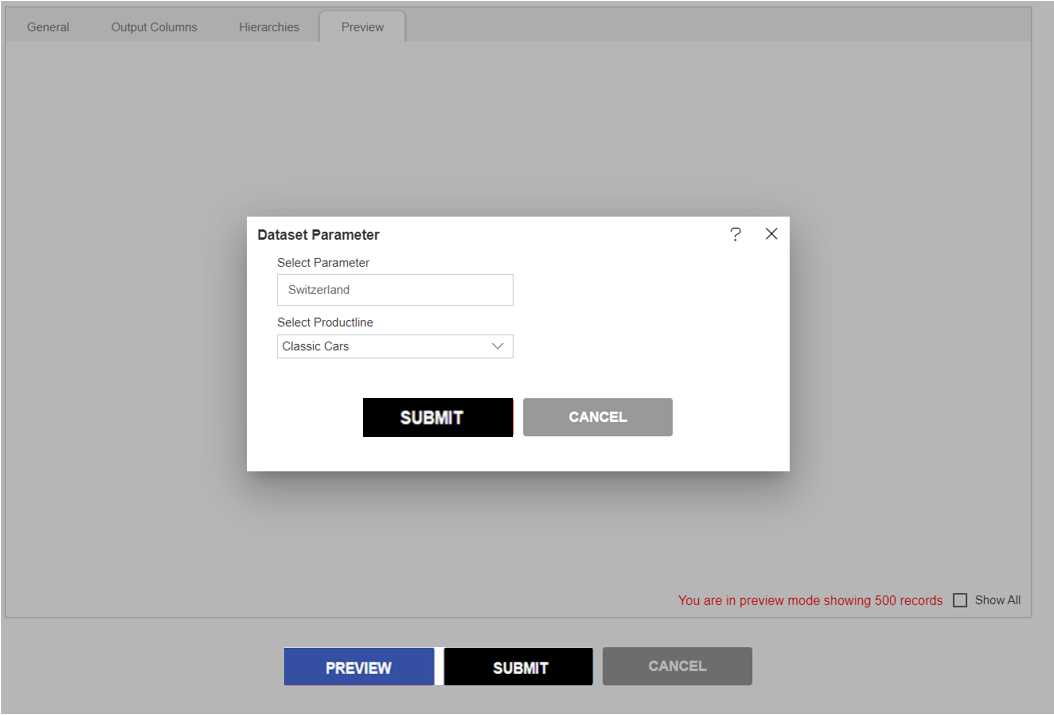
Click on Submit & user will see the output in Preview window as below:
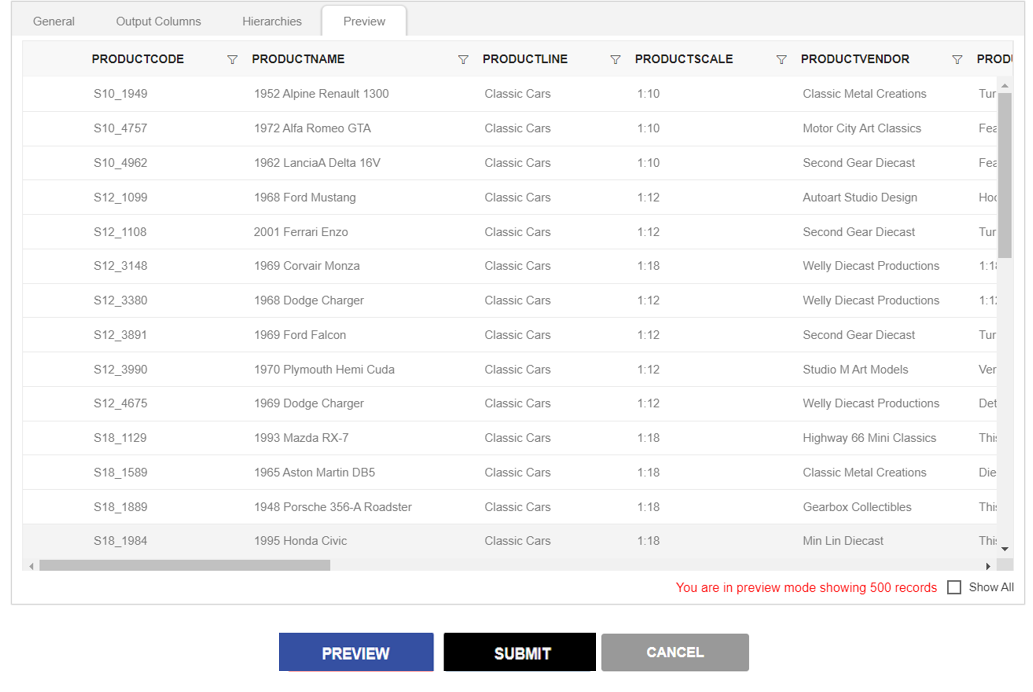
info
- Click here to know more about Preview Tab Terminology.
Click on submit button & your cascade parameter dataset will be created.
Created dataset will be available in grid view of dataset section.