Clone
Clone Request allows you to clone any particular Request with modification in parameter values.
To clone request you need to follow below steps:
select a request (make sure Checkbox selected), and click on as shown in the figure below:-
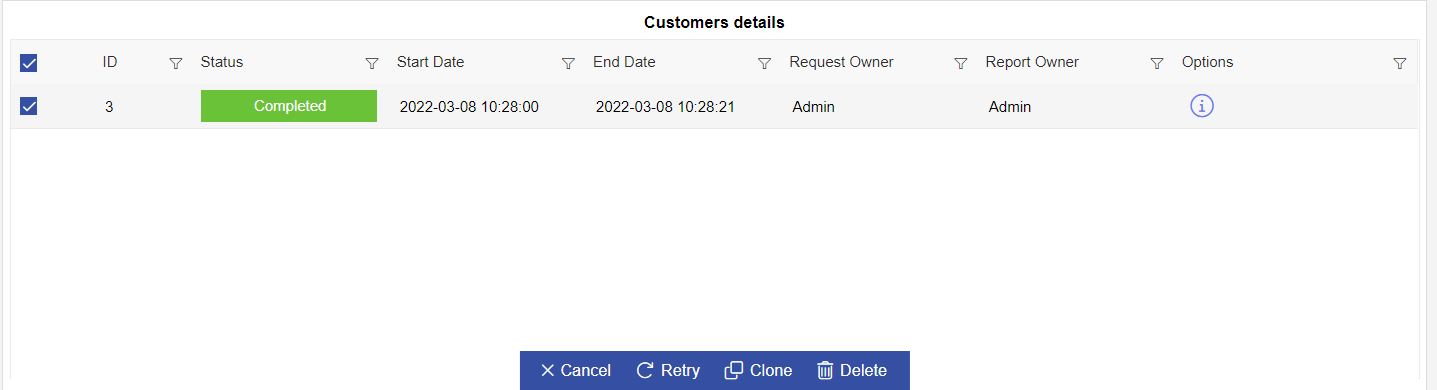
As a result of this, the following dialog box will open:-
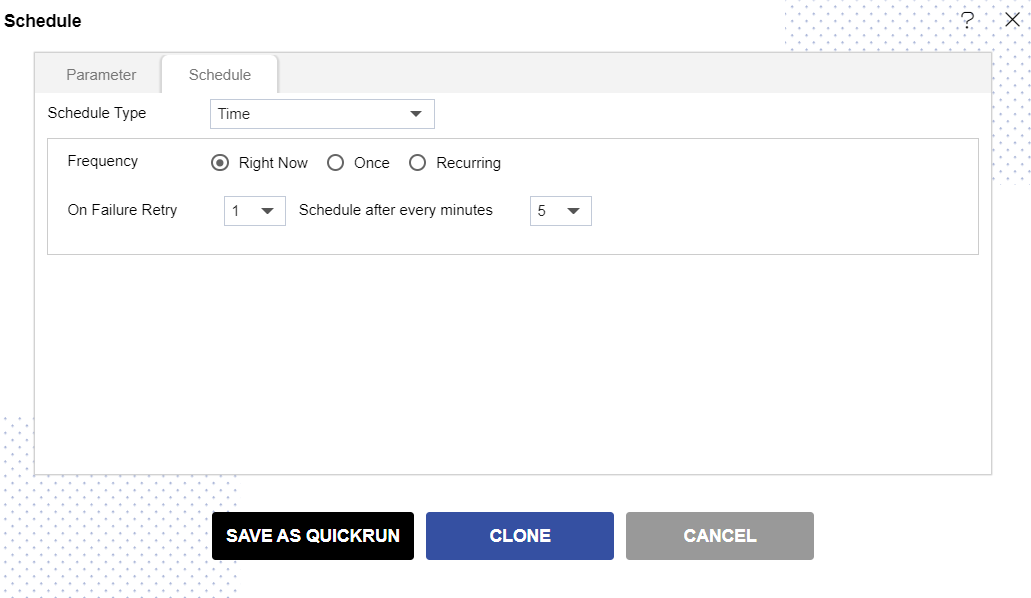
Go to the schedule tab and You can schedule your request based on different moments of time as follows:-
Right now
If you want to see the output of the request at the current moment.
To schedule job in Once, click here -->
Once
The request will run once at the specific time on the day mentioned by the user.
To schedule job in Once, click here -->
Recurring
If you want to run your request multiple times within an hour, day, week, month or year. Requests can be scheduled in a similar manner as you schedule your reports based on time.
To schedule job in Recurring, click here -->
The detailed description of the scheduling of reports has been explained in the Reports section of Documents. To access the same for your reference click on Schedule Reports.
Click on Right Now for present and click on in order to clone the request
You can also mention how many times clone request should re-run in case of failure.
If you want to save your request as quickrun click on .(Detailed description is given in QuickRun section.)
Click on to re-run the request.
In case of any further help, the user can click on the icon to access the OPNBIHUB help documents.
If the user wants to cancel the retry request, he can do this by clicking on the next to
or by clicking on
button next to the
icon.
In this manner you can re-run a request in the OPNBIHUB application.