Clone
Uploading mapping of OPNBI application
Clone enable the user to make a new instance/copy of the selected file.To Clone mapping, follow these steps: (Only users with mapping privilege have access to this section)There are two ways in which a user can clone in the OPNBI application.
By clicking on the clone icon next to the create icon at the bottommost toolbar.
Right-click the desired mapping and select
from the context menu as shown in the figure below:-
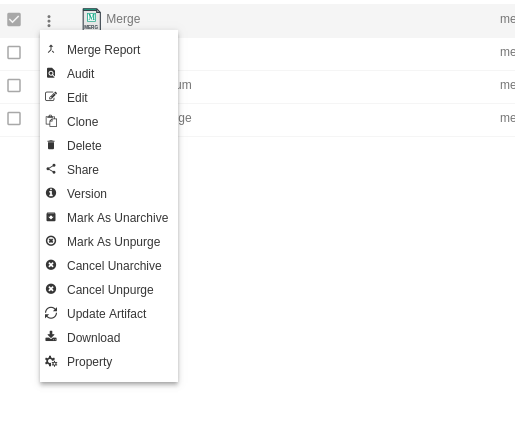
The following dialog box will open as a result of the above actions performed by the user:-
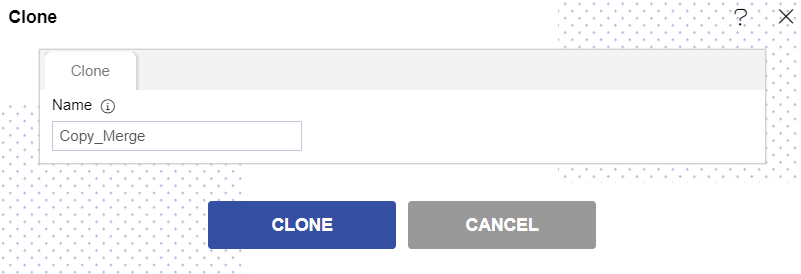
User have option to update the File Name. You can also specify optional path where your cloned mapping will be saved.
Finally click on icon to finish creating a copy of selected mapping.
In case of any further help, the user can click on the
icon to access the OPNBI help documents.
If the user is not satisfied and wants to cancel the clone request, he can do this by clicking on the cancel button next to clone or by clicking on
button next to the
icon.
In this manner,you can clone your mapping in the OPNBI application.