Edit
Edit alert enable the user to edit the selected alert in the OPNBIHUB application.
Now perform the following steps in order to edit an existing Parameter:-
Right click any existing alert and select Edit Alert as follows:-

This will open the following dialog box
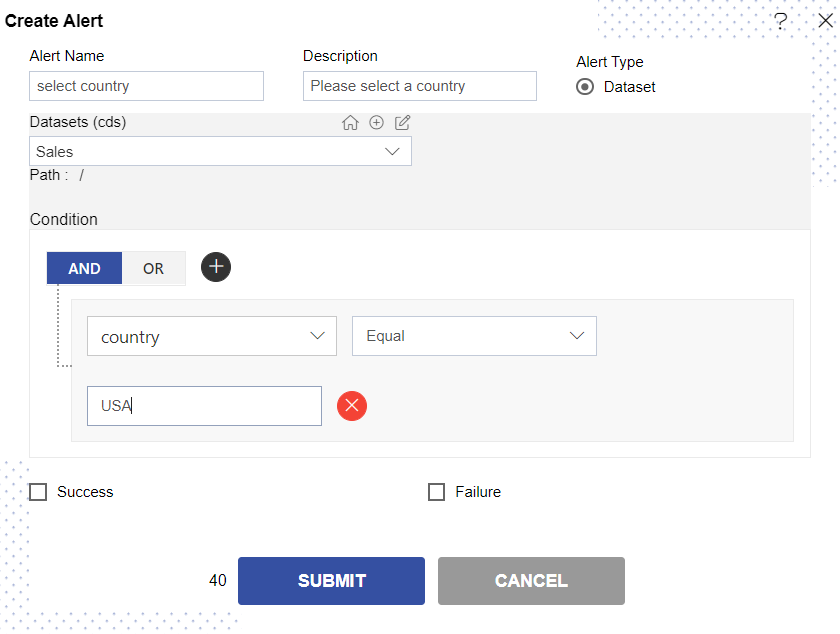
Let us understand what is the purpose of each field:-
Alert Name:- Enter the name you want to give to your alert.(required field)
Alert Type :- The alert type is user defined by default which enables the user to create an alert.
Description:- Enter any information you want to provide to other users in Description(optional).
Dataset:- This is enabled only when the user checks Is it from Dataset? box.This is a dropdown listof available datasets from which we will select the desired dataset(required field).
Select Column:- This is a dropdown list of all the columns in the dataset from which we will select country as we are creating an alert related to the country.
Condition:- This specifies the relational operation you want to perform such as Greater than, Less than, etc. Here we we provide Equal to which means alert will check whether value entered by user matches value1 or not.(not a required field)
Datatype:- List of different datatypes such as string, date, float, date time. Here we will select data type as string.
Value1:- The value which will be compared with the value entered by user (USA in our case). Here as we have selected Dynamic the following fields are also enabled:- Perform the changes as desired and click on the submit button to update those changes.
In case of any further help, the user can click on the icon to access the OPNBIHUB help documents.
Finally, click on button to create a new Annotation Group.
If the user is not satisfied and wants to cancel the upload request, he can do this by clicking on the cancel button next to upload or by clicking on button next to the
icon.