Upload
Upload Alert: This video contains information regarding how to upload alert in OPNBI.
Note:- Process of uploading alerts is same as shown in this video.
The user can upload files by clicking on the upload icon on the toolbar located at the bottom of the alerts page. On clicking the icon, the following screen will be displayed.
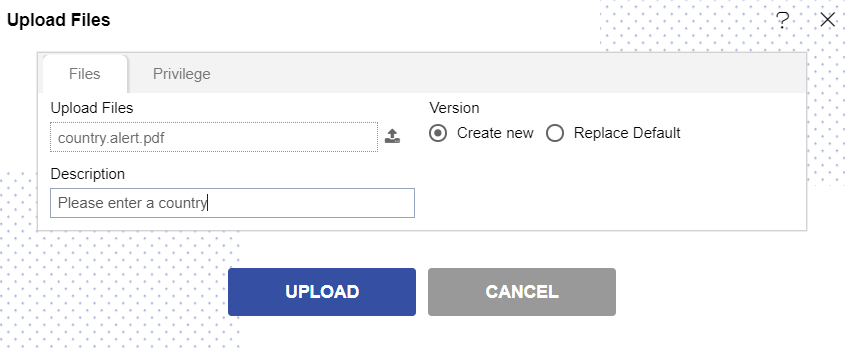
In the Files section as shown in the figure above, select the upload icon in order to upload your documents from your computer.
Here we have uploaded an alert named company which will prompt user to enter a country.
If the alert file already exists on the OPNBI application, the user has an option to replace the default alert file or to create a new alert file using the version option as depicted above.
Furthermore, the user can also provide an optional description for reference, in the description text area as shown in the figure above.
There is also an option to hide the visibility to certain users using the privileges tab as shown in the figure below:
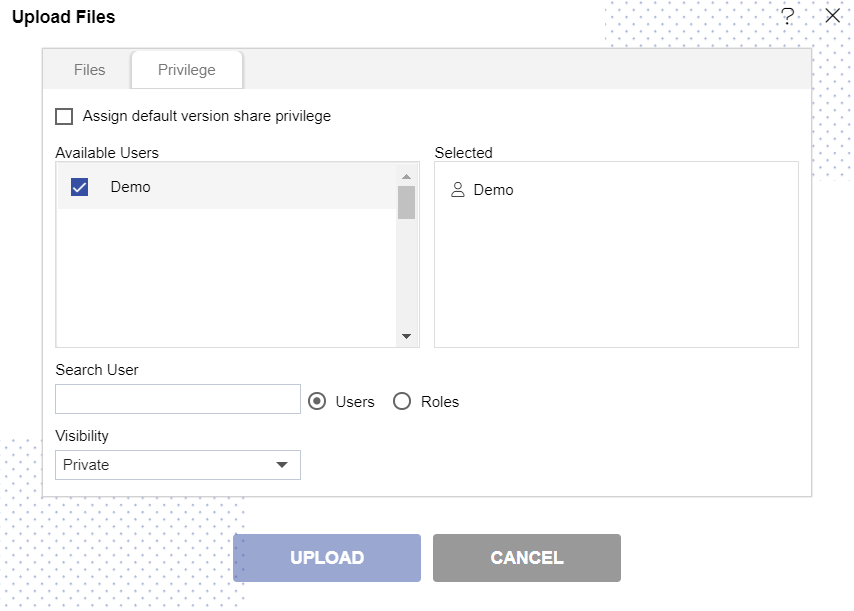
In case of working with any new version of the alert file, you can assign the default version share privileges by checking the checkbox. For instance, if there are three versions of the same report and a new version is to be created of that alert file, then default share privileges can be applied to that report.
The user can select other users with whom the uploaded alert file will be shared from the list of available users or search them in the search user bar.
Just as in case of users, the user can assign default share privileges to different user roles or can select the roles from the Available list of roles.The user can also search for roles in the Search Role bar.
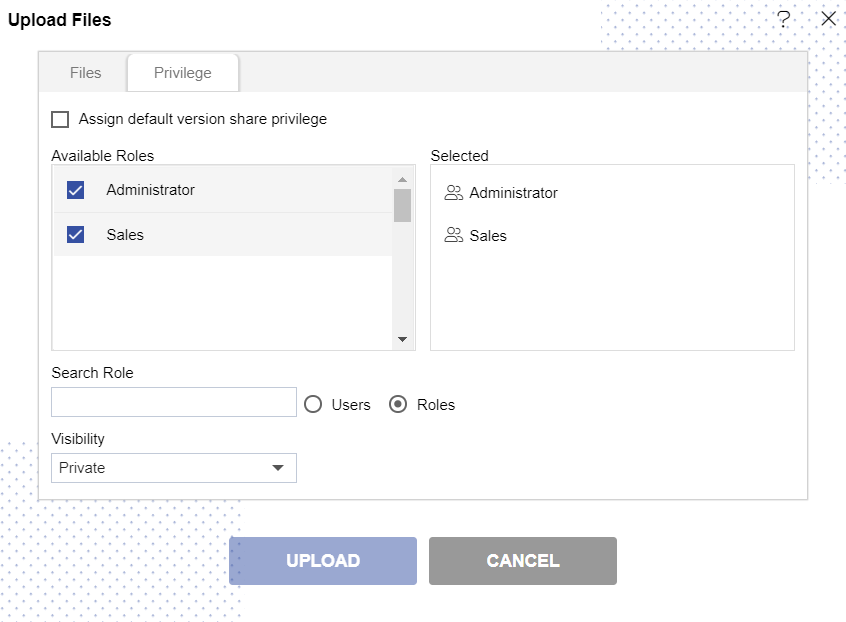
Visibility is used to mention who all can view the alert file and is of following three types:-
Private:- It means only the current user / actual owner can view the file. Internal:- It means all the users within the organization can view the file. Public:- It means anyone can view the file. The user can select the visibility from the dropdown menu as shown above.
In case of any further help, the user can click on the icon to access the OPNBIHUB help documents.
Finally, in order to upload the alert file, click on the upload button. If the user is not satisfied and wants to cancel the upload request, he can do this by clicking on the cancel button next to upload or by clicking on button next to the
icon.