Category Axis Alternate Fills
Category Axis Alternate Fills: This video contains how to use category alternate fills for Chart in OPNBI.
tip
Only users with Dashboard privilege have access to this section!
Read 5 minutes tutorial here.
Click on hamburger icon.
Click on visualization tab and open Line Chart in edit mode.
The Edit menu box appears as you click on Line chart icon. And a widget gets added in content place automatically in dashboard
In Formatting Property click on General Property. In General Property click on Category Axis.
Enter Following details in Category Alternate Fills:
- Toggle Enable Fills
- Opacity: 0.8
- Color: #bbd3c0
Fill above details in edit box, As Shown in figure.
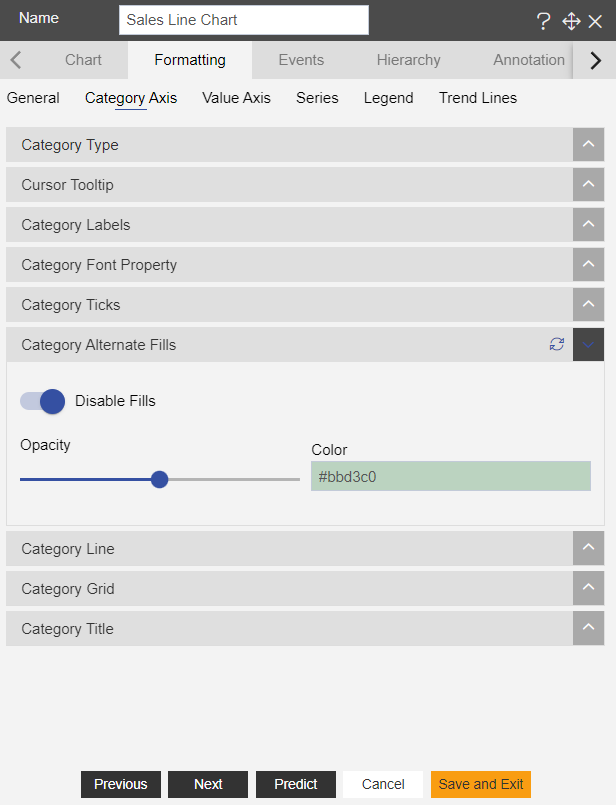
Click on Preview and Save and Exit.
Now, match your Line chart with the below example, it should look like the figure below:
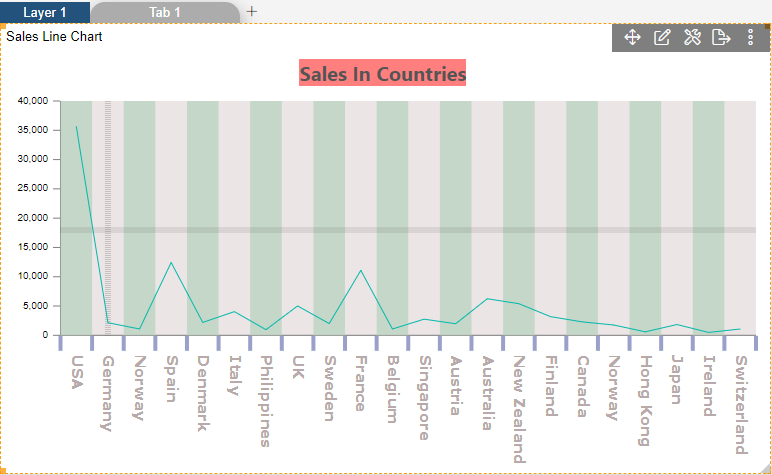
To know more about other Categorys Axis properties click on below links:-