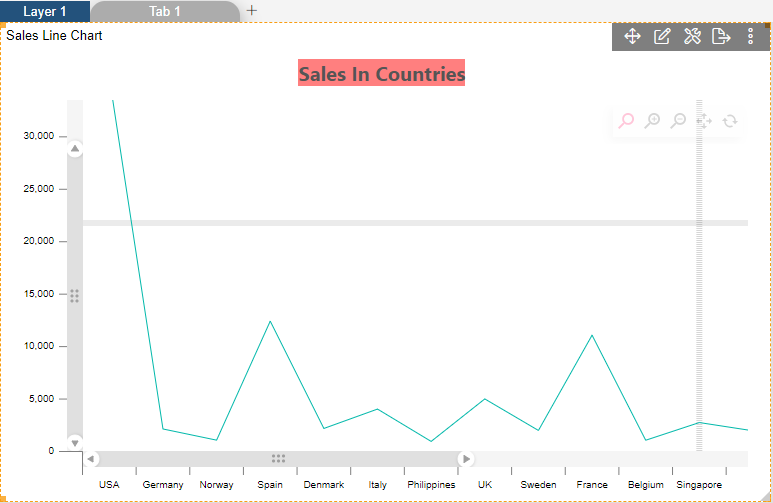Chart Scrollbar
Chart Scrollbar: This video contains how to use chart scrollbar in OPNBI.
tip
Only users with Dashboard privilege have access to this section!
Read 5 minutes tutorial here.
Click on hamburger icon.
Click on dashboard tab and open Line Chart in edit mode.
The Edit menu box appears as you click on Line chart icon. And a widget gets added in content place automatically in dashboard.
In Formatting Property click on General. In General click on Chart Scrollbar.
Enter Following details in chart Scrollbar. Category Scrollbar: Scrollbar Value Scrollbar: Scrollbar
Fill above details in edit box, As Shown in below figure.
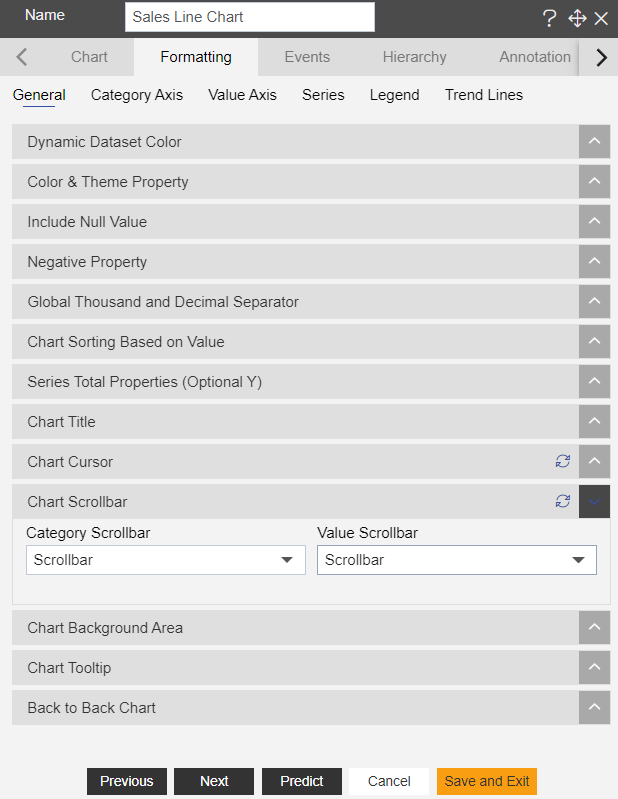
Click on Preview and Save and Exit.
Now, match your Line chart with the below example, it should look like the figure below: