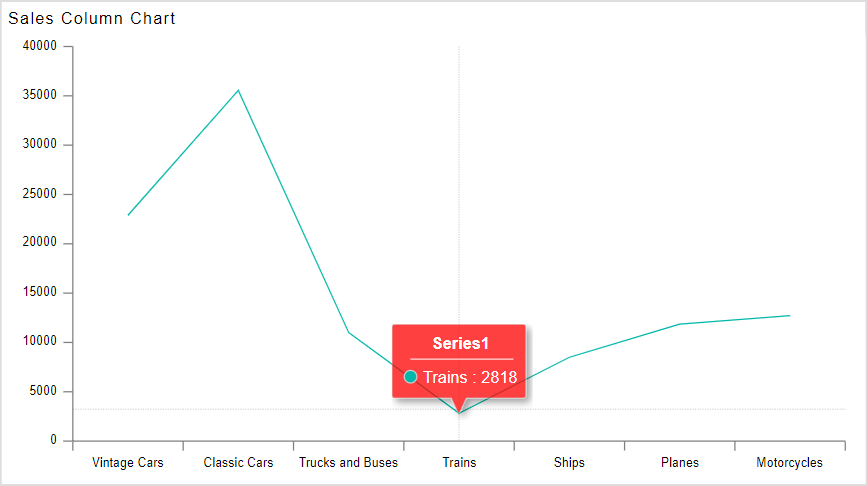Series Tooltip
Line Chart > Series Tooltip
Fast Track ⏱️
Understand creating dashboard in 5 minutes by playing!
tip
Only users with Dashboard privilege have access to this sectionr!
Read 5 minutes tutorial here.
- Click on hamburger icon.
- Click on dashboard tab and open Line Chart in edit mode.
The Edit menu box appears as you click on Line chart icon. And a widget gets added in content place automatically in dashboard.
In Formatting Property click on Series Property.
Enter Following details in Series Tooltip:
Toggle Customize Tooltip Color: #ff0707 Text Color: #000000
- Fill above details in edit box, As Shown in figure:
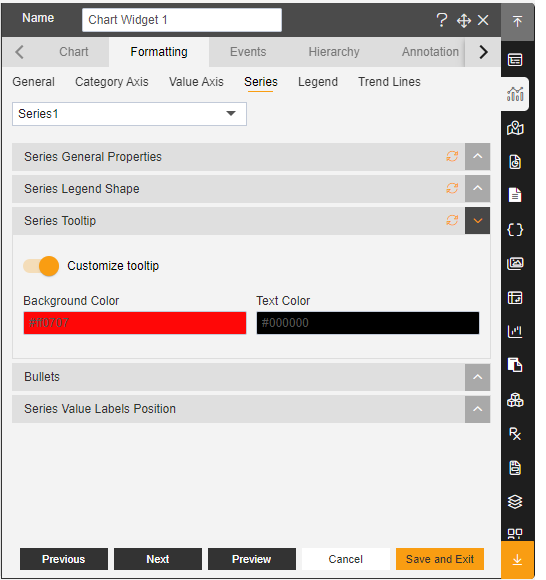
Click on Preview and Save and Exit.
Now, match your Line chart with the below example, it should look like the figure below: