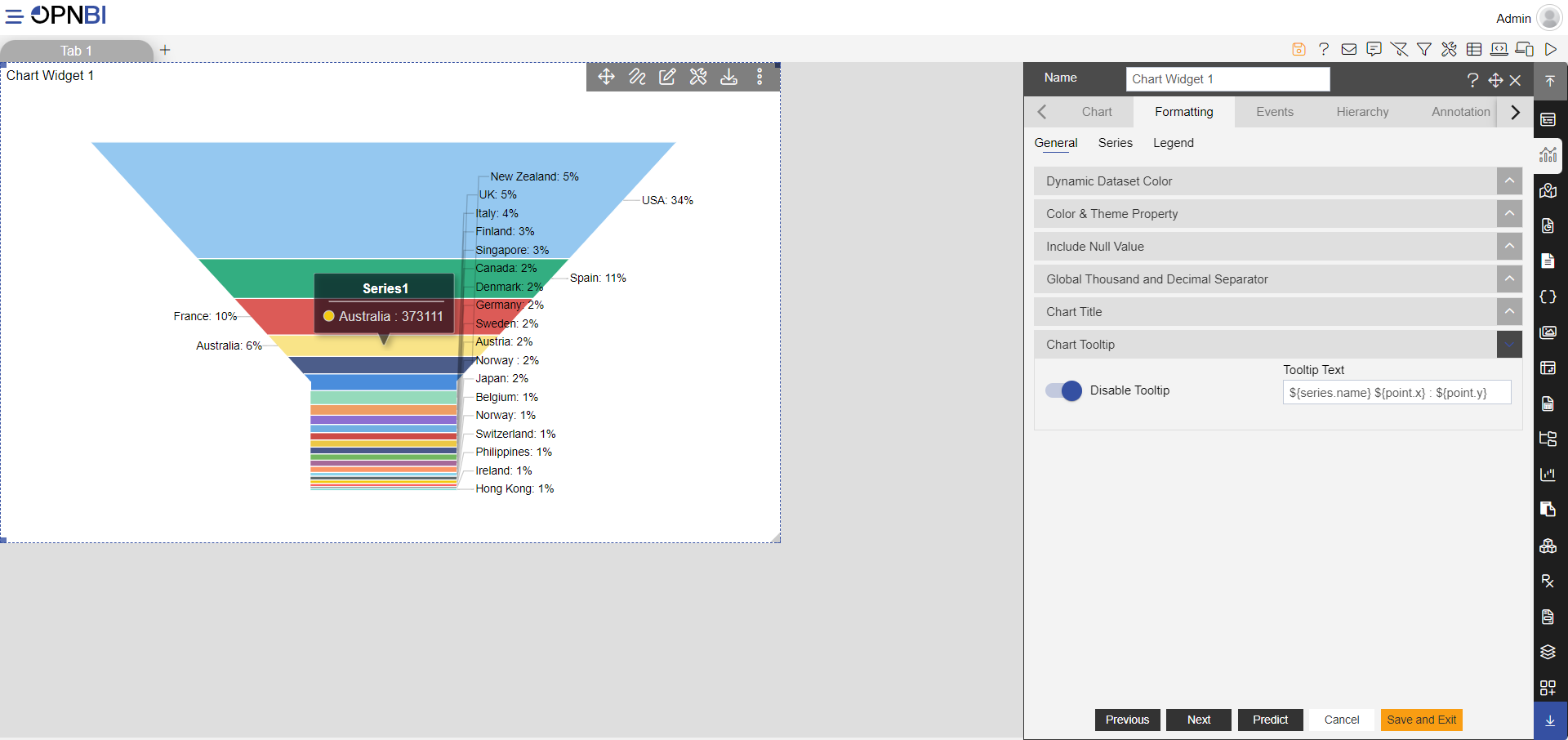Chart Tooltip
Chart Tooltip
- Click on hamburger icon.
Click on dashboard tab and open funnel chart in edit mode.
The Edit menu box appears as you click on Funnel chart icon. And a widget gets added in content place automatically in dashboard.
In Formatting Property click on General Property.
Enter Following details in Chart Tooltip: Once the user clicks on chart tooltip, control options appear as shown below: Toggle Disable Tooltip
Fill above details in edit box, As Shown in figure:
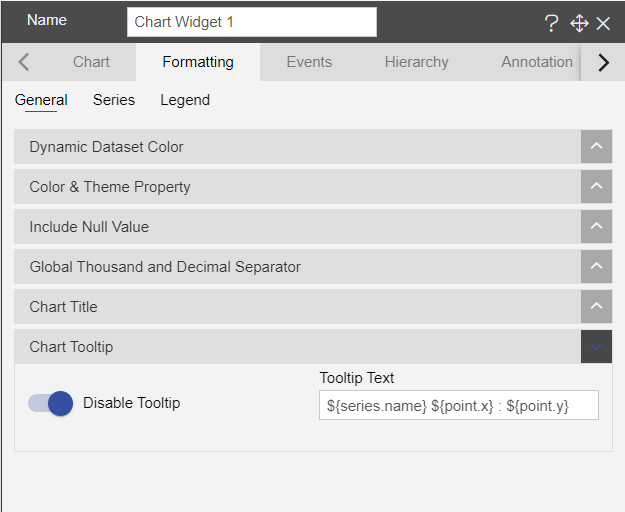
Click on Preview and Save and Exit.
Now, match your Funnel chart with the below example, it should look like the figure below: