Value Axis Font Property
Value Axis Font Property: This video contains how to use Value Axis Font Property of Chart in OPNBI.
In Formatting Property click on Value Axis Property.
The Value font property is used to control the font appearance in value axis.
Enter Following details in Value Font Properties:
- Color: #3300e1
- Font Size: 12
- Font Family: Times New Roman
- Font Weight: Bold
- Opacity: 0.6
Fill above details in edit box, As Shown in figure below:
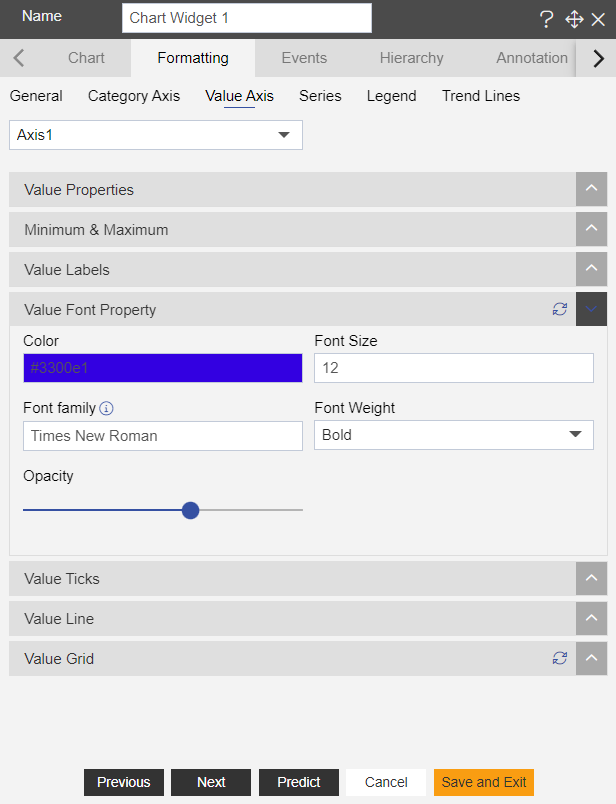
- Color: Controls color of labels, user can set color code to find particular color.
- Font Size: Controls font size of labels.
- Font Family: Controls font style of labels in chart, the (i) icon indicates all the most required and used font styles in dashboard.
- Font Weight: The size of font is controlled by font weight function, it contains options like Normal, Bold, Bolder, Lighter, 100 to 900 in dropdown.
- Opacity: opacity used to control the visibility of labels in chart.
Click on Preview and Save and Exit.
Now, match your Radar chart with the below example, it should look like the figure below:
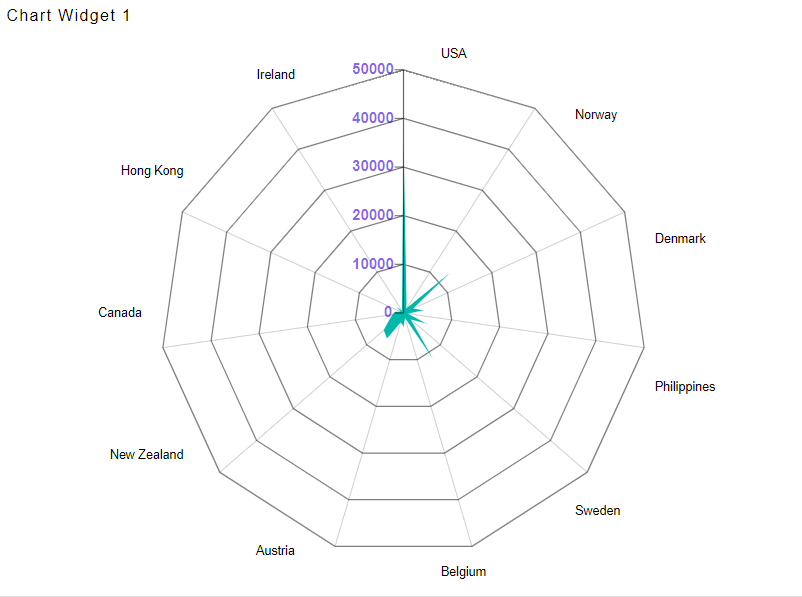
To know more about other Value Axis property click on below links:-