Form Builder
- FormBuilder Widget is used to create customize form as per user requirement such as Login,Registration,etc that are used in Applications and Websites. FormBuilder widget enable users to add any numbers of rows and steps from the existing database tables simply by selecting the dataset.
Objective
- To create a FormBuilder
Prerequisites
For this example; we are using Sales.cds.
Download dashboard.zip file from link given Click Here.
After downloading the zip file, open form_builder folder inside it & upload Sales.cds into Master Data --> Dataset Section of the OPNBI. To add it into OPNBI follow this Click Here.
Form Builder: This video contains how to create an OPNBI Form Builder.
Steps to Create FormBuilder
Login to OPNBI using your credentials.
Create a new dashboard by following this link.
Click on the form widget icon from the right vertical menu of the dashboard.
It will open a dialog box as shown in the image below:
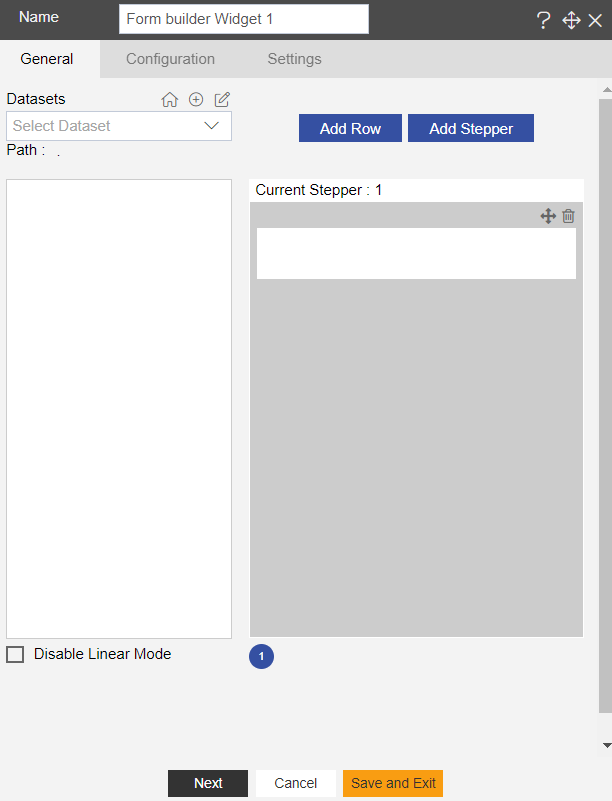
Select your desired dataset from the drop-down list. For this example we will be working on Sales.cds.
Adjust row height and header height.
By default all the columns will be selected, you can select Add Row and add desired columns by clicking on the check box.
You can select Add Step and add desired columns by clicking on the check box.
You can also provide a name to your widget as shown in the figure below:-
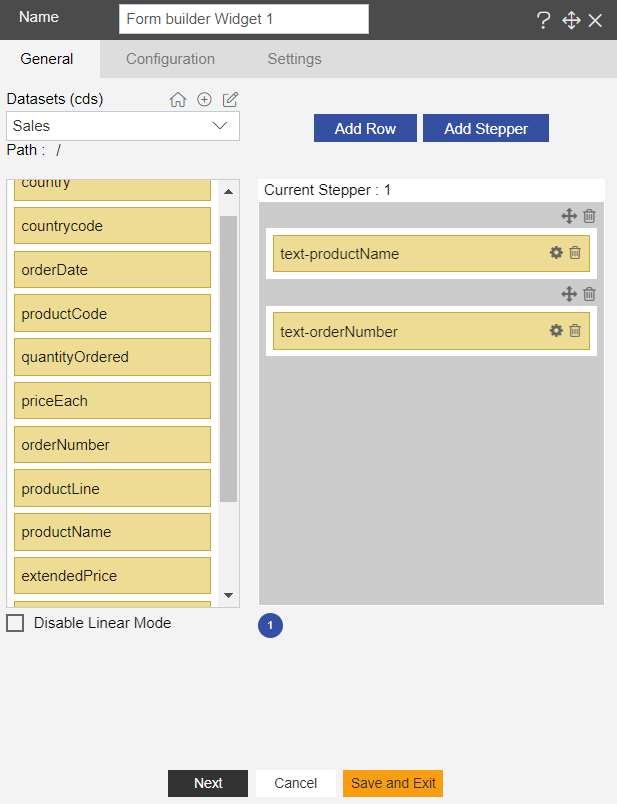
After applying these changes to your formbuilder, it will be displayed as follows:-
Click on
or in order to preview the Table widget.
In order to save your changes, click on the Save button
located at the topmost right corner of the dashboard.
In this manner, a user can add a formbuilder widget in the OPNBI dashboard.