Heat Rules
Introduction
The Heat Rules can be made visible by setting the Heat Rules toggle to true. In Heat Rules you can change the maximum and minimum color of the map widget.
Prerequisites
To Change the Formatting Property of the Geo Map, you need working Datasets with country or state names.
Objective
How to Use Heat Rules Properties in Geo Map.
Download Pipeline.zip file from the link given WorldMapDataset.zip
Note
To know more about creating Geo Map Click here
Follow steps to change Heat Rules Properties of Geo Map in OPNBI:-
- Click on the hamburger icon.
- Click on the Dashboard tab and open Map in edit mode.
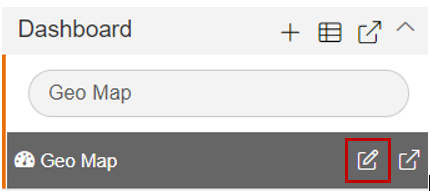
The Edit menu box appears as you click on the Map icon. And a widget gets added in content place automatically in the dashboard, As shown in Figure below:
In Formatting Property click on Maps Series, as shown in the figure below:
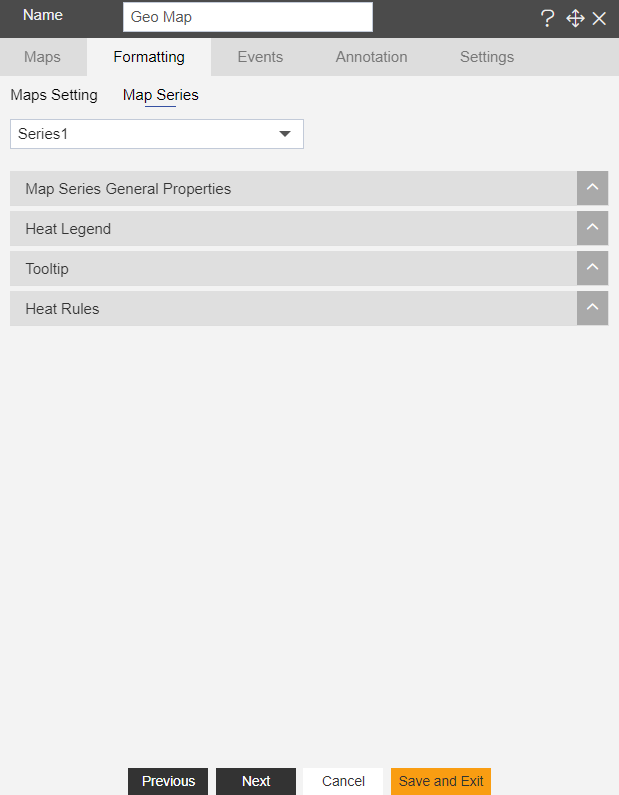
In Maps Series click on Heat Rules Property.
Enter the Following details in Heat Rules:
Toggle Heat Rules
Max Color: #ff3810
Min Color: #2139dc
- Fill above details in the edit box, As Shown in the figure:
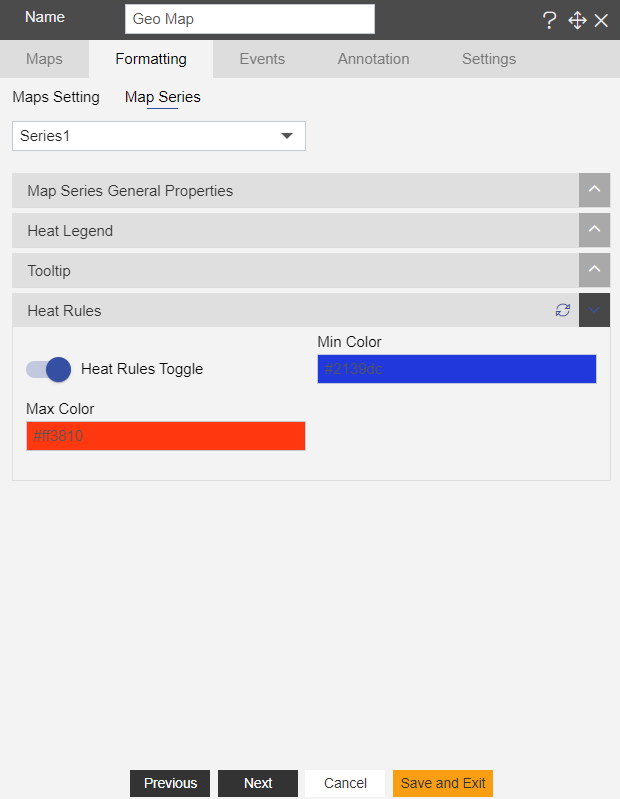
Click on Preview and Save and Exit.
Now, match your Geo Map with the below example, it should look like the figure below:
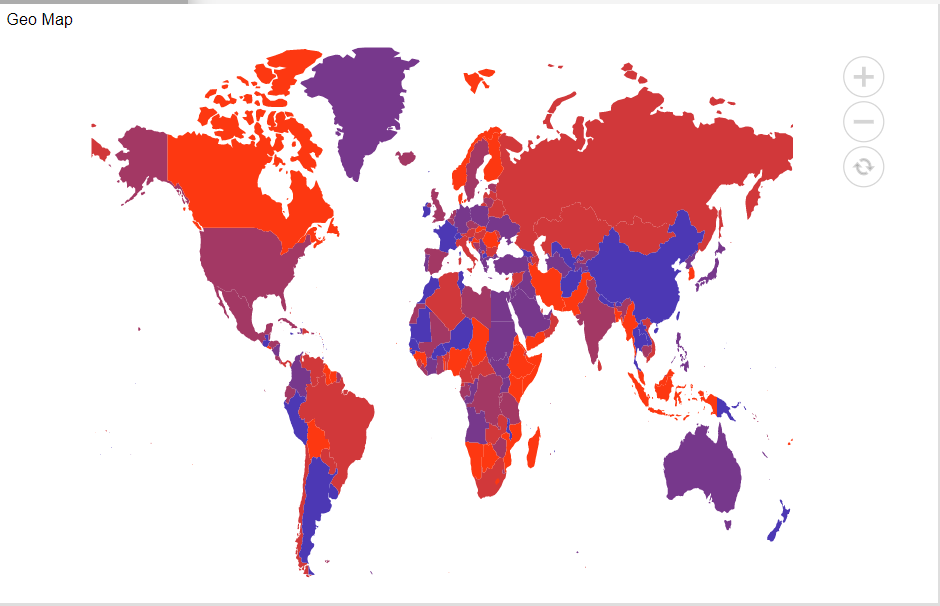
To know more about other formatting properties of Map widgets click on the below links:-
Map Series General Properties
Heat Legend
Tooltip
In order to understand in detail about other features, click on the following links:-