Create Leaflet Map
Introduction
The Maps widget will enable users to create a variety of maps using their data to create customized maps to see the data in map visualization. The map widget allows users to display the information in 2D or 3D geographic information. Users can use tools given in widgets such as Zoom, etc.
Prerequisites
To Create Leaflet Map Widget you need working Datasets(JDBC)
Objective
How to Create Leaflet Map Widget.
Download WorldMapDataset.zip file from the link given WorldMapDataset.zip
Note:
Follow steps to create Geo Map Widget in OPNBI:-
Click on the hamburger icon.
Click on the (+) icon, from the dashboard tab.
The Create Dashboard Dialog box will pop up on the screen. Enter Dashboard Name as shown in Figure.
Click on Create After entering Dashboard Name in the dialog box.
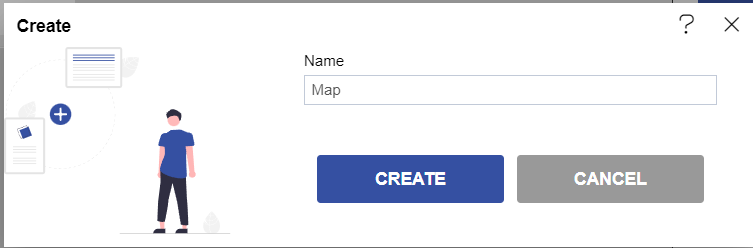
You will see an Empty Dashboard, As shown in the figure below:
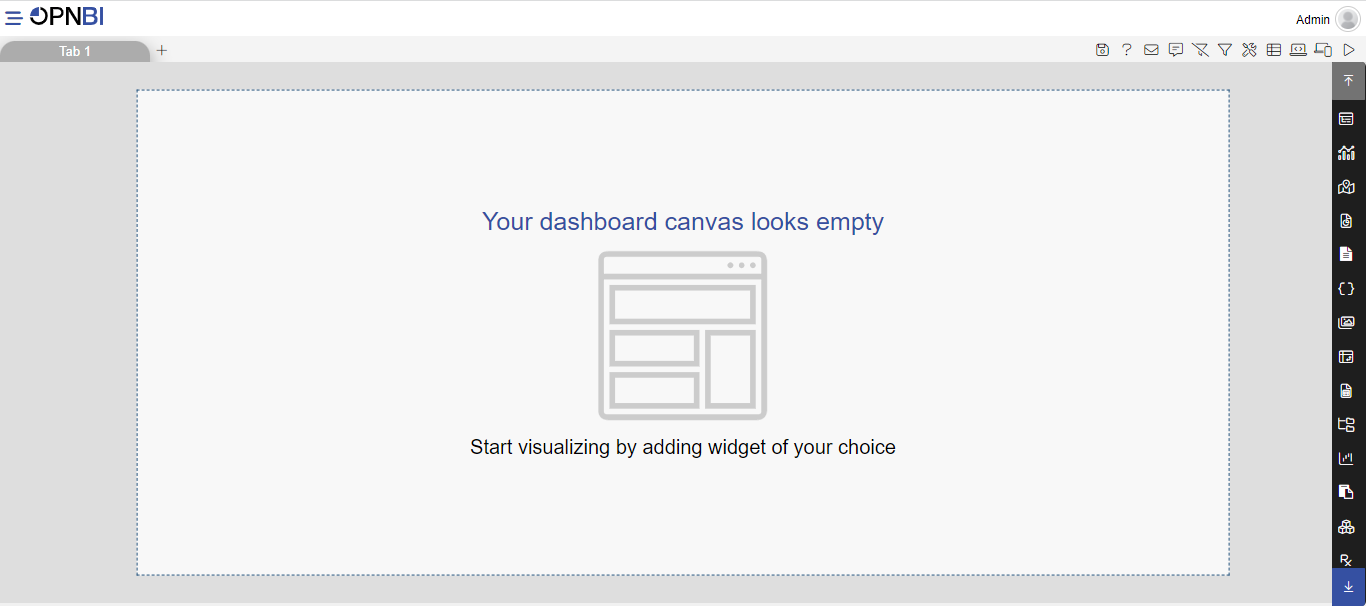
From the Right Vertical Menu click on the Map Widget icon.
The Edit menu box appears as you click on the Map Widget icon. And a widget gets added in content place automatically in the dashboard, As shown in Figure below:
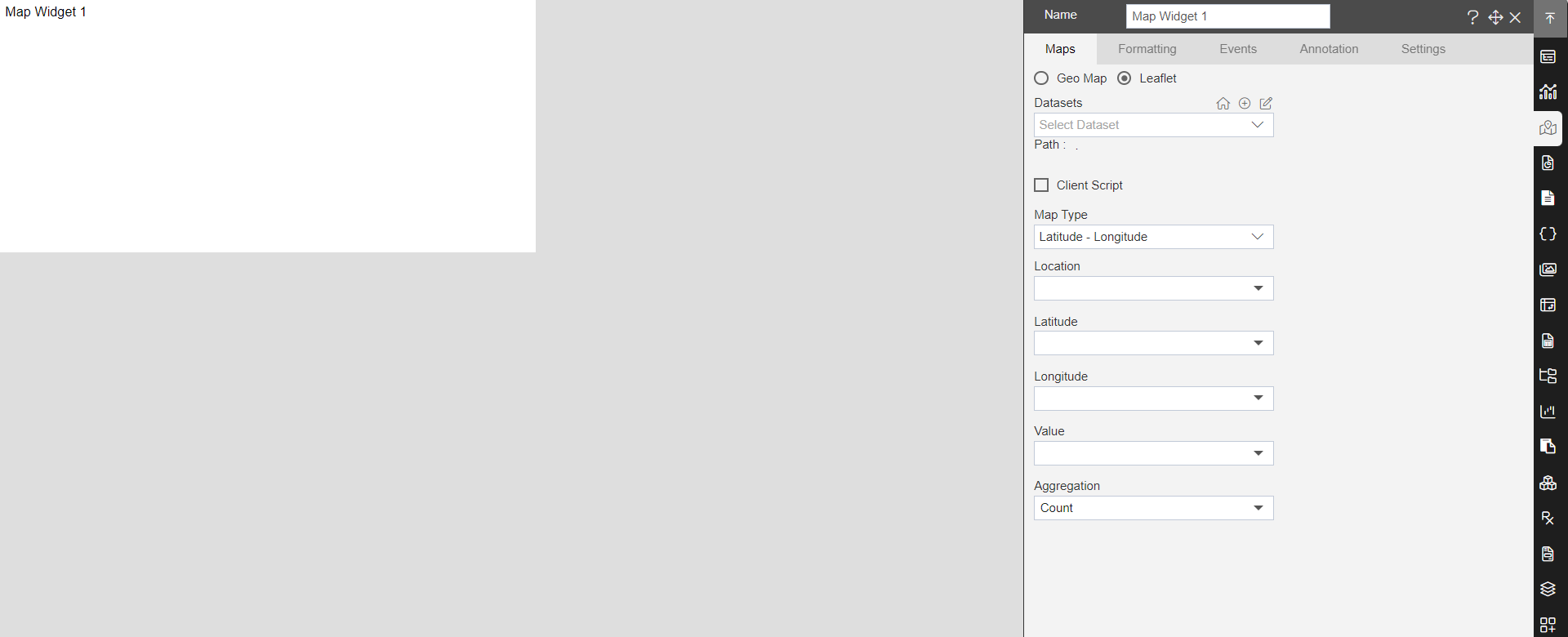
Enter the Following details in the Geo Map:
- Name: Leaflet map
- Dataset: World Map Data.ds
- Map Type: Country
- Location: name
- Value: value
- Aggregation: Sum
Fill above details, as shown in the figure below:
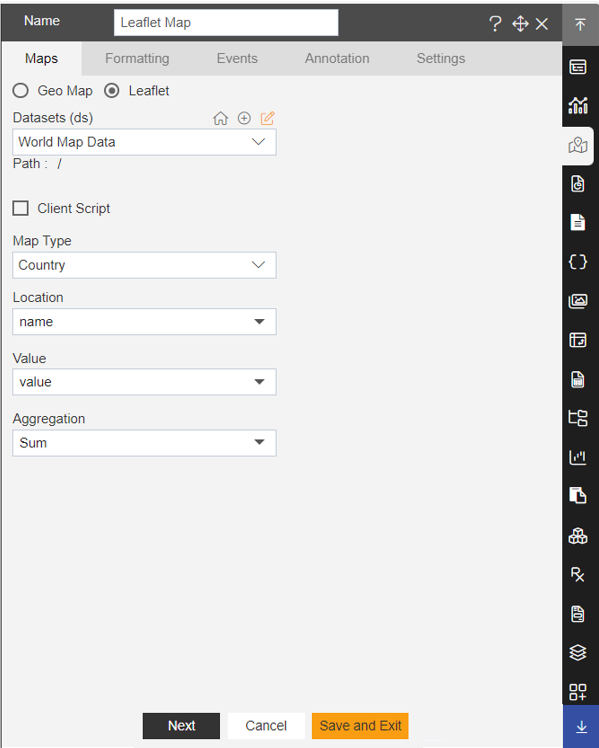
Click on Preview and Save and Exit.
Now, match your Leaflet Map with the below example, it should look like the figure below:
