Scratch Pad - Widget Basket
Scratch Pad - Widget Basket: This video contains how to create an OPNBI Scratch Pad.
tip
Only users with Dashboard privilege have access to this sectionr!
Read 5 minutes tutorial here.
Scratch Pad is a widget in the OPNBI application that contains list of all the widgets created by the user.
A user can add any widget from the dashboard to the scratch pad and vice-versa.
In order to understand the working of scratch pad, we will create a table and add it to scratch pad.
In order to do so,follow the steps below:-
Click on the Component icon from the top right corner menu, a list of the available component will open up as follows:
Click on Component Icon from the list of the component into the dashboard, a configuration box would open as follows:
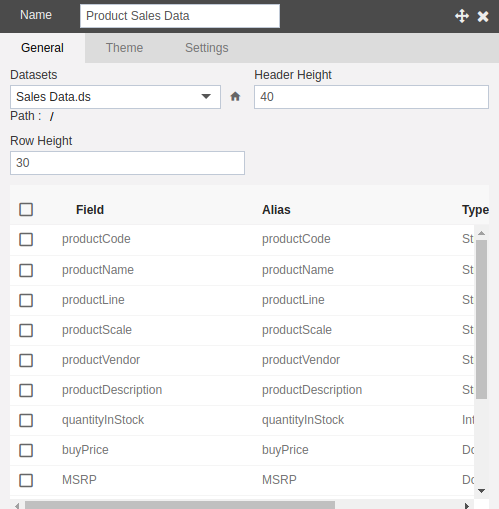
Give name as shown in figure and select Dataset as Sales Data.ds as shown above.
This will create following table:-
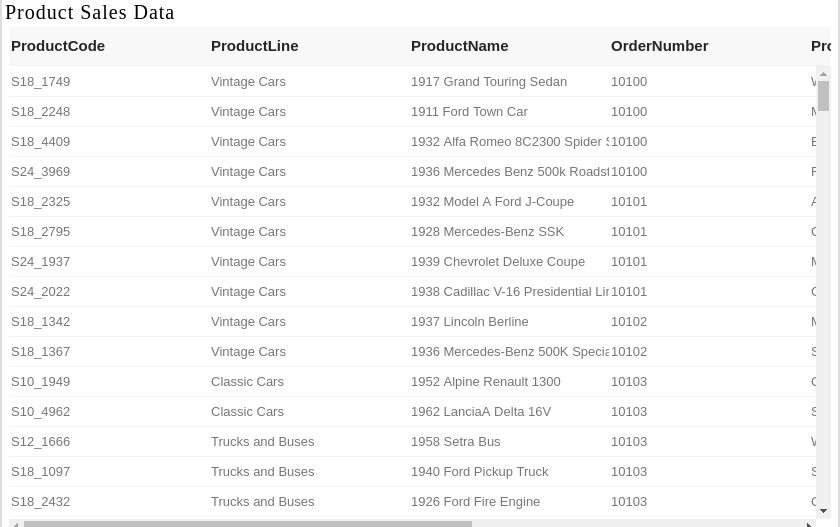
Now we will add the table to the scratch pad as follows:-
Click on the side ellipsis in your table widget.
This will open the following menu:-
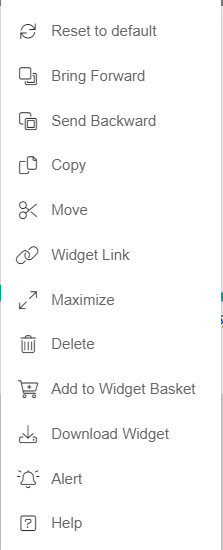
Click on Move to scratch pad and a message will be displayed "Widget added to scratch pad."
In order to check whether your widget has been successfully added or not, click which will open the following configuration box.
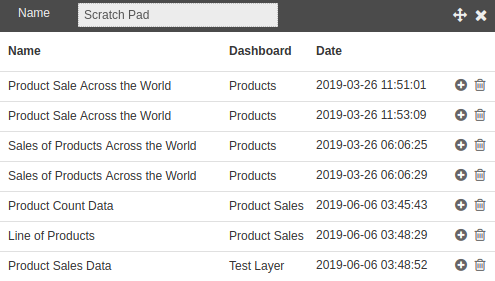
As you can see, our table Product Sales Data has been added to the scratch pad.
From here, the user can delete any widget by clicking on as well as add any widget from scratch pad to the current dashboard by clicking on icon.
We will add Line of Products from Product Sales to our current dashboard.
In this manner, a user can add widgets to and from the scratch pad in the OPNBIHUB dashboard.