Move
- By using this document user will know how to move a widget in OPNBI.
Objective
- Move a Dashboard Widget
Prerequisites
Download zip file from link given Click Here.
- After downloading the zip file, open Preview-Edit_Dashboard folder inside it & upload Sales.cds into Master data --> Dataset Section of the OPNBI. To add it into OPNBI follow this Click Here.
Move: This video contains how to move a widget in OPNBI.
Open any dashboard containing widget in edit mode by following this steps. For this example; we will open Test Dashboard.
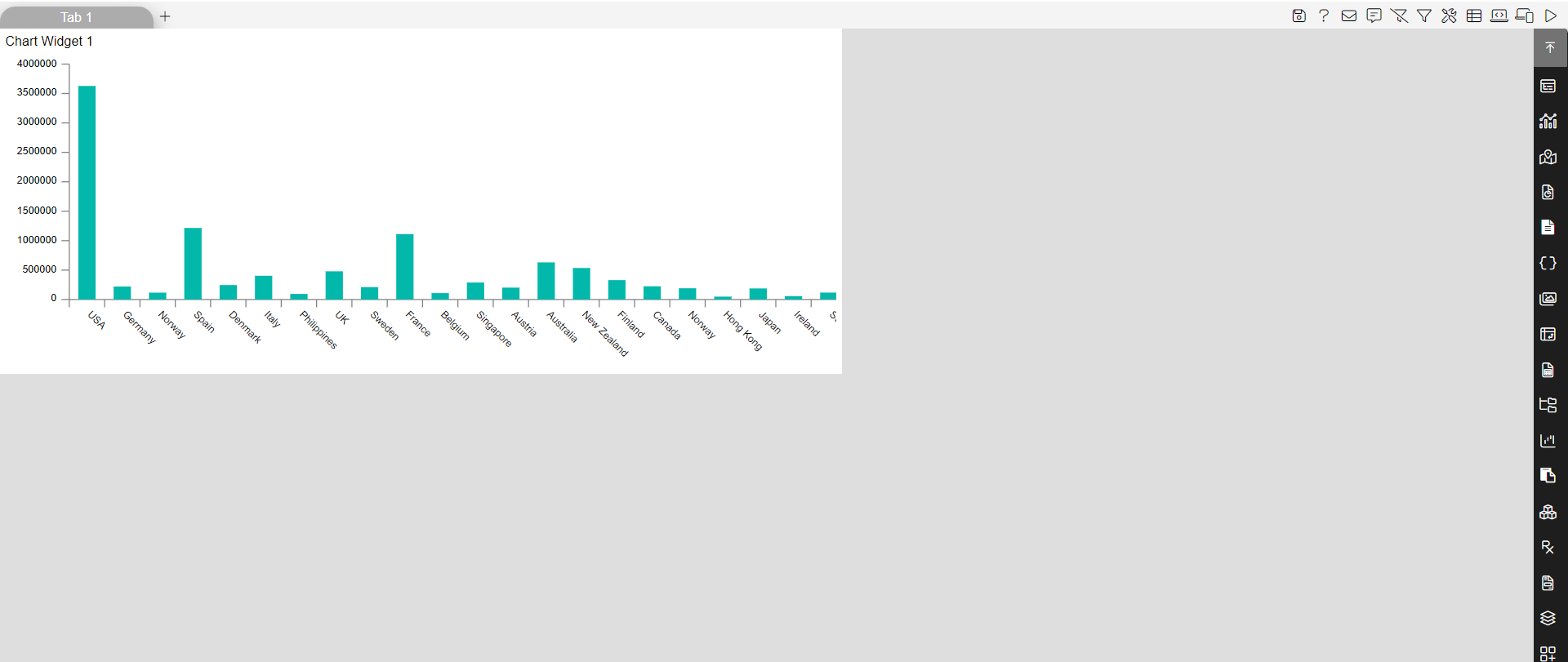
To copy your table, click on the side ellipsis in your widget.
This will open the following menu:-
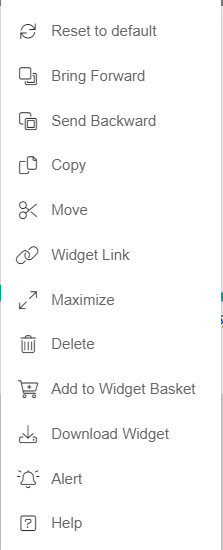
Click on move option, which will open following dialog box:
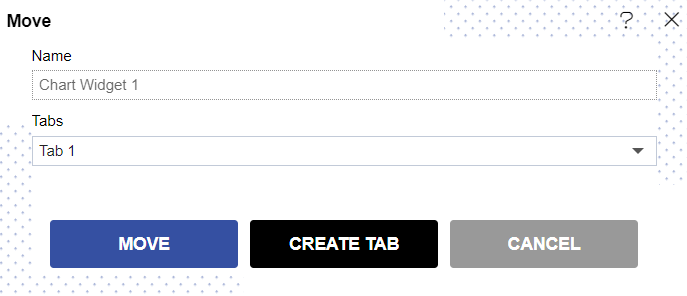
USer can't change the name of widget from the Name box, as shown in above image.
Here as shown in the last image, Tab 1 is selected.
The default tab is Tab1. You can create a new tab from here by clicking on CREATE TAB option as shown in last image.
Clicking on CREATE TAB will open following dialog box:-
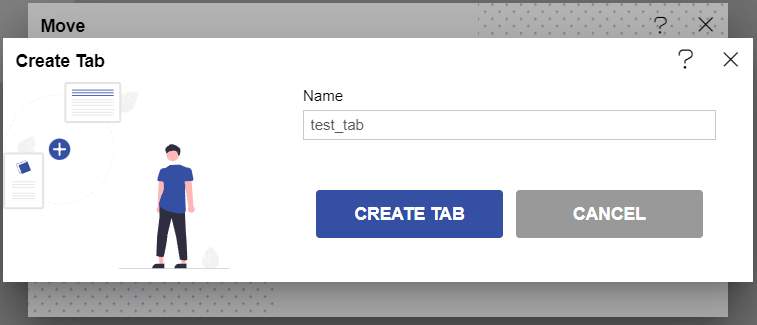
Click on MOVE button & your new tab named test_tab is created.
Now select test_tab from the drop-down of Tabs & click on MOVE button.
Now user can see their widget is moved to new tab test_tab.
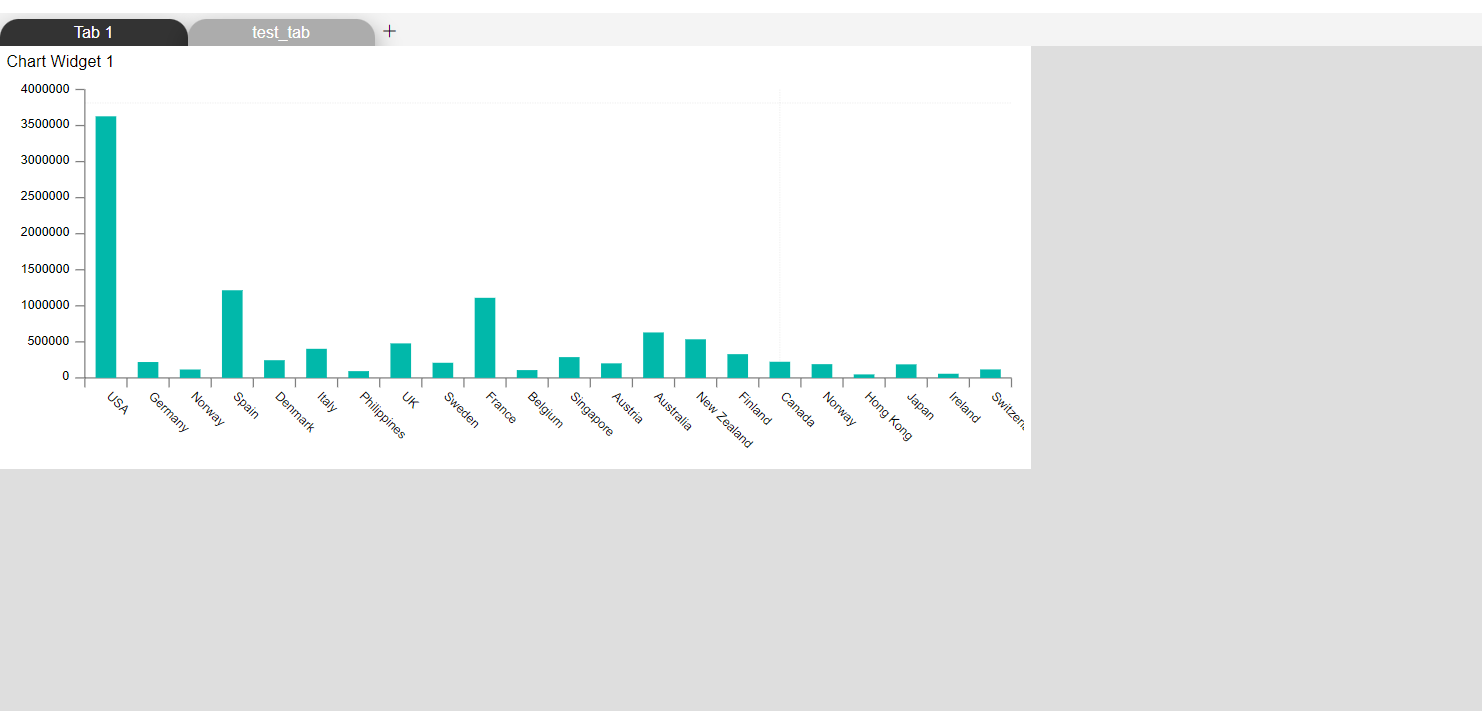
In this manner you can move any widget in OPNBI application.
Follow below given links to know more in detail about other Miscellaneous Operations:-