Share
Share Alert: This video contains information regarding how to share alert in OPNBI.
Note:- Process of sharing alert is same as shown in this video.
There are two ways in which a user can share a report in the OPNBIHUB application:-
By clicking on the share icon located at the bottom most toolbar.
By right-clicking the alert you want to share. We will use country alert in this tutorial for the purpose of understanding.

Now perform the following steps in order to share the alert named country:-
Click on Share using one of the methods mentioned above which will open the following popup.
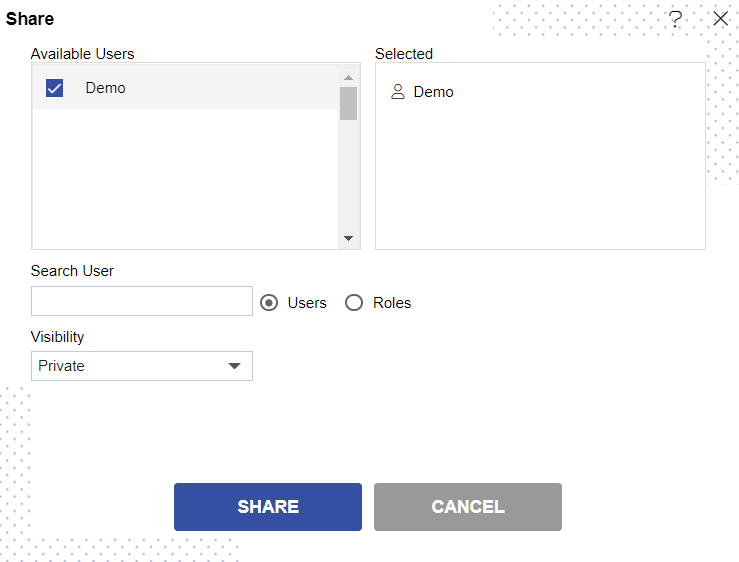
The user can select other users with whom the alert will shared from the list of available users or search them in the search user bar. In the similar manner, user can select/search different user roles with whom the alert will be shared as follows:-
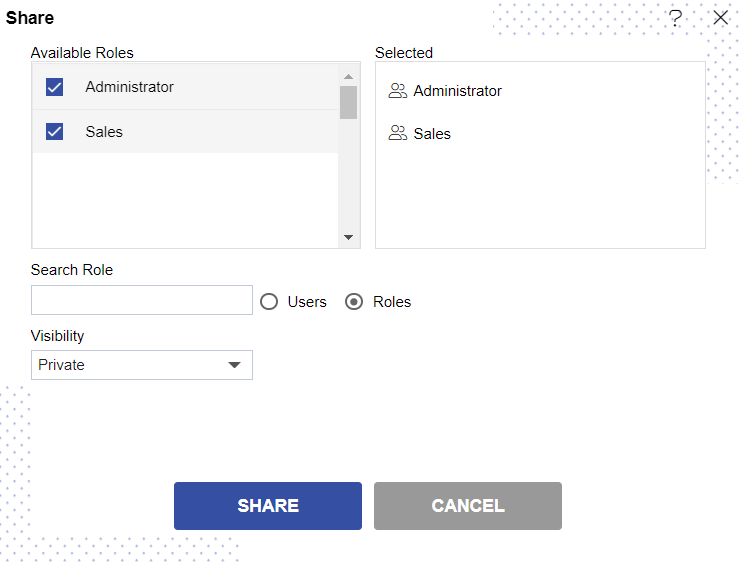
Visibility is used to mention who all can view the alert and is of following three types:- Private:- It means only the current user / actual owner can view the file. Internal:- It means all the users within the organization can view the file. Public:- It means anyone can view the file.
The user can select the visibility from the dropdown menu as shown above.
As the alert is shared with user named Demo, the alert will be visible in the Alerts section when login is performed with the credentials of user Demo.
In this manner, you can share an alert with the other users in the OPNBIHUB application.
In case of any further help, the user can click on the icon to access the OPNBIHUB help documents.
If the user is not satisfied and wants to cancel the upload request, he can do this by clicking on the cancel button next to upload or by clicking on button next to the
icon.