Unpurge
The main purpose of unpurged functionality provided by the OPNBI application is to enable the user to save some of his important files from being deleted permanently. Usually, each type of file is assigned to be purged after certain number of days by the Administrator, after which the file gets deleted permanently. Once a file is marked as unpurged, then it will not get deleted when the cycle for purge runs in the OPNBI application. In order to change the settings of the file to be purged/unpurged you need to contact your Administrator.
To Unpurge file and folders follow these steps:
Select the file or folders you want to Mark as Unpurge. (Note: multiple file and folders or combination of file and folders can be selected). Right click and select the  button from the context menu or directly from the bottom menu as shown in the image below:

Here country alert is marked as unarchive and hence it will not get deleted when all other alert files are purged.
You can check the archive status of the file by clicking on as mentioned in the above figure.
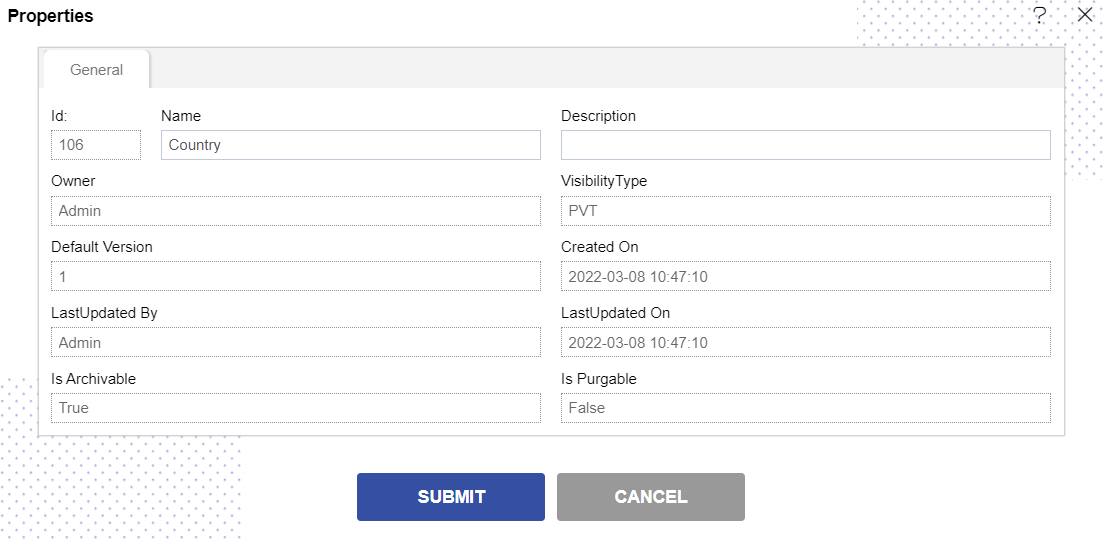
Here Is Purgeable property of alert named country is False which means this file will not be archived when the cycle for Archive runs. In order to run purge jobs, go to the Requests of the Request section.
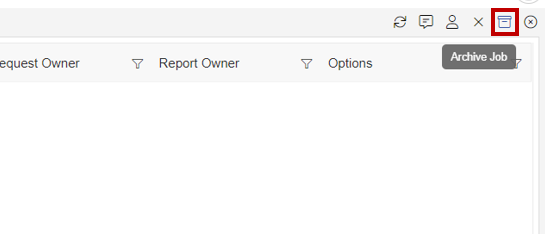
Click on the Purge Job in order to perform the purge which will open the following dialog box.
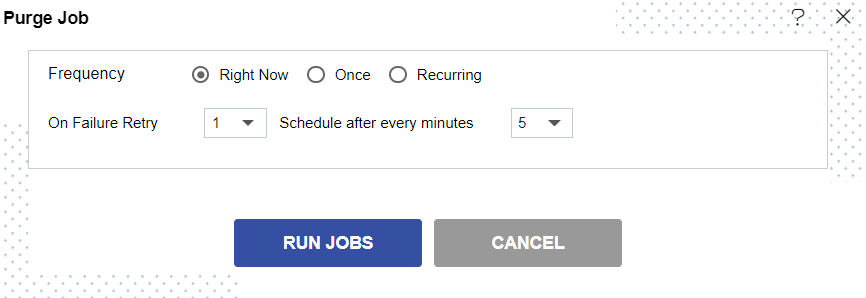
Click on in order to run the Purge Jobs. The detailed description regarding the same will be given in the Requests section of the OPNBI application.
Only the users with administrator rights can run the purge jobs.
The administrator user can Login to Archive mode to see the details of all the files that have been archived as follow:
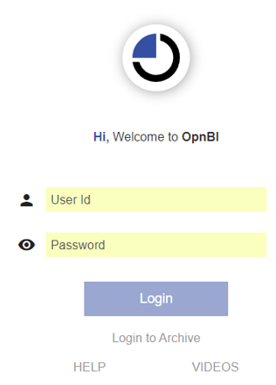
After logging in, following screen will be displayed which shows all the alerts which have been purged..
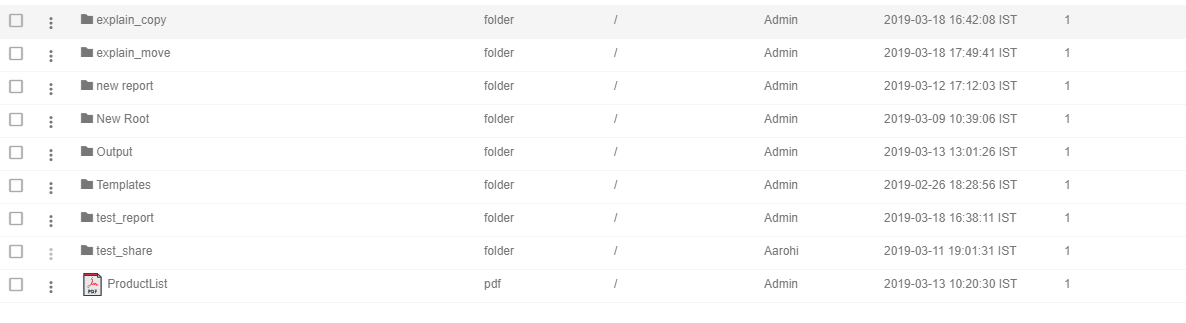
You can cancel the unpurge by right clicking the alert and selecting cancel unarchive:

Now check properties to see that Is Purgeable is true:-
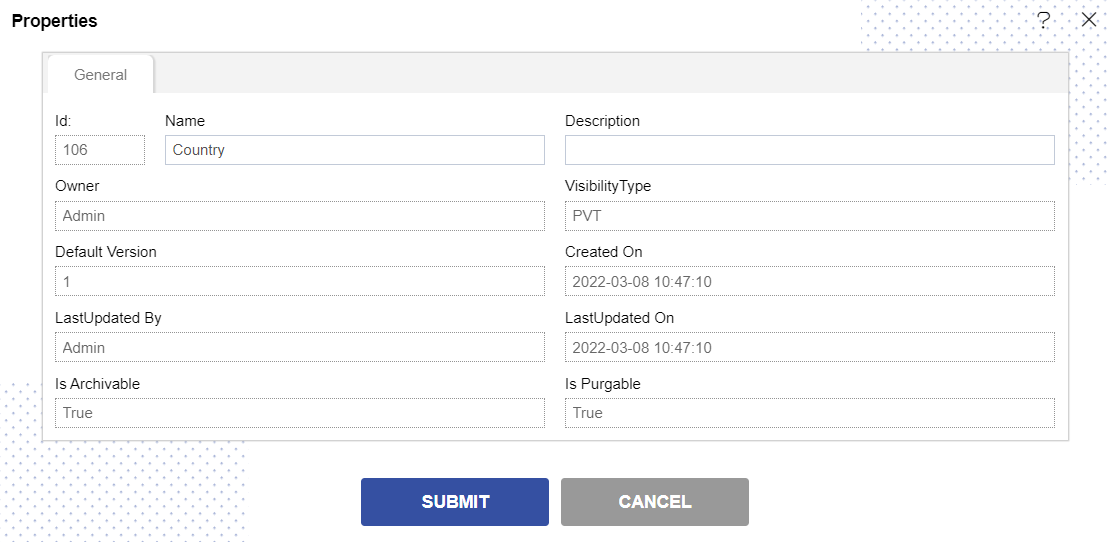
In this manner, you can purge your files in the OPNBIHUB application.