Message
- Message section shows all instant messages and Dynamic Messages sent by internal user of OPNBI. this is a kind of internal messaging system created in order to communicate within OPNBI application. User can see messages from here and add comments, forward communications to some other users, reply as well from Message section.
info
In order to Get the message notifications, Kindly Enable Alerts from Notification Icons.
Message: This video contains how to use instant Message in OPNBI.
Follow Below steps to learn functionality of message section;
- Message Notifications shows the different message from
Instant Message and
Dynamic Message.
Detail explanation for message notification follow below steps:
Click on
to see a list of all the recieved by the user. The following screen will appear:-
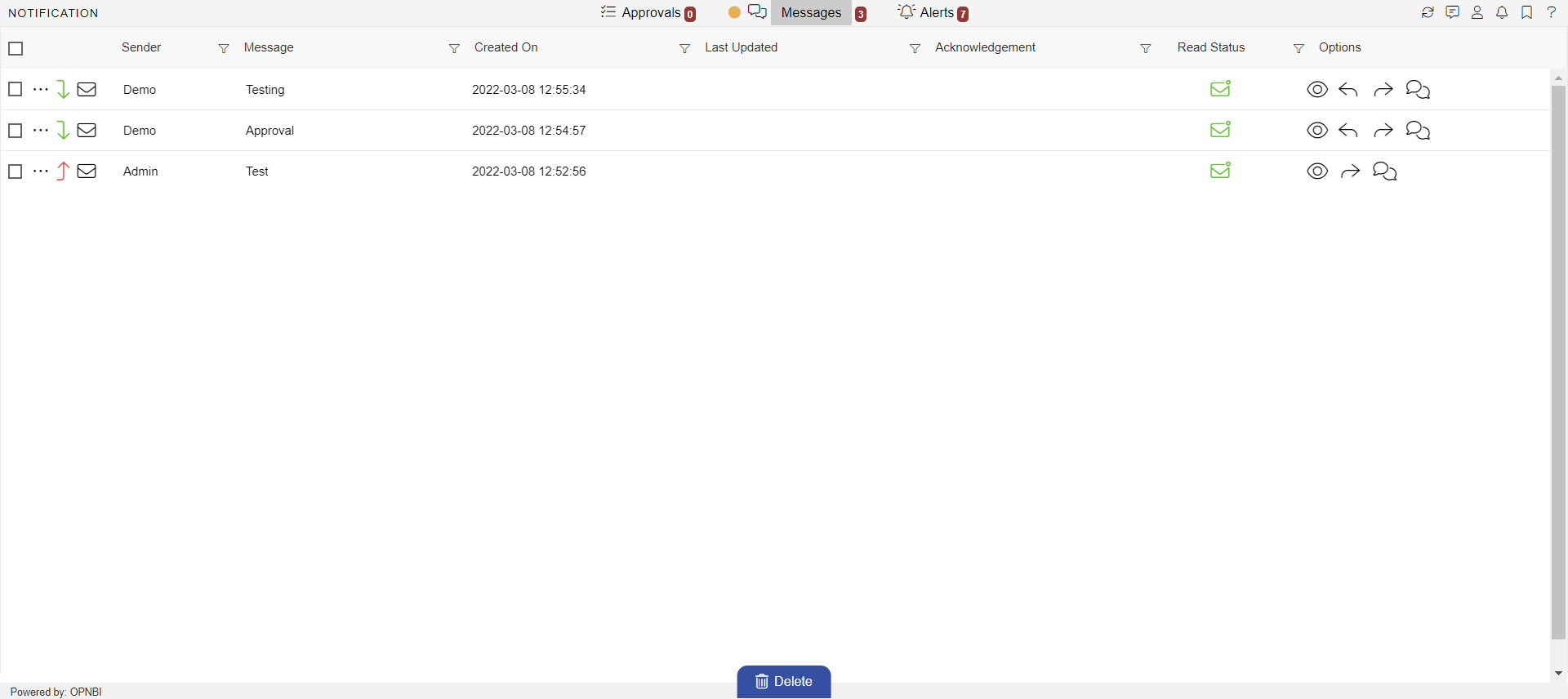
Here user Demo has sent a message to the user Admin.
To preview a message user needs to click on
icon which will open below dialog box.
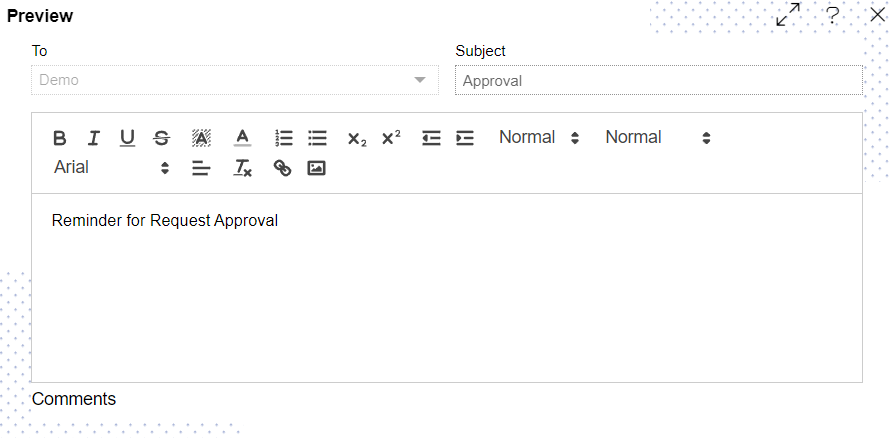
If user want to reply to a message then click on
which will open following dialog box:-
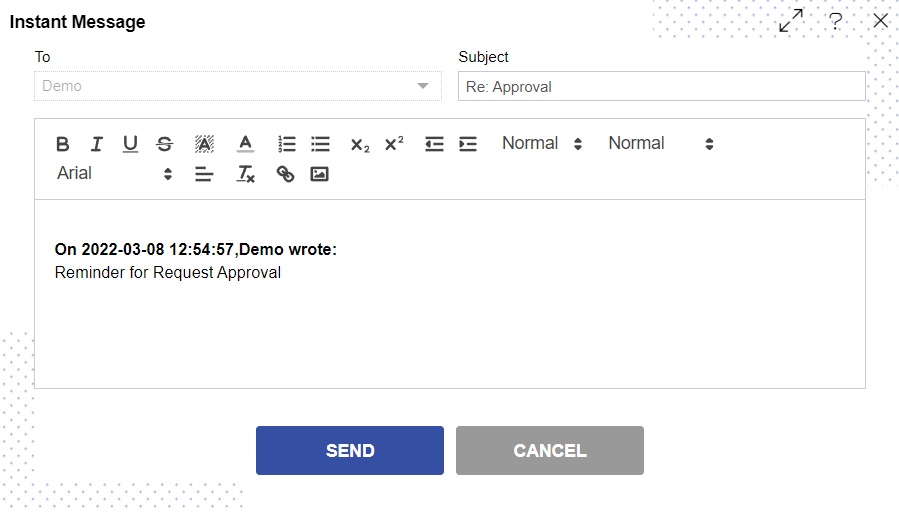
In the same way, in order to forward a message click on
which will open following dialog box:-
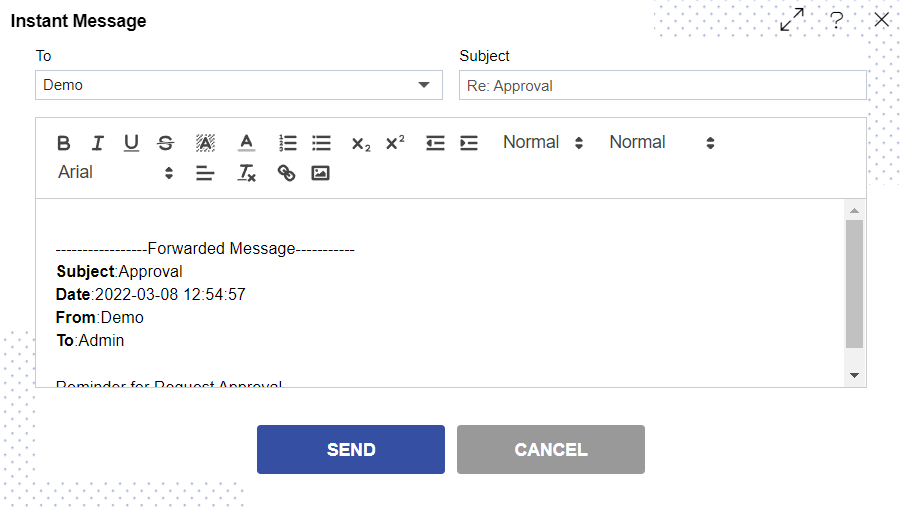
Click on
to send messages to other users which will open a dialog box as follows:-
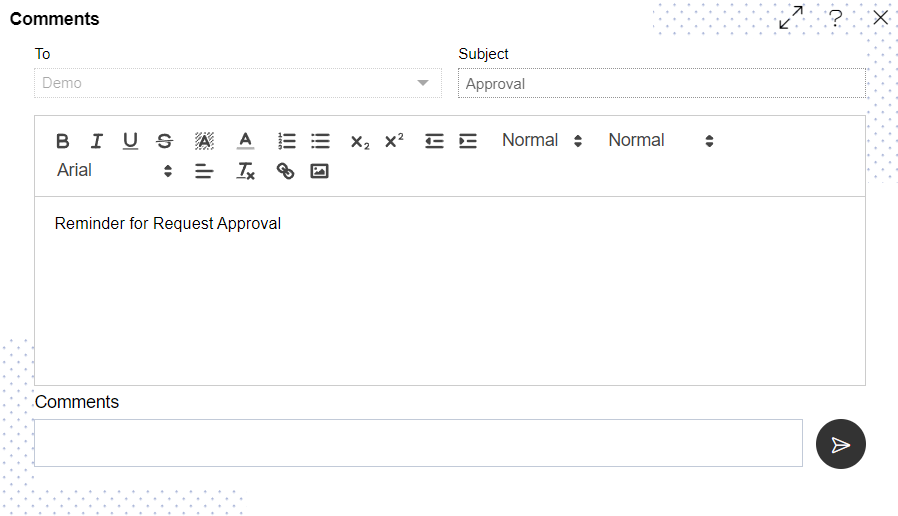
You can also format your messages, add links, function to your message from the comment box.
Finally, if you want to delete a message select the message and click on
icon.
In this manner, you can check messages sent to/recieved from other users in the OPNBI application.