Inflation
Introduction
Inflation is a decrease in the purchasing power of money, reflected in a general increase in the prices of goods and services in an economy.Inflation is a decrease in the purchasing power of money, reflected in a general increase in the prices of goods and services in an economy.
The condition of an increase in the wholesale price index of a necessary food item relative to the general index or the consumer price index (CPI) is referred to as food inflation.A consumer price index is a price index, the price of a weighted average market basket of consumer goods and services purchased by households.
Prerequisites:
Download the “World Energy Outlook.zip” file from Marketplace you should get the following folder structure.
• dashboards
• datasets
• datasources
• reports
• images
• resources
Consumer Inflation Tab:
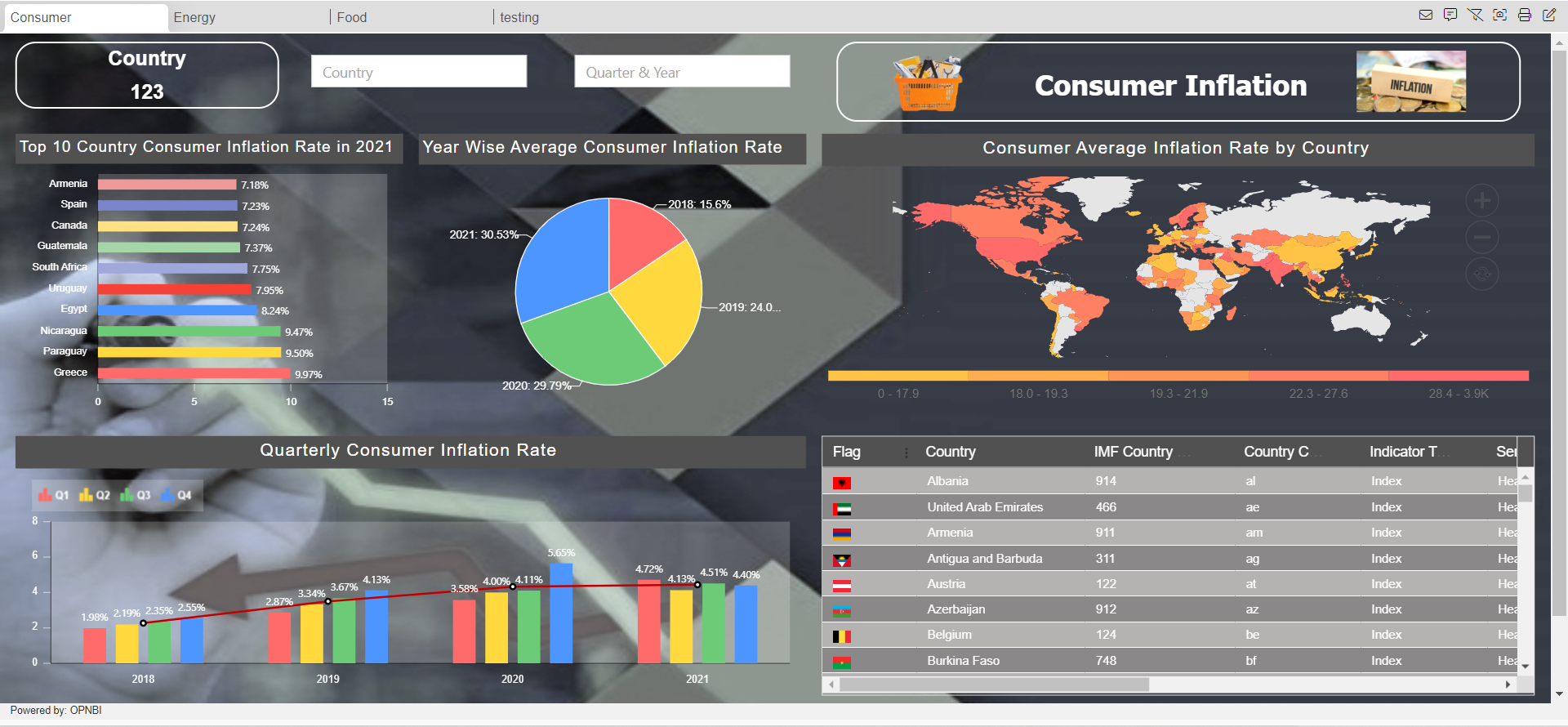
Download Inflation Code.zip file from here
Country: It displays the total list of Country.
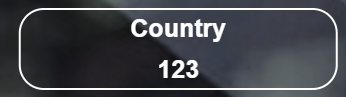
From the right vertical menu select the Card Widget and update the card Properties, as below:
Name: Consumer
Dataset: Inflation Consumer
Enter the following details in Card General Property
Select Columns: Country
Aggregation: Distinct Count
Enter the following details in Style Property
Background Color: rgba(255,255,255,0)
Text color: #ffffff
Enter the following details in Formatting Property
Decimal Place: 0
Enter the following details in Title Property
Title: Country
Title Position: Top
Background Color: rgba(189,189,189,0)
Title Font color: #ffffff
Title Font Weight: normal
Go to the Widget Setting and enter the following details in Widget Border Properties:
Border: Enable
Border Radius: Enable
Border Color: #ffffff
Top Left Radius: 20
Top Right Radius: 20
Bottom Left Radius: 20
Bottom Right Radius: 20
Enter the following details in Widget Icon Properties:
Hide Icon in Preview: Disable
Hide Maximize Icon: Enable
Hide Download Icon: Enable
Show Annotation Icon: Disable
Enter the following details in Widget Internal Area Properties:
Internal Area Padding: 0px 0px
Enter the following details in Background Properties:
Panel Background Color: rgba(255,255,255,0)
Maximize Widget Background Color: rgba(255,255,255,0)
Widget Background Color: rgba(255,255,255,0)
Enter the following details in Title Properties:
Show Title: Disable
Click on Save and Exit.
Top 10 Country Consumer Inflation Rate in 2021: It displays information of Top 10 Country Consumer Inflation Rate in year 2021.
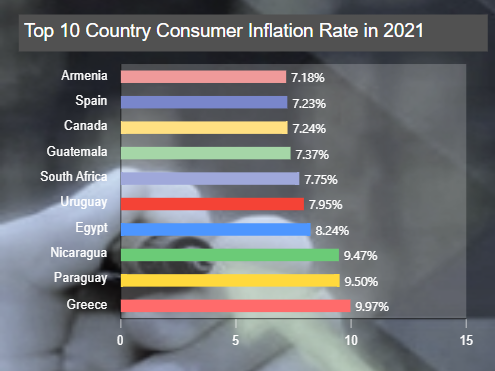
From the Right vertical menu select the chart widget and enter the following details in the Clustered Bar Chart Property.
Name: Top 10 Country Consumer Inflation Rate in 2021
Dataset: Inflation Consumer.ds
Client Script: Enable (Client script provided in client script >> Top 10 Country Consumer Inflation Rate in 2021 file, Write the code in Client Script Property and click on Preview and Update Metadata.)
Category Axis: Country
Value Column: Price
Aggregation: sum
Go to the Formatting property and enter the following details in General.
Color & Theme Property: Enable Color by Category
Color List: #FF6B6B,#FFD93D,#6BCB77,#4D96FF,#F44336,#9FA8DA,#A5D6A7,#FFE082,#7986CB,#EF9A9A
Chart Background Area >> Background Opacity: 0.2
Enter the following details in the Category Axis Property.
Category Labels >> ALignment: Trim
Category Font Property >> Color : #ffffff
Font Size: 13
Category Ticks: Disable
Enter the following details in the Value Axis Property.
Value Font Property >> Color : #ffffff
Font Size: 13
Category Ticks >> Border Color: #ffffff
Enter the following details in Series Property.
Series General Properties >> Series Name: 2021
Series Value Labels Position: Enable
Text: <div>${point.y}%</div>
Go to the Widget Setting and enter the following details in Widget Icon Properties:
Hide Icon in Preview: Disable
Hide Maximize Icon: Enable
Hide Download Icon: Enable
Show Annotation Icon: Disable
Enter the following details in Background Properties:
Panel Background Color: rgba(255,255,255,0)
Maximize Widget Background Color: rgba(255,255,255,0)
Widget Background Color: rgba(255,255,255,0)
Enter the following details in Title Properties:
Title Color: #ffffff
Title Font Size: 15
Title Background Color: #515151
Padding: 4px 8px 8px 4px
Enter the following details in Filter Properties:
Show Filter Value: Enable
Click on Save and Exit.
Year Wise Average Consumer Inflation Rate: It display Average of Consumer Inflation Rate by Year.
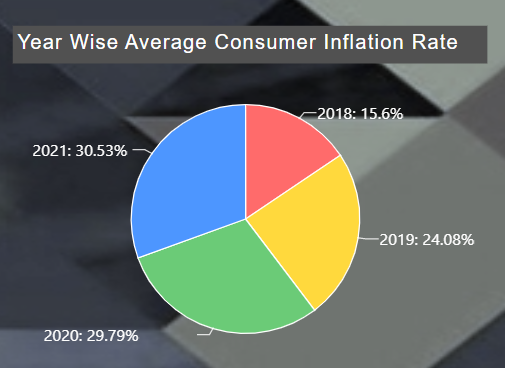
From the Right vertical menu select the chart widget and enter the following details in the Pie Chart Property.
Name: Year Wise Average Consumer Inflation Rate
Dataset: Inflation Consumer.ds
Client Script: Enable (Client script provided in client script >> Year Wise Average Consumer Inflation Rate file, Write the code in Client Script Property and click on Preview and Update Metadata.)
Category Axis: Year
Value Column: Price
Aggregation: Avg
Go to the Formatting property and enter the following details in General.
Color & Theme Property >> Color List: #FF6B6B,#FFD93D,#6BCB77,#4D96FF
Enter the following details in Series Property.
Series General Properties >> Series Name: Year
Series Ticks >> Color: #ffffff
Series Labels >> Color >> #ffffff
Font Size: 13
Truncate: Enable
Go to the Widget Setting and enter the details (follow the Widget setting property of Top 10 Country Consumer Inflation Rate in 2021 chart)
Click on Save and Exit.
Consumer Average Inflation Rate by Country: It displays the Average of Consumer Inflation Rate by Country.
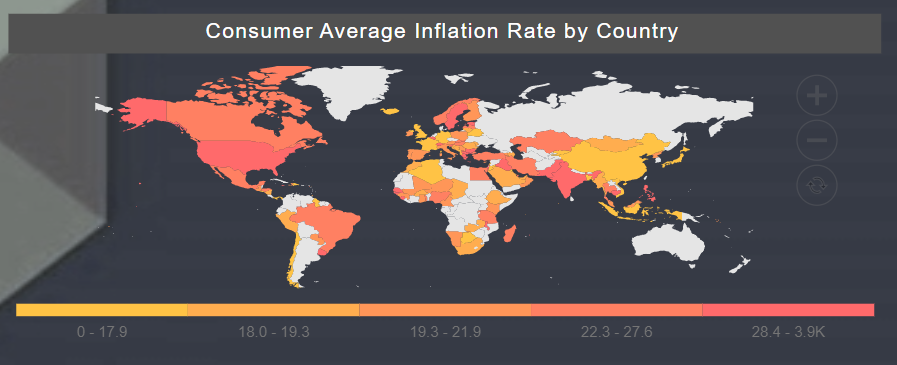
From the Right vertical menu select the Map widget and enter the following details in the Geo Map (World) Property.
Name: Consumer Average Inflation Rate by Country
Map Type: World
Dataset: Inflation Consumer.ds
Client Script: Enable (Client script provided in client script >> Consumer Average Inflation Rate by Country file, Write the code in Client Script Property and click on Preview and Update Metadata.)
Location: Country
Value: Price/ 100
Aggregation: Sum
Go to the Formatting property and enter the following details in Map Series.
Heat Legend: Enable Heat Legend
Tooltip >> Name: ${id} : ${value}%
Heat Rules >> Min Color: #ffd93d
Max Color: #ff6b6b
Go to the Widget Setting and enter the details (follow the Widget setting property of Top 10 Country Consumer Inflation Rate in 2021 chart)
Click on Save and Exit.
Quarterly Consumer Inflation Rate: It displays year wise Quarterly Consumer Inflation Rate.
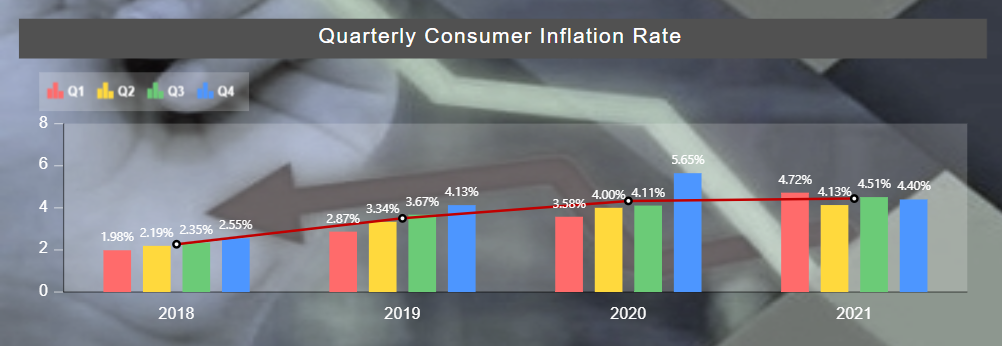
From the Right vertical menu select the chart widget and enter the following details in the Clustered Column Chart Property.
Name: Quarterly Consumer Inflation Rate
Dataset: Inflation Consumer.ds
Client Script: Enable (Client script provided in client script >> Quarterly Consumer Inflation Rate file, Write the code in Client Script Property and click on Preview and Update Metadata.)
Category Axis: Year
Value Column: Price/ 100
Aggregation: Avg
Optional Y series Grouping: Quater
Go to the Formatting property and enter the following details in General.
Color & Theme Property >> Color List: #FF6B6B,#FFD93D,#6BCB77,#4D96FF
Chart Background Area >> Background Opacity: 0.2
Chart Tooltip >> Tooltip Text: ${series.name} ${point.x} : ${point.y}%
Enter the following details in Category Axis Property.
Category Labels >> Alignment: Trim
Category Font Property >> Color: #ffffff
Font Size: 13
Category Ticks: Disable
Enter the following details in Value Axis Property.
Value Font Property >> Color: #ffffff
Font Size: 13
Value Ticks >> Border Color: #ffffff
Enter the following details in Series Property.
Series General Properties >> Series Name: 2018
Series Value Labels Position: Enable
Text: <div>${point.y}%</div>
Font Size: 11
Font Color: #ffffff
Enter the following details in Legend Property.
Legend Properties: Enable Legend
Legend Color: #ffffff
Legend Background >> Background Opacity: 0.2
Enter the following details in Trend Lines Property.
Click on + icon to create Trendline.
Enter the following details in General Property.
Aggregation: Avg
Value Column: Price/ 100
Bullets >> Bullet color: #000000
Go to the Widget Setting and enter the details (follow the Widget setting property of Top 10 Country Consumer Inflation Rate in 2021 chart)
Click on Save and Exit.
Detail Data Consumer Table:
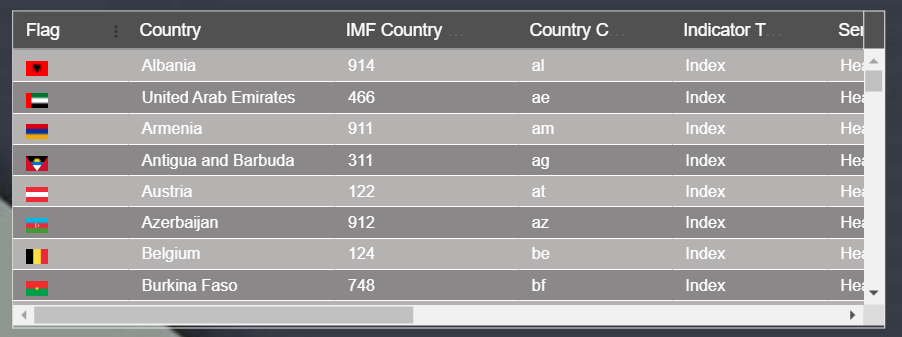
From the Right vertical menu select the Table widget and enter the following details in it.
Name: Detail Data
Dataset: Inflation Consumer.ds
Dataset Column: Select all the fields
Enter the following details in Theme Property.
Table Headers Properties >> Header Background Color: #515151
Header Font Color: #ffffff
Header Font Size: 14
Table Body Properties >> Table Body Background Color: rgba(255,255,255,0)
Table Body Font Size: 13
Row Border Color: #ffffff
Column Border Color: rgba(255,255,255,0)
Odd Row Background Color: #b5b2b2
Odd Row Font Color: #ffffff
Even Row Background Color: #8a8888
Even Row Font Color: #ffffff
Go to the Widget Setting and enter the details (follow the Widget setting property of Top 10 Country Consumer Inflation Rate in 2021 chart)
Enter the following details in Title Properties:
Show Title: Disable
Click on Save and Exit.
Country Filter: It displays the list of the Country used in Consumer Tab.
From the top right corner of the dashboard click on the filter Icon .
Click on + Icon to add filter and enter following details in it.
Name: Consumer Country
Display name: Country
Event: On Change
Click on the Setting icon and enter the following details in the Filter widget.
Source: Dataset
Display Type: Multi-Select
Dataset: Inflation Consumer.ds
Column_Name: Country
Show name in Widget: Disable
Enter the following details in the Link Filter and widget Property.
Layer: Layer1
Tab: Consumer
Widgets: (Select all the widgets one by one and link the Country column with all the widgets)
Go to the Filter Property and add Quarter & Year Filter.
Quarter & Year: It display list of Quater and Year of Consumer.
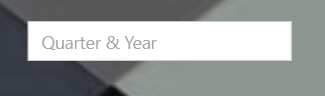
Name: Consumer Year
Display name: Quarter & Year
Event: On Change
Click on the Setting icon and enter the following details in the Filter widget.
Source: Dataset
Display Type: Multi-Select
Dataset: Inflation Consumer.ds
Condition: Like
Column_Name: Duration
Show name in Widget: Disable
Enter the following details in the Link Filter and widget Property.
Layer: Layer1
Tab: Duration
Widgets: (Select all the widgets one by one and link the Duration column with all the widgets)
Go to the filter View Property and Click on the + icon of Country and Quarter & Year filter to add a filter in the Consumer Tab of the dashboard.
Click on Save and Exit.
Click on the Widget Setting icon of Country Filter and update the Property as below:
(Do same changes in Property of the Quarter & Year filter)
Enter the following details in Widget Icon Properties:
Hide Icon in Preview: Disable
Hide Maximize Icon: Enable
Show Annotation Icon: Disable
Enter the following details in Widget Background Properties:
Panel Background Color: rgba(255,255,255,0)
Maximize Widget Background Color: rgba(255,255,255,0)
Widget Background Color: rgba(255,255,255,0)
Enter the following details in Title Property
Show Title: Disable
Click on Preview and save and exit.
Consumer Inflation Title: Custom Visualization

From the right vertical menu select the Custom Visualization Widget and update the Properties, as below:
In HTML Properties enter the HTML code Provided in the HTML >> Consumer Inflation Title file.
In CSS Properties enter the CSS code Provided in the CSS >> Consumer Inflation Title file.
Go to the Widget Setting and enter the following details in Widget Background Properties:
Panel Background Color: rgba(255,255,255,0)
Maximize Widget Background Color: rgba(255,255,255,0)
Widget Background Color: rgba(255,255,255,0)
Enter the following details in Title Property
Show Title: Disable
Click on Preview and save and exit.
From the top right corner of the dashboard click on the Dashboard Setting Icon
Enter the following details in Tab Content Background.
Tab Canvas Background Color: rgba(255,255,255,0)
Background Image: Enable
Background Position: Center
Background Size: 100% 100%
upload & Select the Consumer Background image.
Click on Save And Exit.
Energy Tab:
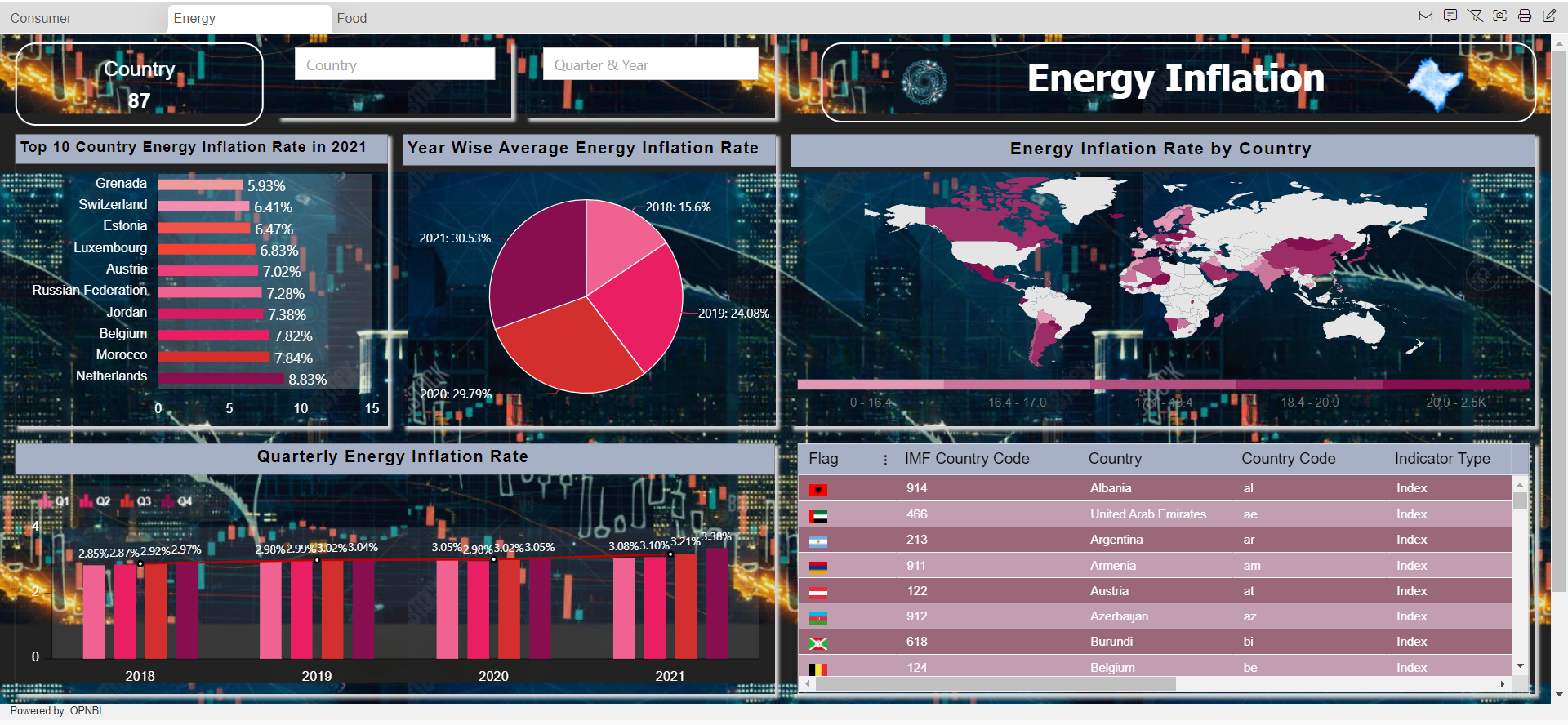
Country: It displays the total list of Country.
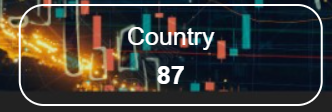
From the right vertical menu select the Card Widget and update the card Properties, as below:
Name: Energy
Dataset: Inflation Consumer
Enter the following details in Card General Property
Select Columns: Country
Aggregation: Distinct Count
Enter the following details in Style Property
Background Color: rgba(255,255,255,0)
Text color: #ffffff
Enter the following details in Formatting Property
Decimal Place: 0
Enter the following details in Title Property
Title: Country
Title Position: Top
Background Color: rgba(189,189,189,0)
Title Font color: #ffffff
Title Font Weight: normal
Go to the Widget Setting and enter the following details in Widget Border Properties:
Border: Enable
Border Radius: Enable
Border Color: #ffffff
Top Left Radius: 20
Top Right Radius: 20
Bottom Left Radius: 20
Bottom Right Radius: 20
Enter the following details in Widget Icon Properties:
Hide Icon in Preview: Disable
Hide Maximize Icon: Enable
Hide Download Icon: Enable
Show Annotation Icon: Disable
Enter the following details in Widget Internal Area Properties:
Internal Area Padding: 0px 0px
Enter the following details in Background Properties:
Panel Background Color: rgba(255,255,255,0)
Maximize Widget Background Color: rgba(255,255,255,0)
Widget Background Color: rgba(255,255,255,0)
Enter the following details in Title Properties:
Show Title: Disable
Click on Save and Exit.
Top 10 Country Energy Inflation Rate in 2021: It displays information of Top 10 Country Energy Inflation Rate in year 2021.
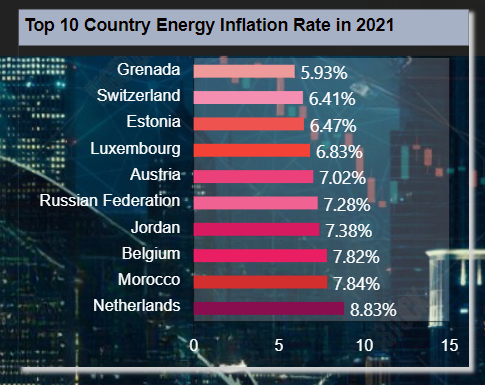
From the Right vertical menu select the chart widget and enter the following details in the Clustered Bar Chart Property.
Name: Top 10 Country Energy Inflation Rate in 2021
Dataset: Inflation Energy.ds
Client Script: Enable (Client script provided in client script >> Top 10 Country Energy Inflation Rate in 2021 file, Write the code in Client Script Property and click on Preview and Update Metadata.)
Category Axis: Country
Value Column: Price
Aggregation: sum
Go to the Formatting property and enter the following details in General.
Color & Theme Property: Enable Color by Category
Color List: #880e4f,#d32f2f,#e91e63,#D81B60,#f06292,#EC407A,#F44336,#EF5350,#F48FB1,#EF9A9A
Chart Background Area >> Background Opacity: 0.2
Enter the following details in the Category Axis Property.
Category Labels >> ALignment: Trim
Category Font Property >> Color : #ffffff
Font Size: 13
Category Ticks: Disable
Enter the following details in the Value Axis Property.
Value Font Property >> Color : #ffffff
Font Size: 13
Category Ticks >> Border Color: #ffffff
Enter the following details in Series Property.
Series General Properties >> Series Name: 2021
Series Value Labels Position: Enable
Font Size: 14
Text: <div>${point.y}%</div>
Go to the Widget Setting and enter the following details in Widget Box Shadow Properties:
Box Shadow: Enable
Box Shadow Horizontal: 3
Box Shadow Vertical: 3
Box Shadow Color: #d3d3d3
Box Shadow Blur: 3
Enter the following details in Widget Icon Properties:
Hide Icon in Preview: Disable
Hide Maximize Icon: Enable
Hide Download Icon: Enable
Show Annotation Icon: Disable
Enter the following details in Background Properties:
Panel Background Color: rgba(255,255,255,0)
Maximize Widget Background Color: rgba(255,255,255,0)
Widget Background Color: rgba(255,255,255,0)
Enter the following details in Title Properties:
Title Color: #060000
Title Font Size: 15
Title Background Color: #a7b1c5
Padding: 4px 8px 8px 4px
Enter the following details in Filter Properties:
Show Filter Value: Enable
Click on Save and Exit.
Year Wise Average Energy Inflation Rate: It display Average of Energy Inflation Rate by Year.
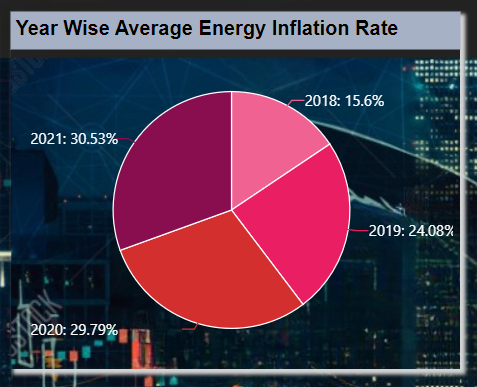
From the Right vertical menu select the chart widget and enter the following details in the Pie Chart Property.
Name: Year Wise Average Energy Inflation Rate
Dataset: Inflation Energy.ds
Client Script: Enable (Client script provided in client script >> Year Wise Average Energy Inflation Rate file, Write the code in Client Script Property and click on Preview and Update Metadata.)
Category Axis: Year
Value Column: Price
Aggregation: Avg
Go to the Formatting property and enter the following details in General.
Color & Theme Property >> Color List: #f06292,#e91e63,#d32f2f,#880e4f
Enter the following details in Series Property.
Series General Properties >> Series Name: Year
Series Ticks >> Inherit Property from Series: Enable
Series Labels >> Color >> #ffffff
Font Size: 13
Truncate: Enable
Go to the Widget Setting and enter the details (follow the Widget setting property of Top 10 Country Energy Inflation Rate in 2021 chart)
Click on Save and Exit.
Energy Inflation Rate by Country: It displays the Average of Energy Inflation Rate by Country.
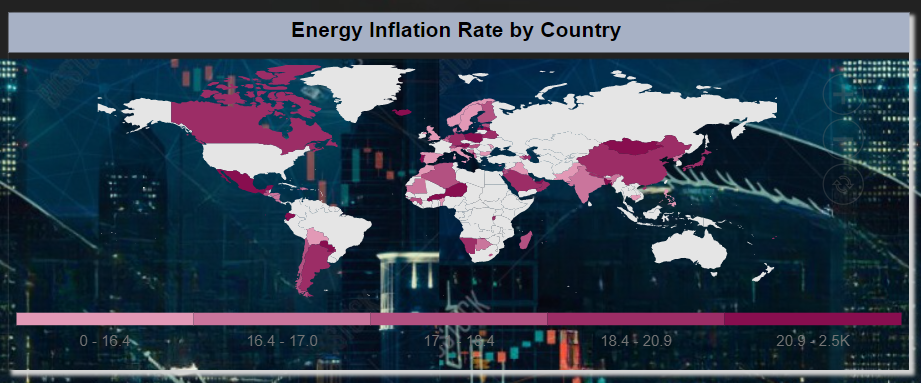
From the Right vertical menu select the Map widget and enter the following details in the Geo Map (World) Property.
Name: Energy Inflation Rate by Country
Map Type: World
Dataset: Inflation Energy.ds
Client Script: Enable (Client script provided in client script >> Energy Inflation Rate by Country file, Write the code in Client Script Property and click on Preview and Update Metadata.)
Location: Country
Value: Price/ 100
Aggregation: Sum
Go to the Formatting property and enter the following details in Map Series.
Heat Legend: Enable Heat Legend
Tooltip >> Name: ${id} : ${value}%
Heat Rules >> Min Color: #f8bbd0
Max Color: #880e4f
Go to the Widget Setting and enter the details (follow the Widget setting property of Top 10 Country Energy Inflation Rate in 2021 chart)
Click on Save and Exit.
Quarterly Energy Inflation Rate: It displays year wise Quarterly Energy Inflation Rate.
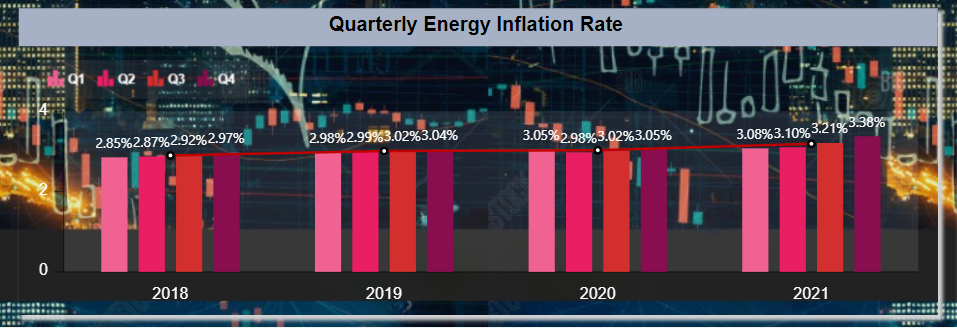
From the Right vertical menu select the chart widget and enter the following details in the Clustered Column Chart Property.
Name: Quarterly Energy Inflation Rate
Dataset: Inflation Energy.ds
Client Script: Enable (Client script provided in client script >> Quarterly Energy Inflation Rate file, Write the code in Client Script Property and click on Preview and Update Metadata.)
Category Axis: Year
Value Column: Price/ 100
Aggregation: Avg
Optional Y series Grouping: Quater
Go to the Formatting property and enter the following details in General.
Color & Theme Property >> Color List: #f06292,#e91e63,#d32f2f,#880e4f
Chart Background Area >> Background Opacity: 0.2
Chart Tooltip >> Tooltip Text: ${series.name} ${point.x} : ${point.y}%
Enter the following details in Category Axis Property.
Category Labels >> Alignment: Trim
Category Font Property >> Color: #ffffff
Font Size: 13
Category Ticks: Disable
Enter the following details in Value Axis Property.
Value Font Property >> Color: #ffffff
Font Size: 13
Enter the following details in Series Property.
Series General Properties >> Series Name: 2018
Series Value Labels Position: Enable
Text: <div>${point.y}%</div>
Font Size: 11
Font Color: #ffffff
Enter the following details in Legend Property.
Legend Properties: Enable Legend
Legend Color: #ffffff
Legend Background >> Background Opacity: 0.2
Enter the following details in Trend Lines Property.
Click on + icon to create Trendline.
Enter the following details in General Property.
Aggregation: Avg
Value Column: Price/ 100
Bullets >> Bullet color: #000000
Go to the Widget Setting and enter the details (follow the Widget setting property of Top 10 Country Energy Inflation Rate in 2021 chart)
Click on Save and Exit.
Detail Data Energy Table:
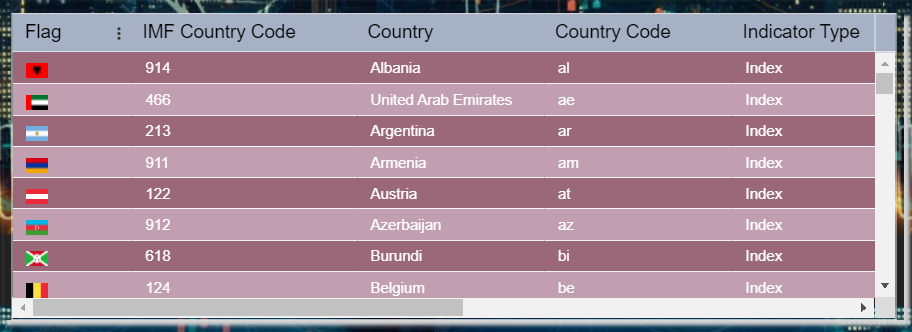
From the Right vertical menu select the Table widget and enter the following details in it.
Name: Detail Data
Dataset: Inflation Energy.ds
Dataset Column: Select all the fields
Enter the following details in Theme Property.
Table Headers Properties >> Header Background Color: #a7b1c5
Header Font Color: #000000
Header Font Size: 15
Table Body Properties >> Table Body Background Color: rgba(255,255,255,0)
Table Body Font Size: 13
Row Border Color: #f5f5f5
Column Border Color: rgba(255,255,255,0)
Odd Row Background Color: #9b687a
Odd Row Font Color: #ffffff
Even Row Background Color: #c29eb1
Even Row Font Color: #ffffff
Go to the Widget Setting and enter the details (follow the Widget setting property of Top 10 Country Energy Inflation Rate in 2021 chart)
Click on Save and Exit.
Country Filter: It displays the list of the Country used in Energy Tab.
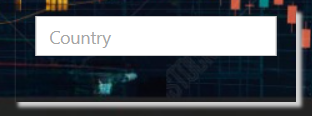
From the top right corner of the dashboard click on the filter Icon .
Click on + Icon to add filter and enter following details in it.
Name: Energy Country
Display name: Country
Event: On Change
Click on the Setting icon and enter the following details in the Filter widget.
Source: Dataset
Display Type: Multi-Select
Dataset: Inflation Energy.ds
Column_Name: Country
Show name in Widget: Disable
Enter the following details in the Link Filter and widget Property.
Layer: Layer1
Tab: Energy
Widgets: (Select all the widgets one by one and link the Country column with all the widgets)
Go to the Filter Property and add Quarter & Year Filter.
Quarter & Year: It display list of Quater and Year of Energy.
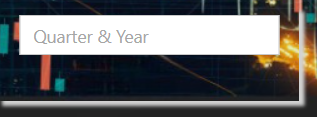
Name: Energy Year
Display name: Quarter & Year
Event: On Change
Click on the Setting icon and enter the following details in the Filter widget.
Source: Dataset
Display Type: Multi-Select
Dataset: Inflation Energy.ds
Condition: Like
Column_Name: Duration
Show name in Widget: Disable
Enter the following details in the Link Filter and widget Property.
Layer: Layer1
Tab: Duration
Widgets: (Select all the widgets one by one and link the Duration column with all the widgets)
Click on the Widget Setting icon of Country Filter and update the Property as below:
(Do same changes in Property of the Quarter & Year filter)
Enter the following details in Widget Icon Properties:
Hide Icon in Preview: Disable
Hide Maximize Icon: Enable
Show Annotation Icon: Disable
Enter the following details in Widget Background Properties:
Panel Background Color: rgba(255,255,255,0)
Maximize Widget Background Color: rgba(255,255,255,0)
Widget Background Color: rgba(255,255,255,0)
Enter the following details in Title Property
Show Title: Disable
Click on Preview and save and exit.
Energy Inflation Title: Custom Visualization

From the right vertical menu select the Custom Visualization Widget and update the Properties, as below:
In HTML Properties enter the HTML code Provided in the HTML >> Energy Inflation Title file.
In CSS Properties enter the CSS code Provided in the CSS >> Energy Inflation Title file.
Go to the Widget Setting and enter the following details in Widget Background Properties:
Panel Background Color: rgba(255,255,255,0)
Maximize Widget Background Color: rgba(255,255,255,0)
Widget Background Color: rgba(255,255,255,0)
Enter the following details in Title Property
Show Title: Disable
Click on Preview and save and exit.
From the top right corner of the dashboard click on the Dashboard Setting Icon and enter the following details in Tab Content Background.
Tab Canvas Background Color: rgba(255,255,255,0)
Background Image: Enable
Background Position: Center
Background Size: 100% 100%
upload & Select the Energy Background image.
Click on Save And Exit.
Food Tab:
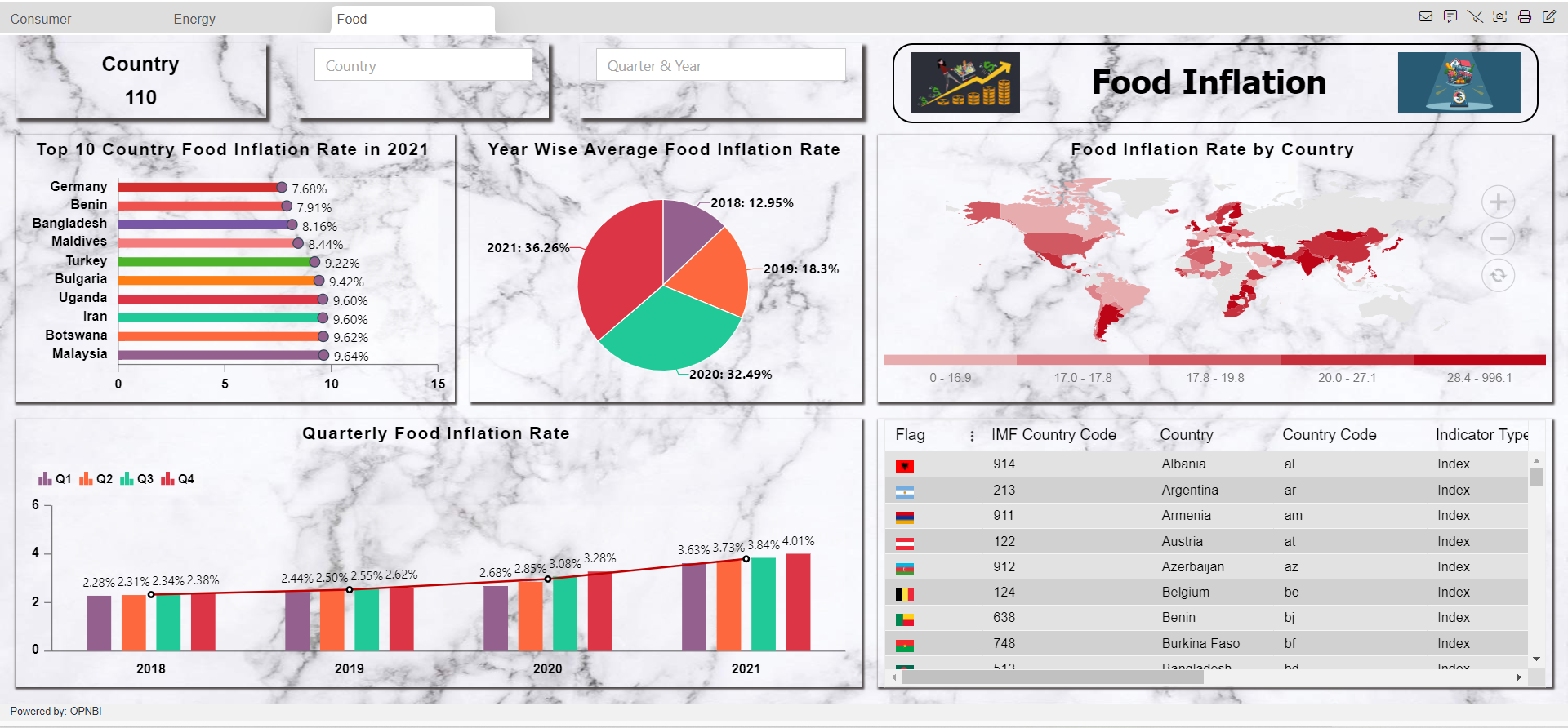
Country: It displays the total list of Country.
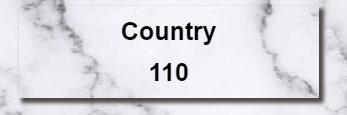
From the right vertical menu select the Card Widget and update the card Properties, as below:
Name: Food
Dataset: Inflation Food.ds
Enter the following details in Card General Property
Select Columns: Country
Aggregation: Distinct Count
Enter the following details in Style Property
Background Color: rgba(255,255,255,0)
Text color: #000000
Enter the following details in Formatting Property
Decimal Place: 0
Enter the following details in Title Property
Title: Country
Title Position: Top
Background Color: rgba(255,255,255,0)
Title Font color: #000000
Title Font Weight: normal
Go to the Widget Setting and enter the following details in Widget Box Shadow Properties:
Box Shadow: Enable
Box Shadow Horizontal: 3
Box Shadow Vertical: 3
Box Shadow Color: #4d4848
Box Shadow Blur: 3
Enter the following details in Widget Icon Properties:
Hide Icon in Preview: Disable
Hide Maximize Icon: Enable
Hide Download Icon: Enable
Show Annotation Icon: Disable
Enter the following details in Widget Internal Area Properties:
Internal Area Padding: 0px 0px
Enter the following details in Background Properties:
Panel Background Color: rgba(255,255,255,0)
Maximize Widget Background Color: rgba(255,255,255,0)
Widget Background Color: rgba(255,255,255,0)
Enter the following details in Title Properties:
Show Title: Disable
Click on Save and Exit.
Top 10 Country Food Inflation Rate in 2021: It displays information of Top 10 Country Food Inflation Rate in year 2021.
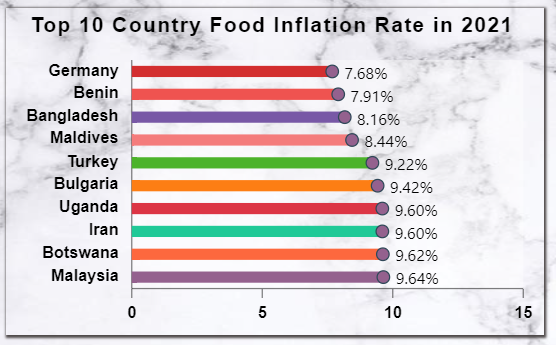
From the Right vertical menu select the chart widget and enter the following details in the Clustered Bar Chart Property.
Name: Top 10 Country Food Inflation Rate in 2021
Dataset: Inflation Food.ds
Client Script: Enable (Client script provided in client script >> Top 10 Country Food Inflation Rate in 2021 file, Write the code in Client Script Property and click on Preview and Update Metadata.)
Category Axis: Country
Value Column: Price
Aggregation: sum
Go to the Formatting property and enter the following details in General.
Color & Theme Property: Enable Color by Category
Color List: #94618e,#fd683e,#20c997,#dc3545,#fd7e14,#4cb32b,#F47C7C,#7858A6,#EF5350,#D32F2F
Chart Background Area >> Background Opacity: 0.2
Enter the following details in the Category Axis Property.
Category Labels >> ALignment: Trim
Category Font Weight: Bold
Font Size: 13
Category Ticks: Disable
Enter the following details in the Value Axis Property.
Font Weight: Bold
Font Size: 13
Enter the following details in Series Property.
Series General Properties >> Series Name: 2021
Series Value Labels Position: Enable
Font Size: 13
Text: <div>${point.y}%</div>
Go to the Widget Setting and enter the following details in Widget Box Shadow Properties:
Box Shadow: Enable
Box Shadow Horizontal: 1
Box Shadow Vertical: 1
Box Shadow Color: #4d4848
Box Shadow Blur: 2
Enter the following details in Widget Icon Properties:
Hide Icon in Preview: Disable
Hide Maximize Icon: Enable
Hide Download Icon: Enable
Show Annotation Icon: Disable
Enter the following details in Background Properties:
Panel Background Color: rgba(255,255,255,0)
Maximize Widget Background Color: rgba(255,255,255,0)
Widget Background Color: rgba(255,255,255,0)
Enter the following details in Title Properties:
Title Move To: Center
Title Color: #060000
Title Font Size: 17
Title Font Weight: Bold
Padding: 4px 8px 8px 4px
Enter the following details in Filter Properties:
Show Filter Value: Enable
Click on Save and Exit.
Year Wise Average Food Inflation Rate: It display Average of Energy Inflation Rate by Year.
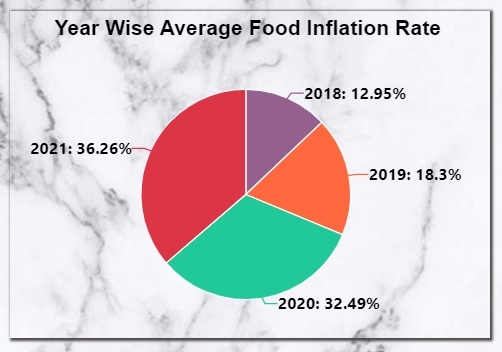
From the Right vertical menu select the chart widget and enter the following details in the Pie Chart Property.
Name: Year Wise Average Food Inflation Rate
Dataset: Inflation Food.ds
Client Script: Enable (Client script provided in client script >> Year Wise Average Food Inflation Rate file, Write the code in Client Script Property and click on Preview and Update Metadata.)
Category Axis: Year
Value Column: Price
Aggregation: Avg
Go to the Formatting property and enter the following details in General.
Color & Theme Property >> Color List: #94618e,#fd683e,#20c997,#dc3545
Enter the following details in Series Property.
Series General Properties >> Series Name: Year
Series Ticks >> Inherit Property from Series: Enable
Font Size: 13
Truncate: Enable
Go to the Widget Setting and enter the details (follow the Widget setting property of Top 10 Country Food Inflation Rate in 2021 chart)
Click on Save and Exit.
Food Inflation Rate by Country: It displays the Average of Food Inflation Rate by Country.
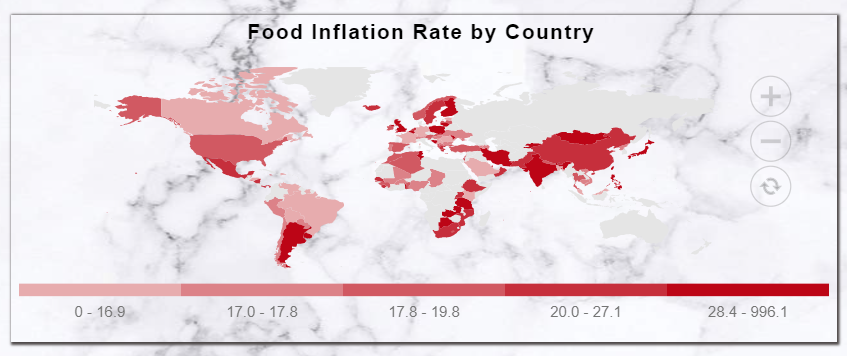
From the Right vertical menu select the Map widget and enter the following details in the Geo Map (World) Property.
Name: Food Inflation Rate by Country
Map Type: World
Dataset: Inflation Food.ds
Client Script: Enable (Client script provided in client script >> Food Inflation Rate by Country file, Write the code in Client Script Property and click on Preview and Update Metadata.)
Location: Country
Value: Price/ 100
Aggregation: Sum
Go to the Formatting property and enter the following details in Map Series.
Heat Legend: Enable Heat Legend
Tooltip >> Name: ${id} : ${value}%
Heat Rules >> Min Color: #f2d7d5
Max Color: #bc0516
Go to the Widget Setting and enter the details (follow the Widget setting property of Top 10 Country Food Inflation Rate in 2021 chart)
Click on Save and Exit.
Quarterly Food Inflation Rate: It displays year wise Quarterly Food Inflation Rate.
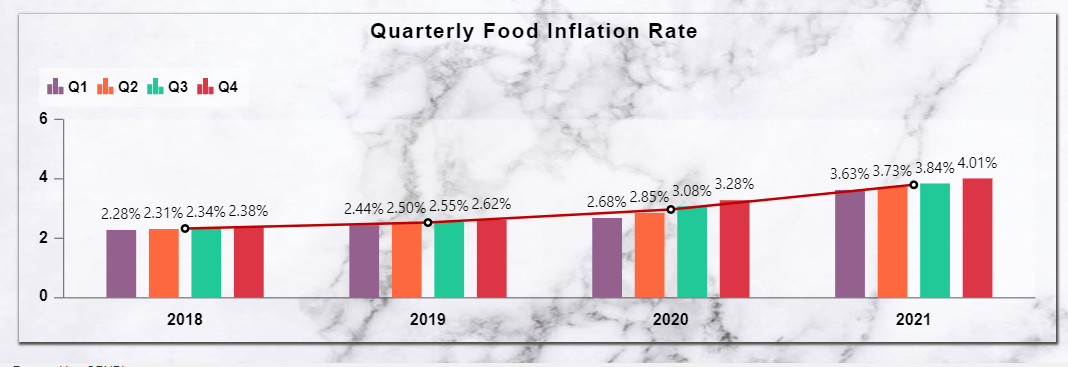
From the Right vertical menu select the chart widget and enter the following details in the Clustered Column Chart Property.
Name: Quarterly Energy Inflation Rate
Dataset: Inflation Food.ds
Client Script: Enable (Client script provided in client script >> Quarterly Food Inflation Rate file, Write the code in Client Script Property and click on Preview and Update Metadata.)
Category Axis: Year
Value Column: Price/ 100
Aggregation: Avg
Optional Y series Grouping: Quater
Go to the Formatting property and enter the following details in General.
Color & Theme Property >> Color List: #94618e,#fd683e,#20c997,#dc3545
Chart Background Area >> Background Opacity: 0.2
Chart Tooltip >> Tooltip Text: ${series.name} ${point.x} : ${point.y}%
Enter the following details in Category Axis Property.
Category Labels >> Alignment: Trim
Value Font Property >> Font Weight: Bold
Font Size: 13
Category Ticks: Disable
Enter the following details in Value Axis Property.
Value Font Property >> Font Weight: Bold
Font Size: 13
Enter the following details in Series Property.
Series General Properties >> Series Name: 2018
Series Value Labels Position: Enable
Text: <div>${point.y}%</div>
Font Size: 12
Font Color: #ffffff
Enter the following details in Legend Property.
Legend Properties: Enable Legend
Legend Font Properties >> Font Size: 12
Font Weight: Bold
Legend Background >> Background Opacity: 0.2
Enter the following details in Trend Lines Property.
Click on + icon to create Trendline.
Enter the following details in General Property.
Aggregation: Avg
Value Column: Price/ 100
Go to the Widget Setting and enter the details (follow the Widget setting property of Top 10 Country Food Inflation Rate in 2021 chart)
Click on Save and Exit.
Detail Data Food Table:
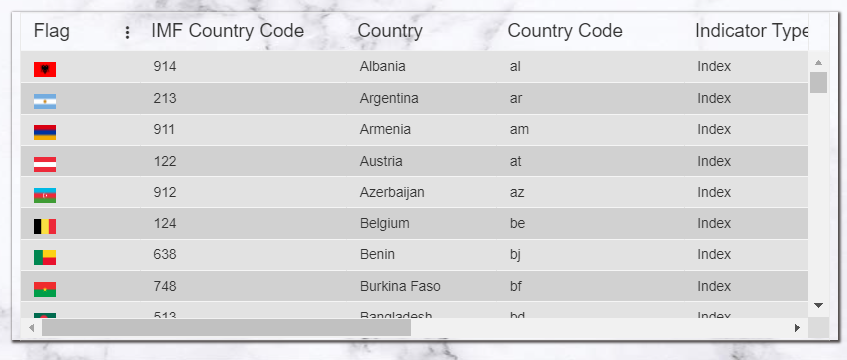
From the Right vertical menu select the Table widget and enter the following details in it.
Name: Detail Data
Dataset: Inflation Food.ds
Dataset Column: Select all the fields
Enter the following details in Theme Property.
Table Headers Properties >> Header Background Color: #a7b1c5
Header Font Color: #000000
Header Font Size: 15
Table Body Properties >> Table Body Background Color: rgba(255,255,255,0)
Table Body Font Size: 13
Row Border Color: #f5f5f5
Column Border Color: rgba(255,255,255,0)
Odd Row Background Color: #e2e2e2
Odd Row Font Color: #000000
Even Row Background Color: #d1d1d1
Even Row Font Color: #000000
Go to the Widget Setting and enter the details (follow the Widget setting property of Top 10 Country Food Inflation Rate in 2021 chart)
Click on Save and Exit.
Country Filter: It displays the list of the Country used in Food Tab.
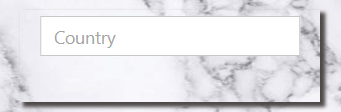
From the top right corner of the dashboard click on the filter Icon .
Click on + Icon to add filter and enter following details in it.
Name: Energy Country
Display name: Country
Event: On Change
Click on the Setting icon and enter the following details in the Filter widget.
Source: Dataset
Display Type: Multi-Select
Dataset: Inflation Food.ds
Column_Name: Country
Show name in Widget: Disable
Enter the following details in the Link Filter and widget Property.
Layer: Layer1
Tab: Food
Widgets: (Select all the widgets one by one and link the Country column with all the widgets)
Go to the Filter Property and add Quarter & Year Filter.
Quarter & Year: It display list of Quater and Year of Food Tab.
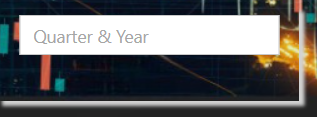
Name: Food Year
Display name: Quarter & Year
Event: On Change
Click on the Setting icon and enter the following details in the Filter widget.
Source: Dataset
Display Type: Multi-Select
Dataset: Inflation Food.ds
Condition: Like
Column_Name: Duration
Show name in Widget: Disable
Enter the following details in the Link Filter and widget Property.
Layer: Layer1
Tab: Duration
Widgets: (Select all the widgets one by one and link the Duration column with all the widgets)
Click on the Widget Setting icon of Country Filter and update the Property as below:
(Do same changes in Property of the Quarter & Year filter)
Enter the following details in Widget Icon Properties:
Hide Icon in Preview: Disable
Hide Maximize Icon: Enable
Show Annotation Icon: Disable
Enter the following details in Widget Background Properties:
Panel Background Color: rgba(255,255,255,0)
Maximize Widget Background Color: rgba(255,255,255,0)
Widget Background Color: rgba(255,255,255,0)
Enter the following details in Title Property
Show Title: Disable
Click on Preview and save and exit.
Food Inflation Title: Custom Visualization

From the right vertical menu select the Custom Visualization Widget and update the Properties, as below:
In HTML Properties enter the HTML code Provided in the HTML >> Food Inflation Title file.
In CSS Properties enter the CSS code Provided in the CSS >> Food Inflation Title file.
Go to the Widget Setting and enter the following details in Widget Background Properties:
Panel Background Color: rgba(255,255,255,0)
Maximize Widget Background Color: rgba(255,255,255,0)
Widget Background Color: rgba(255,255,255,0)
Enter the following details in Title Property
Show Title: Disable
Click on Preview and save and exit.
From the top right corner of the dashboard click on the Dashboard Setting Icon
Enter the following details in Tab Content Background.
Tab Canvas Background Color: rgba(255,255,255,0)
Background Image: Enable
Background Position: Center
Background Size: 100% 100%
upload & Select the Background image.
Click on Save And Exit.