Property in Report Section
From this document user will learn how to check properties of Report in OPNBI.
The System class maintains a Properties object that describes the configuration of the current working environment.
Property: This video contains information regarding How to check Property in OPNBI.
Note
- Process of check property in Report section is same as shown in this video.
Click on Hamburger Icon.
Click on Documents and Click on Reports.
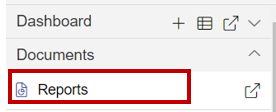
The Properties functionality of the OPNBI application enables users to do the following processes:
- I. To update the Name of the file and folders.
- II. To change the Output Types of the File (Note: only applicable to files)
- III. To view the file and folders Properties such as owner information, last updated by, the file created date, archive and purge options and file visibility, i.e. (Private, Internal, Public) and much more.
- IV. To view the Property for the file or folder follow the steps below:
Select the file or folder you wish to see properties for or update the information such as Name or Output Type by selecting
from the context menu by right-clicking on it.
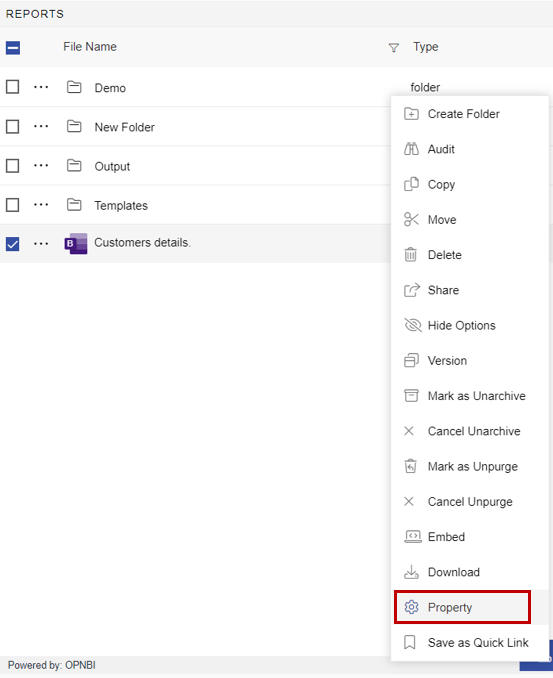
For this example; we are using the Customers details report which we have uploaded earlier using this document.
As the user clicks on the Property option
following dialog box will appear:
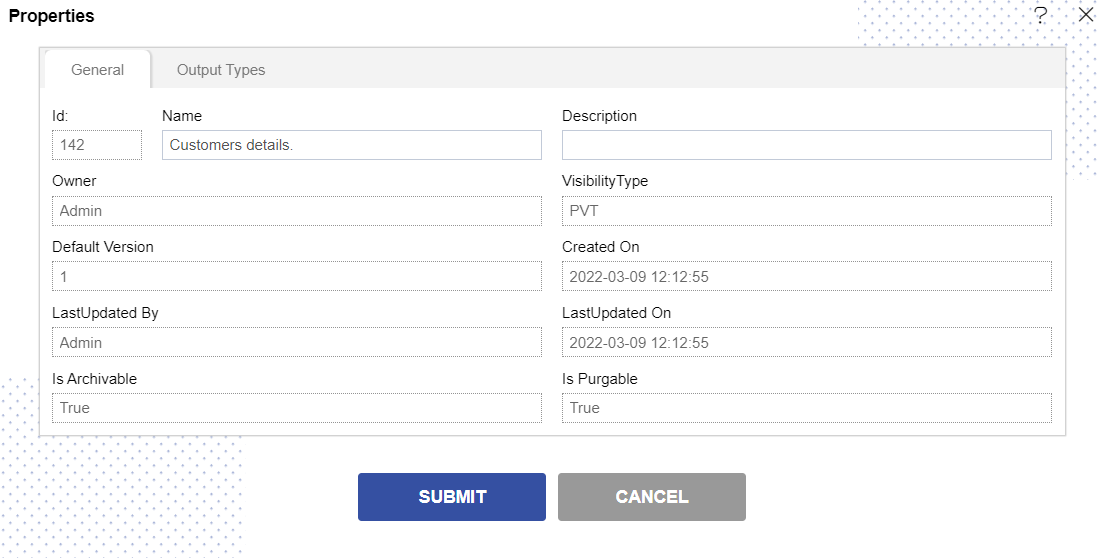
Report name can be updated from here.
Go to the Output Types tab next tothe General tab. Output Types will enable users to select/unselect the file Output visibility Type i.e., pdf, doc, HTML, etc..
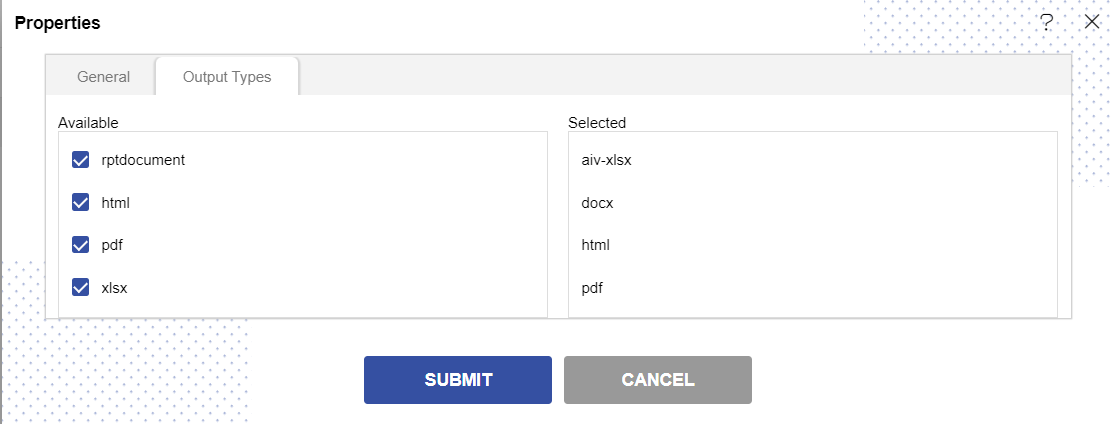
Click on the submit
button to save the updated changes of Report Properties.
In this manner, you can check the properies of your files/folders from the OPNBI application.
To understand in detail about the types, click on the following links:-