Unarchived in Report Section
The main purpose of unarchive functionality provided by the OPNBI application is to enable the user to save some of his important files from being archived.
Usually, each type of file is assigned to be archived after a certain number of days by the Administrator, after which the file goes into the Archive mode.
Once a file is marked as inactive, then it will not get deleted when the cycle for archive runs in the OPNBI application. To change the settings of the file to be archived/unarchived you need to contact your Administrator.
Objective
- To Unarchive Report
Prerequisites
- For this example we are using the Customers details report.
Download report.zip file from link given report.zip.
- After downloading the zip file, add the Customers details into the report section of OPNBI. To add it into OPNBI follow this Link.
Unarchive: This video contains how to Unarchive report in OPNBI.
Note
- Process of Unarchive Report in Report section is same as shown in this video.
Steps to Unarchive Report
Select the Report which you want to Mark as Unarchive. (Note: multiple files and a combination of files and folders can be selected).
For this example; we are using the Customers details report. So, select that Report & Open Context menu by right clicking on it.
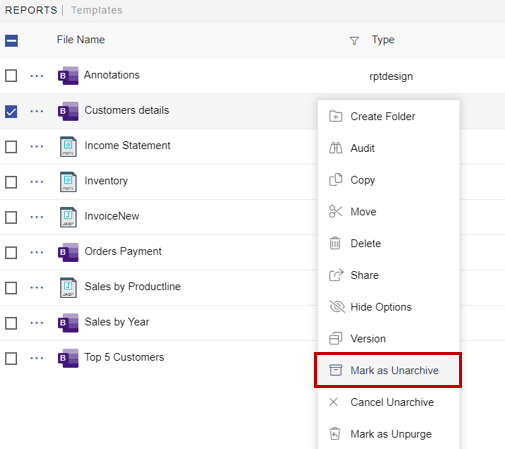
Click on Mark as Unarchive option & your Customers details report will be mark as unarchive & one pop-up message will be shown in screen as below:

Hence Customers details.rptdesign report is marked as unarchive and hence it will not get deleted when all other pdf files are archived.
You can check the archive status of the file by clicking on
from the context menu.
Select Customers details report & select
from the context menu by right clicking on it.
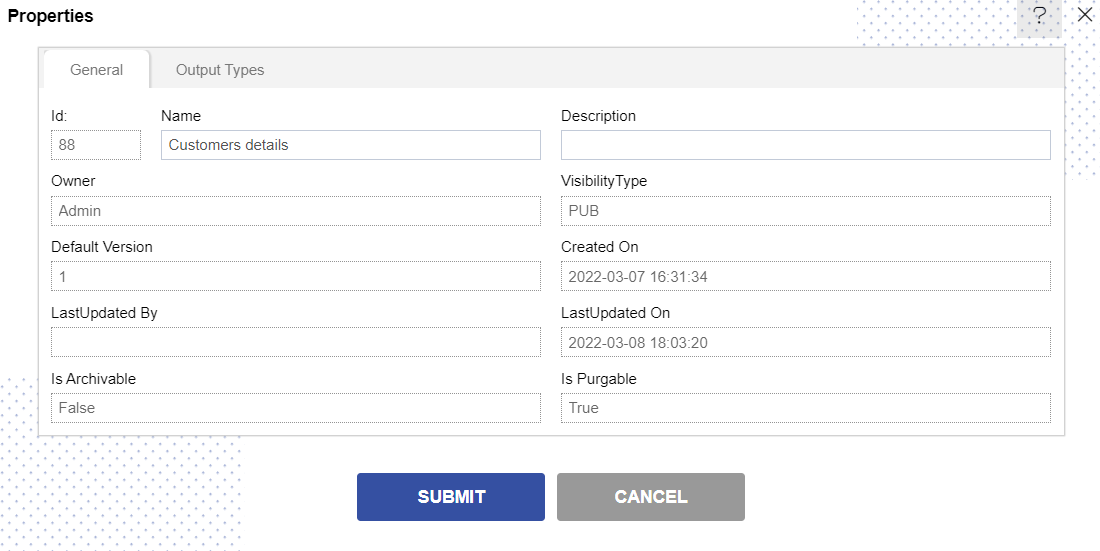
Here Is Archivable property of Customers details is False which means this file will not be archived when the cycle for Archive runs.
In order to run archive jobs, go to the Hamburger menu
> Request > Request Section.
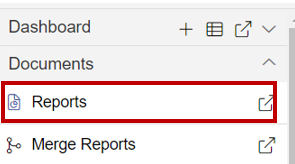
info
- Click here to know more in detail about Request Section.
Click on Archive Job option at the top left corner of the request screen as shown in image below:
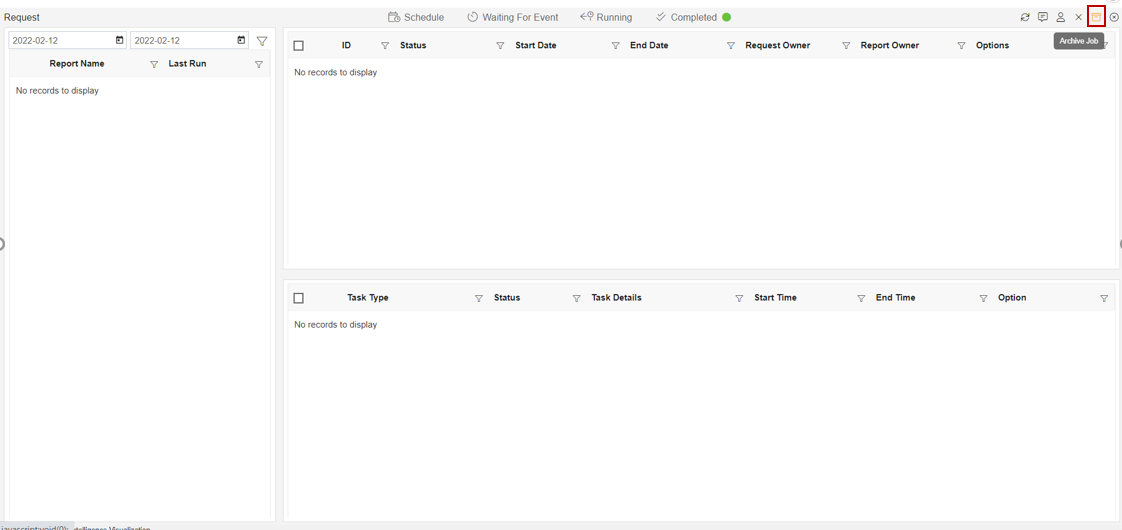
It will open a dialog box as shown below:
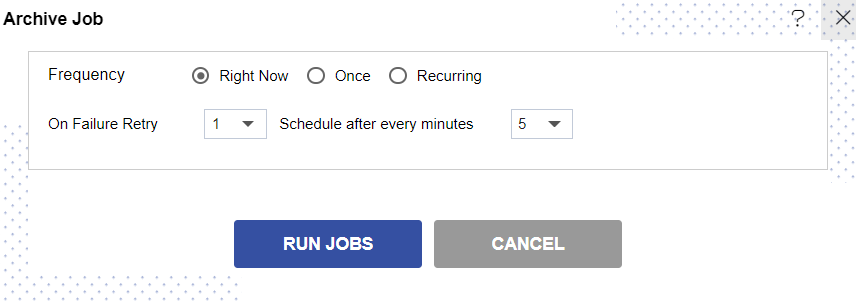
Click on
it to run the Archive Jobs. A detailed description regarding the same will be given in the Requests section of the OPNBI application.
info
- Only the users with administrator rights can run the archive jobs.
The administrator user can log in to Archive mode to see the details of all the files that have been archived.
You can cancel the unarchive by right clicking the dataset and selecting cancel unarchive option.
Right click on Customers details report & click on Cancel Unarchive option as below:
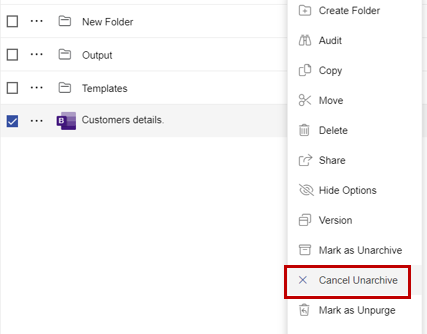
As user clicks on Cancel Unarchive option one pop-up will appear as below:
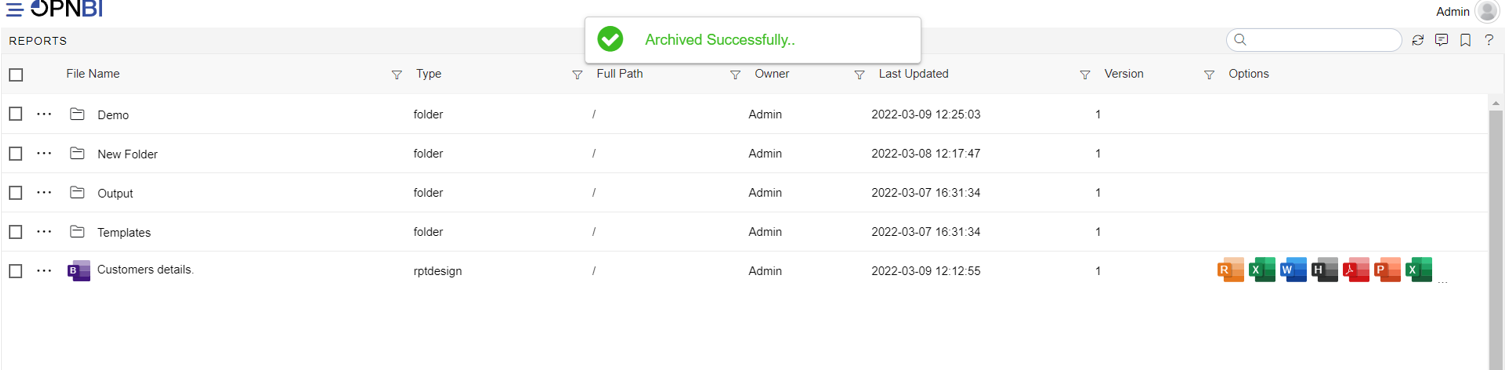
Now check the property for Customers details report as shown earlier to see that Is Archivable is true.
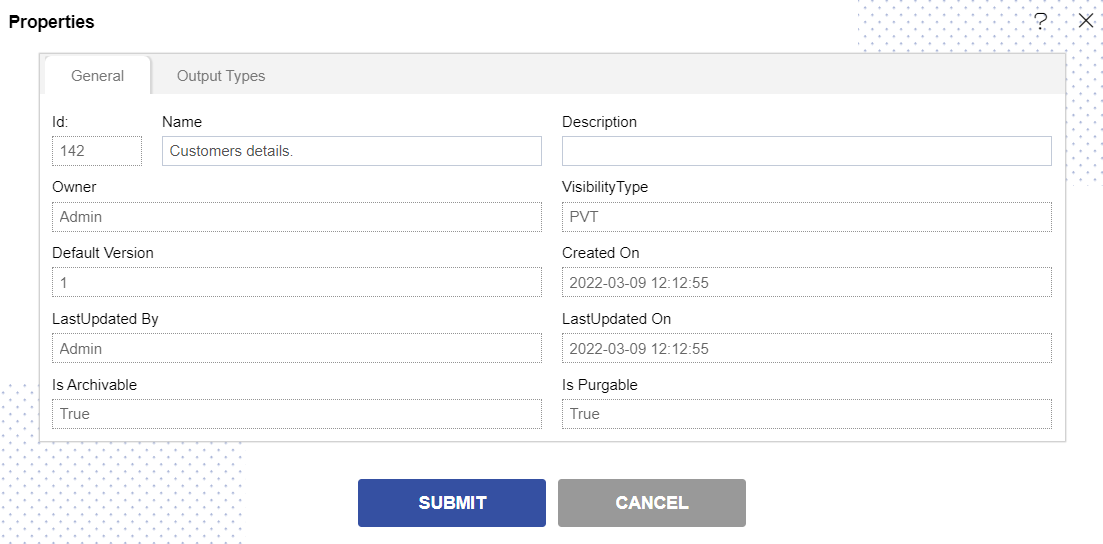
In this manner, you can archive your files in the OPNBI application.
To understand in detail about the types, click on the following links:-